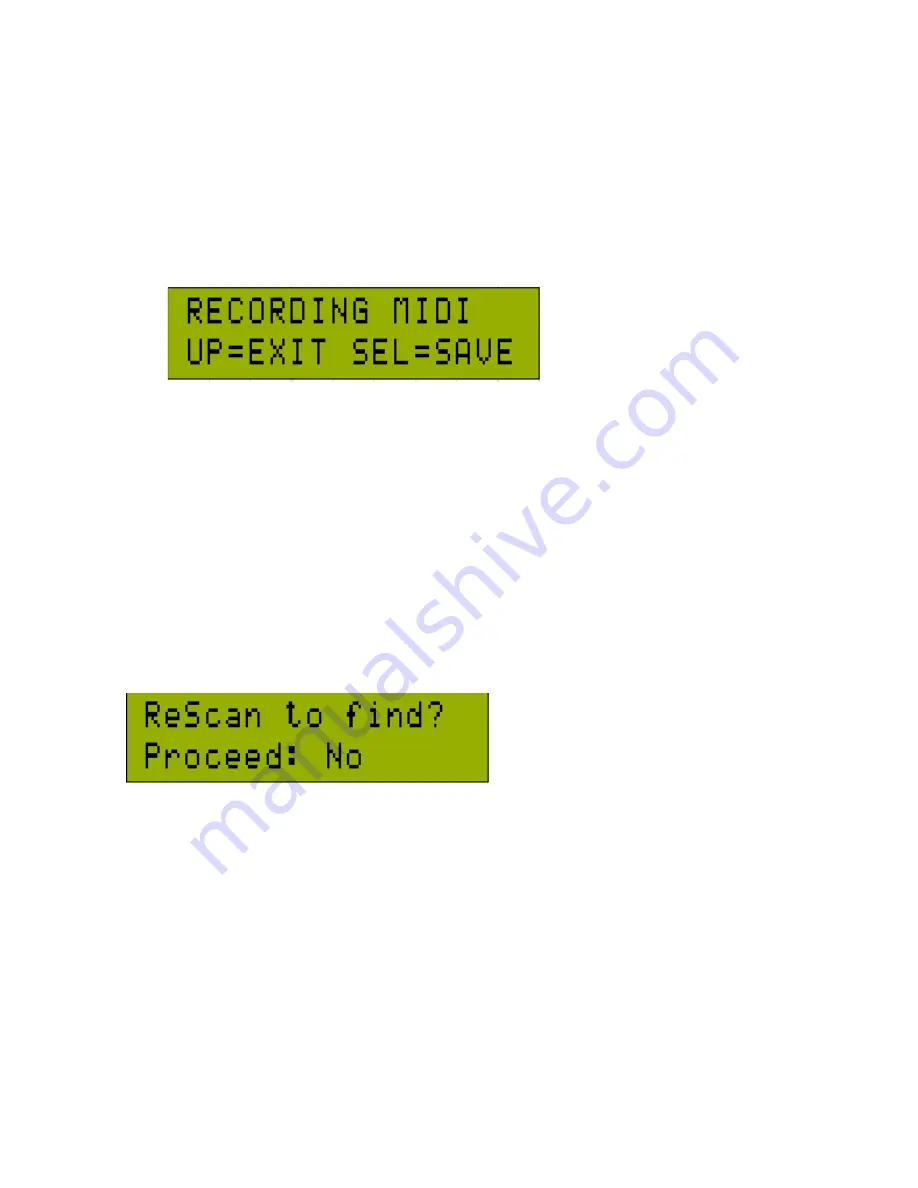
30
At this point, any and all valid MIDI data, SYSEX messages, etc… are being recorded. You will hear the audio track
associated with the preset playing at this time as well. As soon as you are complete with your MIDI recording,
press the
[SELECT]
button. If you choose to exit without saving, simply press the
[UP]
key to abort the
recording.
If you chose to save the recording, then the Liquid Tracks will now save the file in the following naming
convention: [B<Bank#>_<PRESET #>.MID]. Simply put, if we were in Bank 1, and recording on preset #012, then
the file name will be “B1_012.MID”. If a file exists in the current bank with that name, it will be erased and
replaced with the current recording. The Liquid Tracks will
not
ask if you want to replace this file.
Selecting a MIDI File
If you selected MIDI FILE (or created a file using the record feature), then you will see the prompt to choose the MIDI
file to associate with the preset being edited. If you recorded a new MIDI sequence, the recorded selection will have
been chosen for you already. If the system can not find the file associated with the preset, it will assume that it has been
deleted or just missing from its index. This will happen when you add recordings without rescanning, and it will happen
when you delete files from your banks without rescanning. If this problem is detected, you will see the following:
At this point, if you just recorded a MIDI sequence, say YES and let it do a scan. It will find the new file. If you select No,
then the system will skip the rescan and keep the current settings. Once you make a selection, either the system will
begin a MIDI only ReScan, or go directly to the next parameter.
Содержание Liquid Tracks
Страница 1: ......
Страница 58: ...58 www FAMCmusic com...
















































