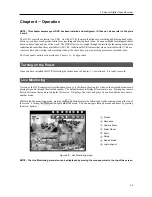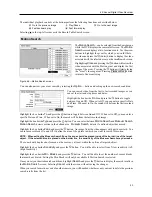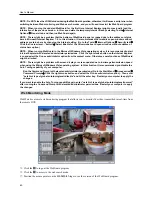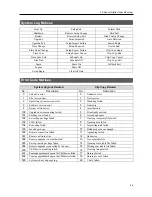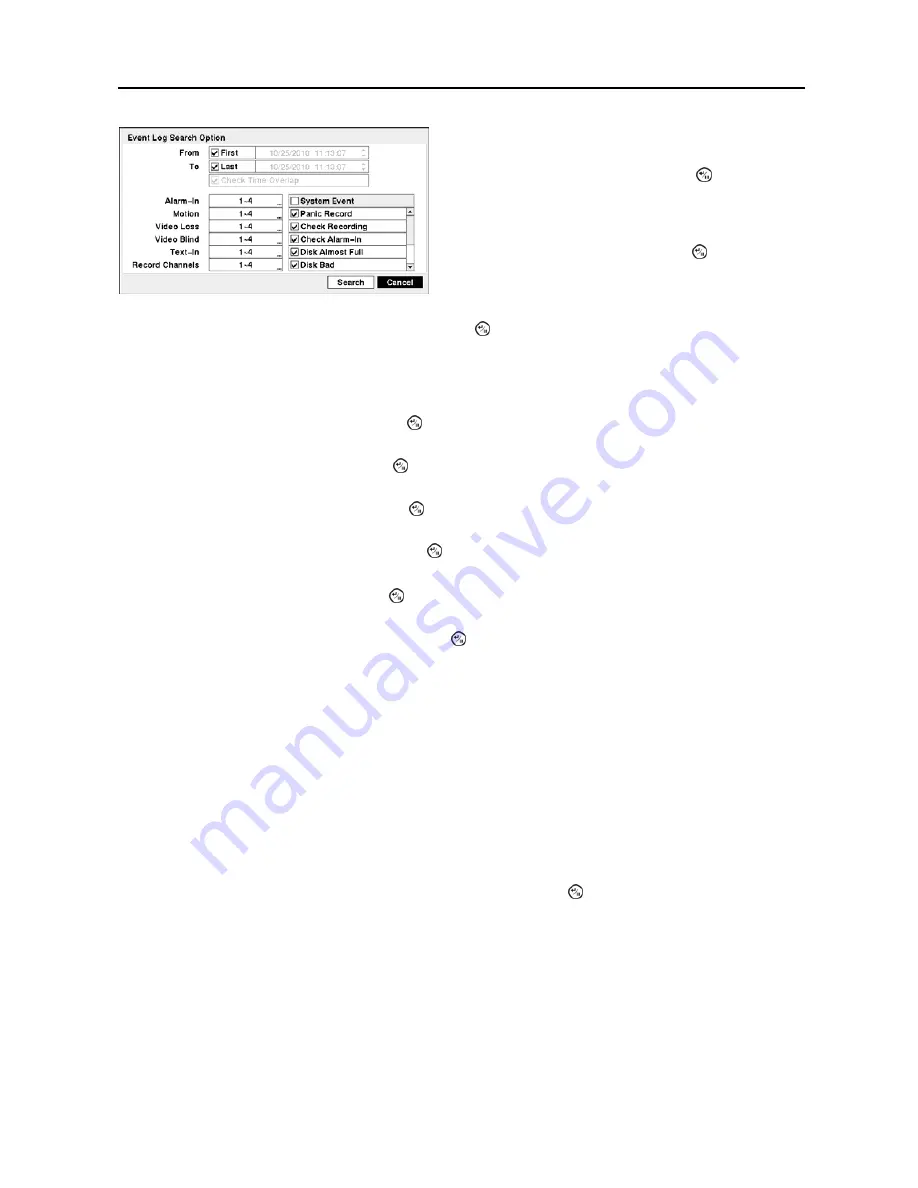
4-Channel Digital Video Recorder
51
Highlight the box beside
Check Time Overlap
and press the button. It toggles between On and Off. You will only
be able to turn the Check Time Overlap on or off if a user-defined date and time is set to From and To. If the DVR’s
date and time have been reset, it is possible for the DVR to have more than one overlapping start and stop time. When
set to On, you will be asked to select one of the overlapping start and stop time. When set to Off, the DVR will display
search results from all start times to all stop times.
Highlight the box beside
Alarm-In
and press the button. You can select the alarm inputs that you want to include
in your search.
Highlight the box beside
Motion
and press the button. You can select the cameras for which you want any reports
of motion detection.
Highlight the box beside
Video Loss
and press the button. You can select the cameras for which you want any reports
of lost video.
Highlight the box beside
Video Blind
and press the button. You can select the cameras for which you want any
reports of blind video.
Highlight the box beside
Text-In
and press the button. You can select the text-in devices which you want any report
of text input.
Highlight the box beside
Record Channels
and press the button. You can select the cameras that you want to search
for any reports of event recorded data. The DVR will display the events (not the camera channels) that occurred and
that also are recorded on the camera channel that you selected. If you do not select a camera channel in this field, the
DVR will search events that are not associated with cameras.
You can also toggle On and Off self-diagnostic events as part of your search. The choices are:
Panic
Record
Check
Recording
Check
Alarm-In
Disk Almost Full
Disk
Bad
Disk
Temperature
Disk
S.M.A.R.T.
Fan
Error
Disk Config Change
Once you set your desired search conditions, highlight
Search
and press the button to display the search results in
the
Event Log Search
screen. Selecting
Cancel
exits the screen without saving the changes.
You can search video from the first to last recorded images, or
you can set the start and stop times and dates.
Highlight the box beside
From
and press the button to toggle
between On and Off. When set to Off, you can enter a specific
Date and Time. When set to On, the search will be from the
first recorded image.
Highlight the box beside
To
and press the button to toggle
between On and Off. When set to Off, you can enter a specific
Date and Time. When set to On, the search will be from the
last recorded image.
Содержание 4-Channel
Страница 1: ......
Страница 2: ......
Страница 10: ...User s Manual 2 Figure 1 Typical DVR installation...
Страница 14: ...User s Manual 6...
Страница 50: ...User s Manual 42...
Страница 72: ...User s Manual 64 Map of Screens...