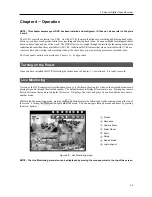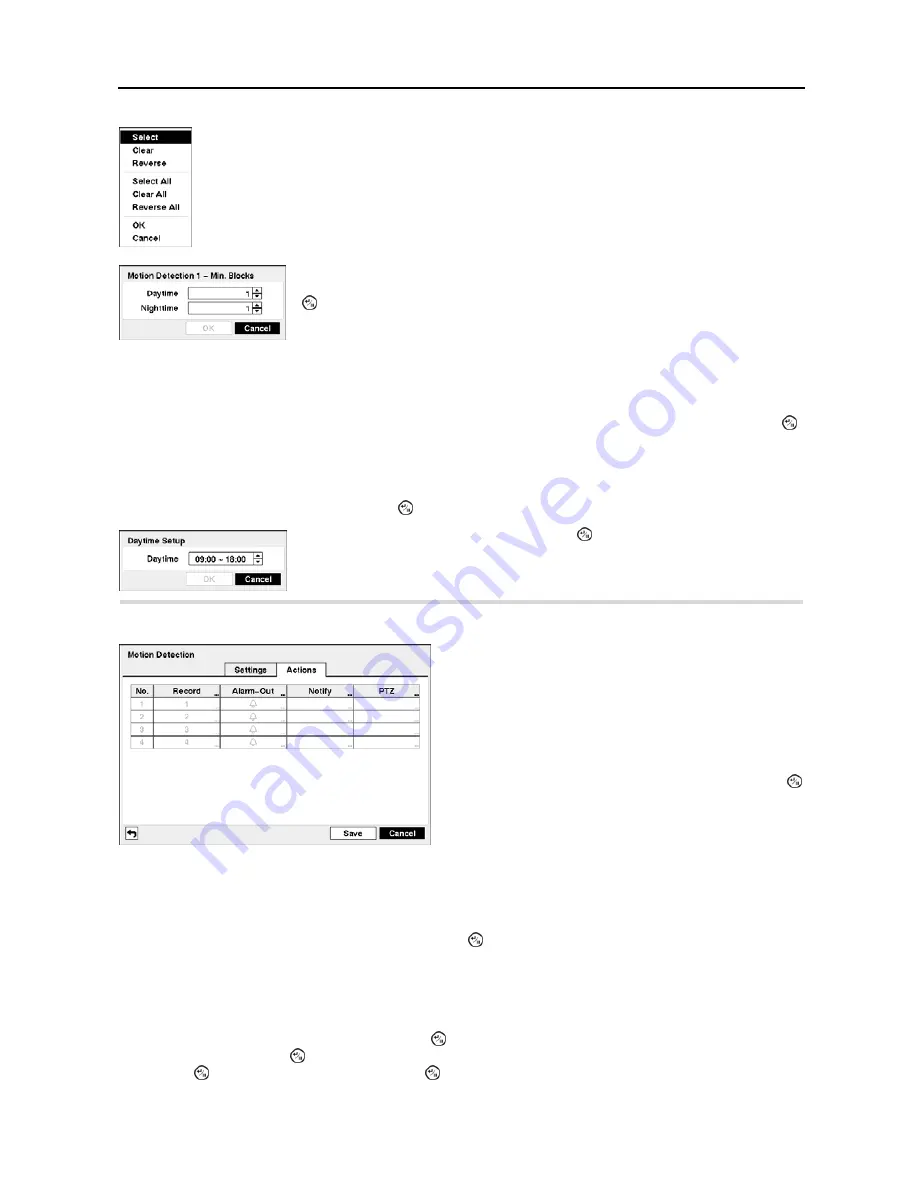
4-Channel Digital Video Recorder
35
Turning
Zone View
On will allow you to observe how the DVR is reacting to motion. When in the motion viewing
mode, any detected motion within the zone will be displayed in red.
You can control excessive event logging and remote notification of motions detected after the motion dwell time by
adjusting the motion ignoring dwell intervals. Highlight the box beside
Motion Ignoring Interval
and press the
button. A list of intervals ranging from 1 to 5 seconds or
Never
appears. The DVR will not log and notify motion
events occurred during the preset interval range.
NOTE: The record action for motion events will not be affected by the Motion Ignoring function.
Highlighting
Daytime Setup
and pressing the button allow you to set up the Daytime range.
Highlight the
Actions
tab,
and the Motion Detection
Actions
setup screen appears
.
NOTE: For the Record action, the camera you select should be set to the Event or Time & Event recording mode
in the Record Schedule setup screen.
Highlight the box under the
Alarm-Out
heading and press the button. Select between Alarm Output and Beep (DVR’s
internal buzzer) that you would like to activate and to sound whenever the DVR detects motion on the selected camera’s
input.
NOTE: For the Alarm-Out action, the alarm output and beep you select should be set to the Event mode in the
Alarm-Out setup screen (Schedule tab).
Highlight the box under the
Notify
heading and press the button. You can toggle the entire list On and Off by highlighting
Notification
and pressing the button. You can toggle the individual items On and Off by highlighting that item and
pressing the button. Highlight
OK
and press the button to accept your changes.
Select
─
Activates highlighted blocks to detect motion.
Clear
─
Deactivates highlighted blocks so that they will not detect motion.
Reverse
─
Activates inactive highlighted blocks and deactivates active highlighted blocks.
Select All
─
Activates all blocks to detect motion.
Clear All
─
Deactivates all blocks so that they will not detect motion.
Reverse All
─
Activates inactive blocks and deactivates active blocks.
OK
─
Accepts changes and closes Zone setup.
Cancel
─
Exits Zone setup without saving changes.
You can adjust the minimum number of detection blocks that must be activated to trigger
a motion alarm. Highlighting the box under the
Min. Blocks
heading and pressing the
button allow you to adjust the minimum number of detection blocks for Daytime and
Nighttime independently. Smaller numbers provide greater sensitivity because fewer
detection blocks must be activated.
Highlight the box beside
Daytime
and press the button. Use the Up and Down arrow
buttons to set the Daytime range. The DVR will consider the remaining time range as
the Nighttime.
Figure 47
─
Motion Detection Actions setup screen
The DVR can be set to react to motion detection differently
for each camera. Each camera can be associated with another
camera, trigger an Alarm-Out connector, sound the DVR’s
internal buzzer, notify a number of different devices, and/or
move PTZ cameras to preset positions.
NOTE: You can associate multiple cameras with a camera
that detects motion.
Highlight the box under the
Record
heading and press the
button. A list of cameras appears. You can associate as many
cameras with that camera as you wish. If the DVR detects
motion on the selected camera, it starts recording video from
all the associated cameras.
Содержание 4-Channel
Страница 1: ......
Страница 2: ......
Страница 10: ...User s Manual 2 Figure 1 Typical DVR installation...
Страница 14: ...User s Manual 6...
Страница 50: ...User s Manual 42...
Страница 72: ...User s Manual 64 Map of Screens...