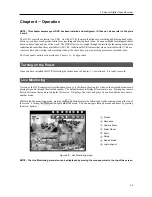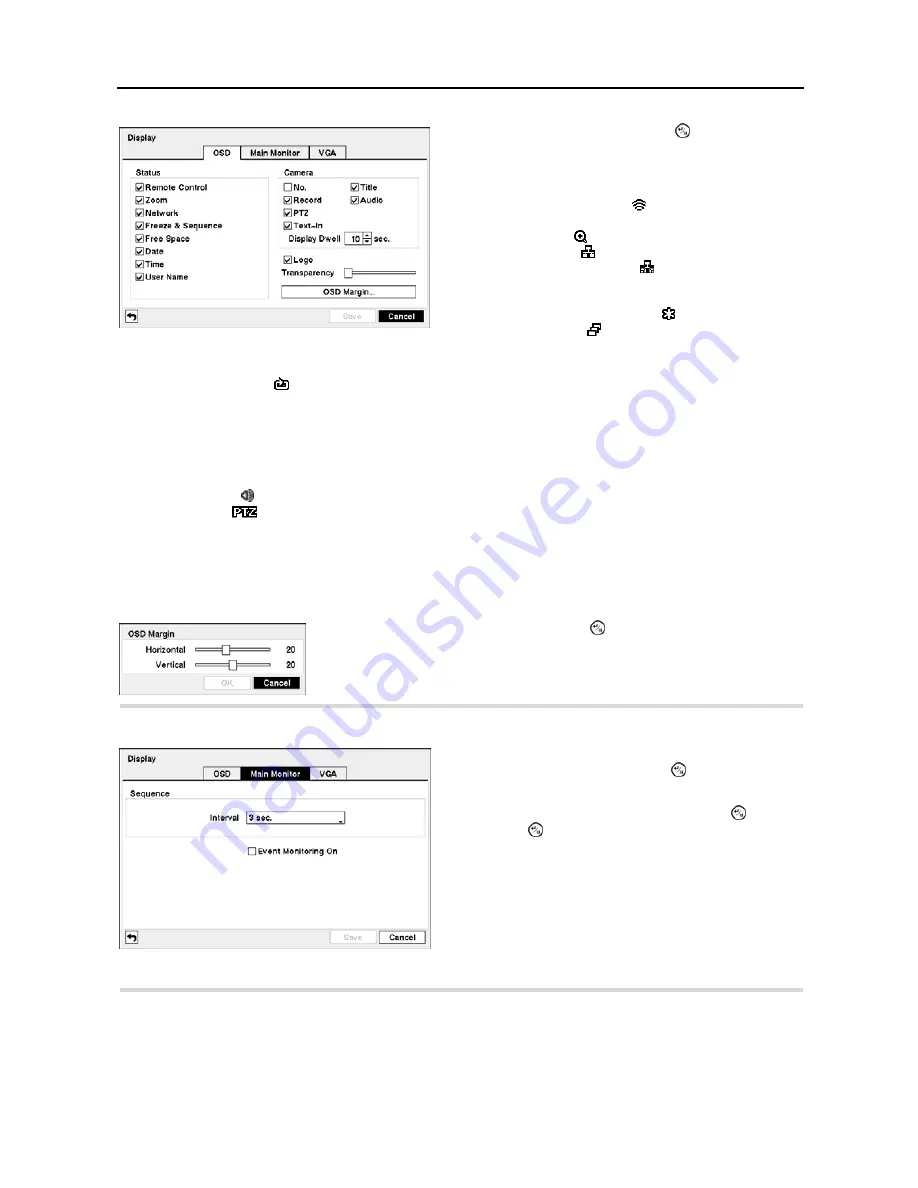
User’s Manual
28
Free Space –
The icon displays when the DVR is in the Recycle mode, and the percentage of available storage space
displays when the DVR is not in the Recycle mode.
Date/Time
–
The current date and time information displays.
User
Name
─
The name of the current user logged in displays.
Camera
No.
─
The camera number displays at the top-left corner of each camera screen.
Camera
Title
─
The camera title displays at the top-left corner of each camera screen.
Record
–
The record related icons display on each camera screen.
Audio
–
The icon displays on each camera screen for which the DVR can play live audio.
PTZ
–
The icon
displays on each PTZ camera screen.
Text-In
–
The text input strings display on the screen. You can adjust the
Display Dwell
time (sec.) for the text input
strings displayed on the screen.
Logo –
The logo displays on the screen during playback.
You can adjust the transparency of the setup screens by highlighting
Transparency
and using the Left and Right
arrow buttons.
Highlight the
Main Monitor
tab, and the
Main Monitor
setup screen appears.
Highlight the
VGA
tab, and the
VGA
setup screen appears.
Figure 34
─
Display OSD setup screen.
Highlighting an item and pressing the button toggles that
item On and Off. When an item is On, there is a checkmark
in the box beside it. The following items can be turned On
or Off:
Remote
Control
–
The icon displays when the DVR can
be controlled by the infrared remote control.
Zoom
–
The icon displays on the enlarged video.
Network –
The icon displays when the unit is connected to a
network via Ethernet. The icon displays on each camera
when audio communication is available between the DVR and
a PC running RAS via Ethernet
.
Freeze & Sequence –
The icon displays while in the
Freeze mode, and the displays while in the Sequence mode.
Highlighting
OSD Margin…
and pressing the button displays how OSD text will
be displayed on the monitor. You can adjust the horizontal and vertical margins
so that text and icons will not be hidden beyond the edges of the monitor.
Figure 35
─
Main Monitor setup screen.
You can adjust the display dwell time by highlighting the
box beside
Interval
and pressing the button. You can
select dwell intervals ranging from 1 second to 1 minute.
Highlight
Event Monitoring On
and press the button.
Pressing the button toggles between
On
and
Off
. When
it is
On
, the DVR will display the camera associated with
the event when an event occurs.
Содержание 4-Channel
Страница 1: ......
Страница 2: ......
Страница 10: ...User s Manual 2 Figure 1 Typical DVR installation...
Страница 14: ...User s Manual 6...
Страница 50: ...User s Manual 42...
Страница 72: ...User s Manual 64 Map of Screens...