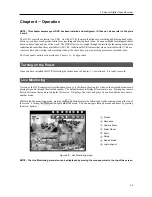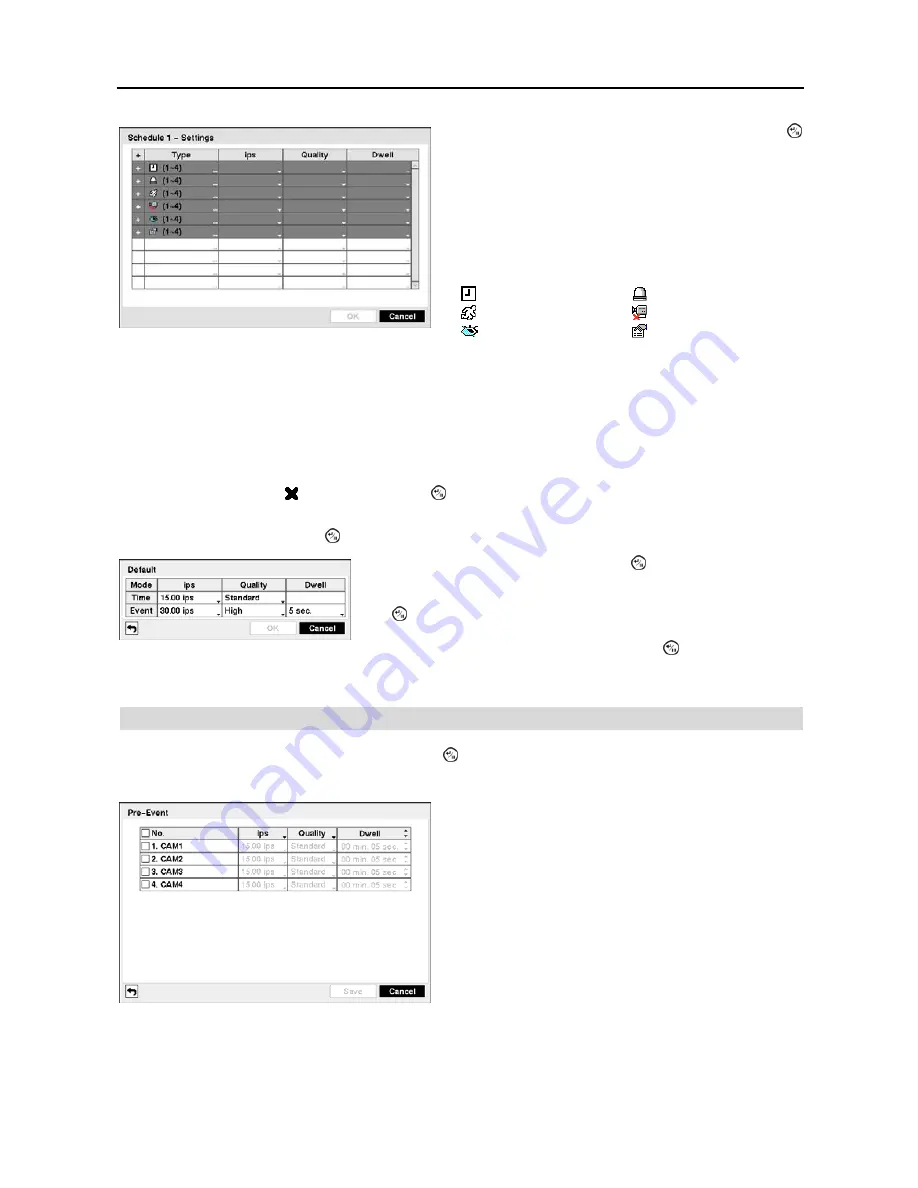
User’s Manual
32
Figure 41
─
Schedule – Settings (Advanced Mode) setup screen.
NOTE: Channels that are not defined will use the setting values of the previous schedule item.
NOTE: When multiple events are detected at the same time from a specific channel, the DVR will record event
video with the high setting values if the ips, Quality, Resolution and Dwell values of events are different from
each other. However, the ips will be reset to the supported maximum value when the ips, Quality, Resolution
and Dwell are all set to the highest value. (Advanced Mode Only)
Highlight the box under the
heading
and press the button to delete the recording settings. You will be asked to
confirm that you want to delete the settings.
Highlight
Default…
and press the button. The
Default
screen appears.
Pre-Event
Highlight
Pre-Event
in the Record menu and press the button, and the
Pre-Event
setup screen appears. If you do
not have Event set up in the Record Schedule, a message will display alerting you to this fact.
Highlight the box under the
Settings
heading
and press the
button to define the recording settings. You can set the ips
and Quality (ips, Quality and Dwell for Advanced Mode setup)
of the recording for any modes you set up in the Mode column.
If you do not set the ips, Quality and Dwell in the Settings
column, the DVR will follow the default settings. See below
for details.
NOTE: Descriptions of the Record icons in the
Type
column are as follows:
Time-lapse (Time)
Alarm-In
Motion
Video Loss
Video Blind
Text-In
Highlighting boxes under
ips
and pressing the button allows you to set the
images per second for Time and Event recording. You can select from 0.10
to 30.0 images per second. Highlighting boxes under
Quality
and pressing
the button allows you to set the recorded image quality for Time and Event
recording. You can select from:
Very High
,
High
,
Standard
and
Basic
.
Highlighting boxes under
Dwell
and pressing the button allows you to
set the length of time you would like to record for the associated event.
(Advanced Mode Only)
Figure 42
─
Pre-Event setup screen.
When the DVR is in the Event Record mode it is possible to
have it record images before the event occurs. The
Pre-Event
screen allows you to define how to handle pre-event recording.
You can turn individual cameras On or Off for pre-event
recording. The image speed can be set from 0.10 to 30.00 ips
(25.00 ips PAL), and image quality can be selectable from
Very High, High
,
Standard
and
Basic
.
You can set the amount of time to record prior to the event
by adjusting the
Dwell
. You can set the
Dwell
from 5 seconds
to 30 minutes. The longer the dwell set, the fewer maximum
ips can be set.
NOTE: When the DVR is in the Time or Time & Event mode,
it ignores the pre-event settings and follows the time
settings.
Содержание 4-Channel
Страница 1: ......
Страница 2: ......
Страница 10: ...User s Manual 2 Figure 1 Typical DVR installation...
Страница 14: ...User s Manual 6...
Страница 50: ...User s Manual 42...
Страница 72: ...User s Manual 64 Map of Screens...