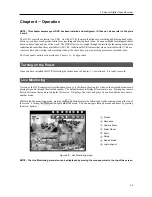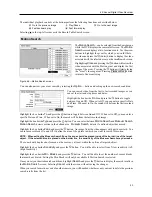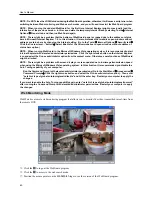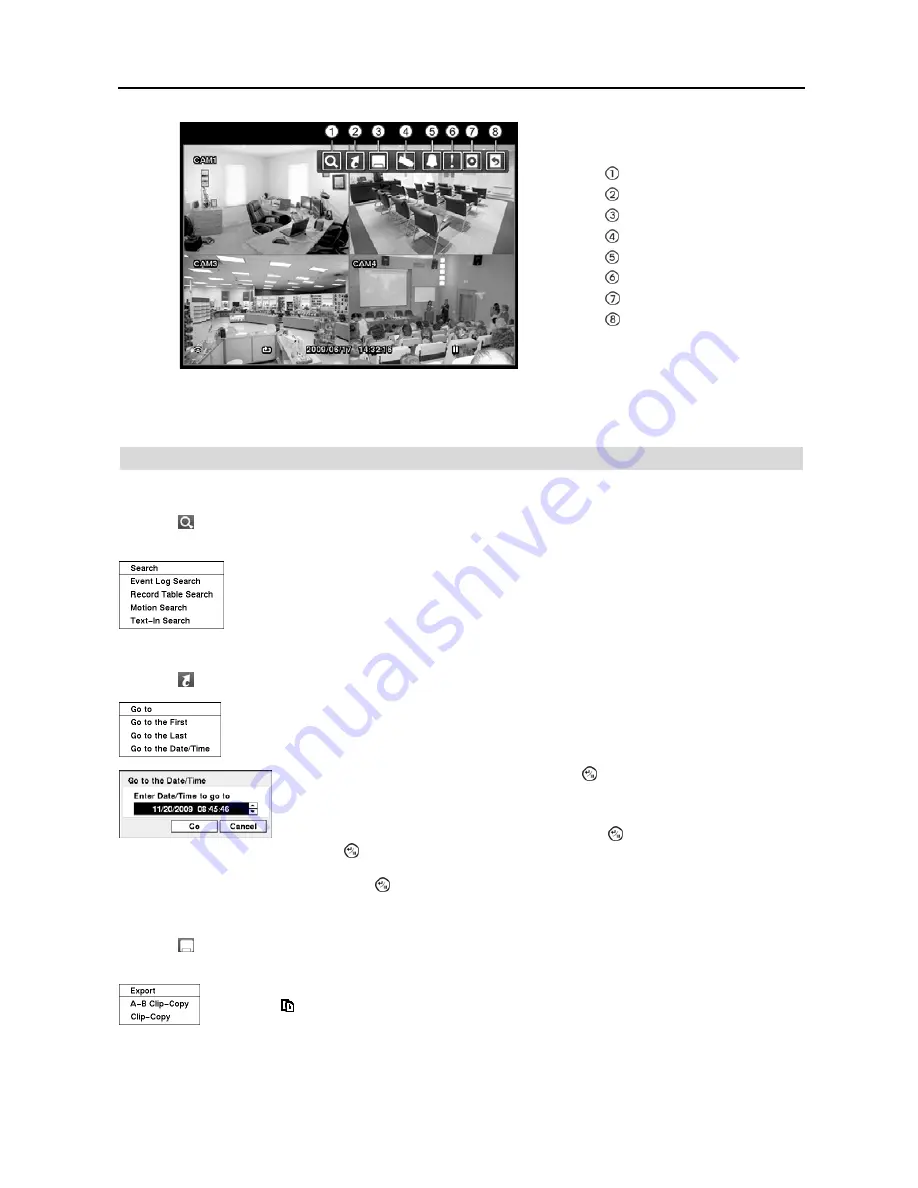
4-Channel Digital Video Recorder
49
Search
Go To
Export
Camera Menu
Alarm Reset
Panic
Data Source
Exit
Figure 63
─
Search menu.
NOTE: The Search menu also can be displayed by moving the mouse pointer to the top of the screen.
Search Menu
Search
Selecting (Search) in the Search menu displays the following Search menu.
See the following
Event Log Search
,
Record Table Search
,
Motion Search
and
Text-In Search
sections for details.
Event Log Search
— Selecting
Event Log Search
selects video from the event log.
Record Table Search
— Selecting
Record Table Search
selects using a recording table.
Motion Search
— Selecting
Motion Search
selects motion events.
Text-In Search
— Selecting
Text-In Search
selects text input strings.
Go To
Selecting (Go To) in the Search menu displays the following GO TO menu.
Go to the First:
Selecting
Go to the First
displays the first recorded image.
Go to the Last:
Selecting
Go to the Last
displays the last recorded image.
Go to the Date/Time:
Selecting
Go to the Date/Time
displays the Go to the Date/Time screen.
Move the cursor over the date and time and press the (Enter) button. You can use the Left
and Right arrow buttons to highlight the year, month, day, hours, minutes and seconds. Use
the Up and Down arrow buttons to change to the date and time you want to search for video.
Once you have set the date and time you want, press the button. Then highlight
Go
and
press the button. The selected date and time will display. (If no video was recorded
during the selected time, a message appears alerting you that no image was recorded at
that time.) The button and arrow buttons can now be used to review the surrounding video.
Export
Selecting (Export) in the Search menu displays the following Export menu.
See the following
Clip Copy
section
for details.
A–B Clip-Copy:
Selecting
A–B Clip-Copy
will set the starting point of the video to be clip copied,
and the icon displays at the bottom-left corner of the screen. Selecting
A–B Clip-Copy
again
will set the ending point of the video to be clip copied and displays the
Clip-Copy
screen.
Clip-Copy
: Select
Clip-Copy
, and the
Clip-Copy
screen appears to allow clip copy setup.
Содержание 4-Channel
Страница 1: ......
Страница 2: ......
Страница 10: ...User s Manual 2 Figure 1 Typical DVR installation...
Страница 14: ...User s Manual 6...
Страница 50: ...User s Manual 42...
Страница 72: ...User s Manual 64 Map of Screens...