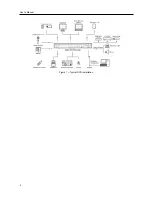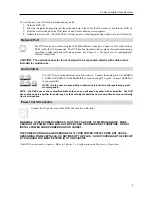4-Channel Digital Video Recorder
7
Chapter 3
─
Configuration
NOTE: Your DVR should be completely installed before proceeding. Refer to
Chapter 2
─
Installation
.
Front Panel Controls
Figure 3
─
DVR front panel.
Power LED
HDD LED
Alarm Out LED
Arrow Buttons
Enter/Pause Button
Menu Button
PTZ/Zoom Button
Panic Button
Playback Mode/Clip Copy Button
Camera Buttons
USB Connector
NOTE: A separate Alarm button is not provided. Pressing any button on the front panel or remote control resets
alarm output including the internal buzzer when the alarm is activated. However, when you are in the menu or
PTZ mode, you have to exit the menu or PTZ mode first to reset alarm output.
The front panel looks and operates much like a VCR combined with a multiplexer. Many of the buttons have multiple
functions. The buttons on the infrared remote control, while laid out differently, perform the same functions as those
on the front panel. The following describes each button and control. Take a few minutes to review the descriptions.
You will use these to initially set up your DVR and for daily operations.
NOTE: The infrared sensor is just to the right of the
Menu
button. Make certain that nothing blocks the sensor,
or the remote control will not function properly.
NOTE: You can also use a USB mouse (not supplied) to navigate through the screens and menus much like you
would on a computer.
POWER LED
The
POWER
LED is lit when the unit is On.
HDD LED
The
HDD
LED flickers when the DVR is recording or searching video on the hard disk drive.
ALARM LED
The
ALARM
LED is lit when alarm output or internal buzzer is activated.
Arrow Buttons
These buttons are used to navigate through menus and GUI. You can also use them to change numbers by highlighting
a number in the menu and using the
Up
and
Down
arrow buttons to increase or decrease the number’s value. These
buttons are also used to control Pan and Tilt when in the PTZ mode.
Содержание 4-Channel
Страница 1: ......
Страница 2: ......
Страница 10: ...User s Manual 2 Figure 1 Typical DVR installation...
Страница 14: ...User s Manual 6...
Страница 50: ...User s Manual 42...
Страница 72: ...User s Manual 64 Map of Screens...