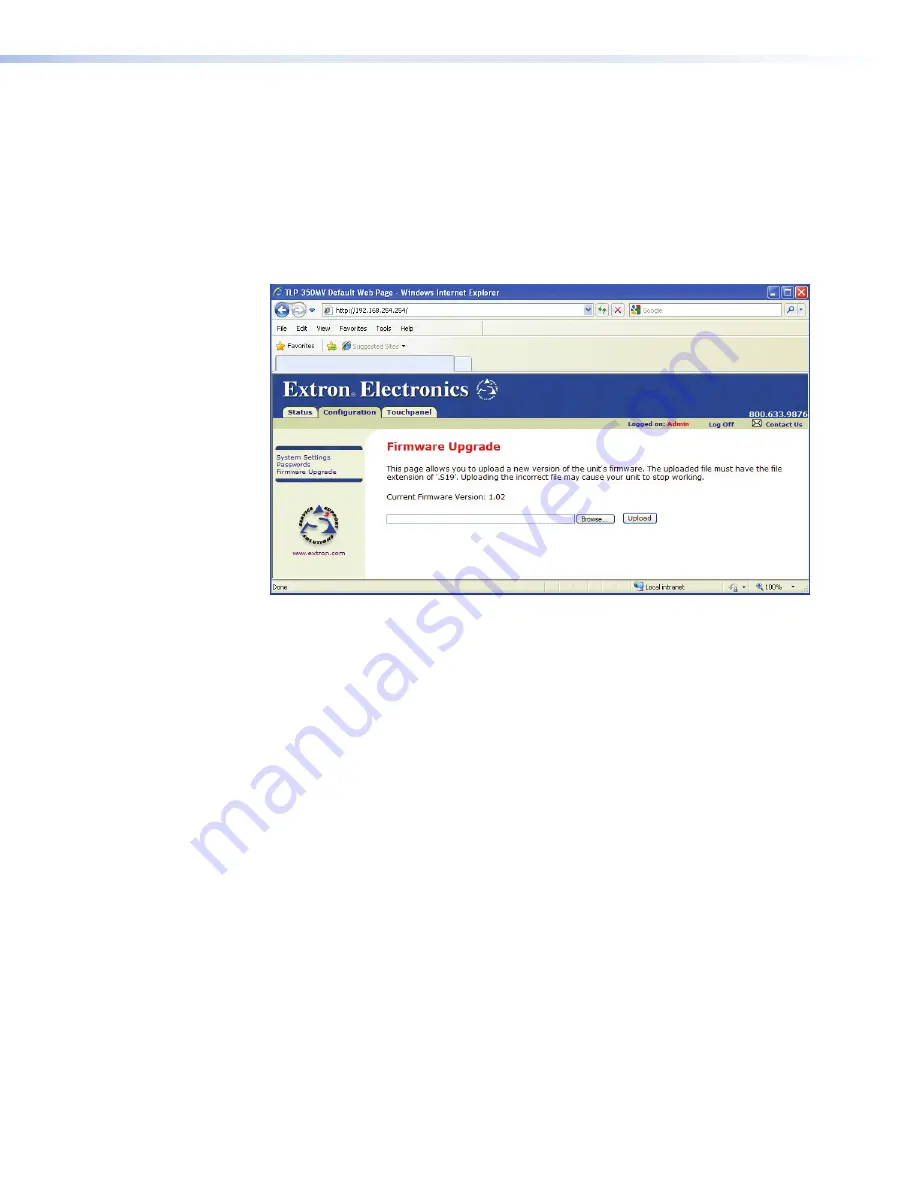
Updating Firmware From a Web Browser
1.
Power on a computer with internet access.
2.
ensure the computer and the TLP 350CV are connected to the same network.
3.
Download the firmware upgrade. (See
Obtaining the Firmware Update File on
page 41
.) Make a note of the folder where the firmware file is saved.
4.
Open a browser and type the IP address of the TLP 350CV into the address box. The
browser opens the TouchLink panel web pages (see
Using the TouchLink Panel Web
Pages on page 19
).
TLP 350CV Default Web Page
Figure 32.
Firmware Upgrade Web Page
5.
Click on the
Configuration
tab at the top of the page and then select
Firmware Upgrade
from the bar on the left.
6.
Use the browse button to navigate to the firmware file that was saved in step
3
.
7.
Click
Upload
. The Touchpanel screen will show the message “Firmware Uploading...
Please wait...”. when the firmware is uploaded, there is a message saying
“ReStarting...”. Once the firmware is installed, the panel can be calibrated using the
on-screen menus (see
Internal On-screen Menus on page 13
), or the TouchLink
panel web pages (see
Using the TouchLink Panel Web Pages on page 19
).
44
TLP 350CV • Reset Modes and Button Replacement
Содержание TouchLink TLP 350CV
Страница 4: ......
Страница 6: ...TLP 350CV Contents vi ...
Страница 27: ...Figure 10 Touchpanel Configuration TLP 350CV Configuration Software 21 ...
















