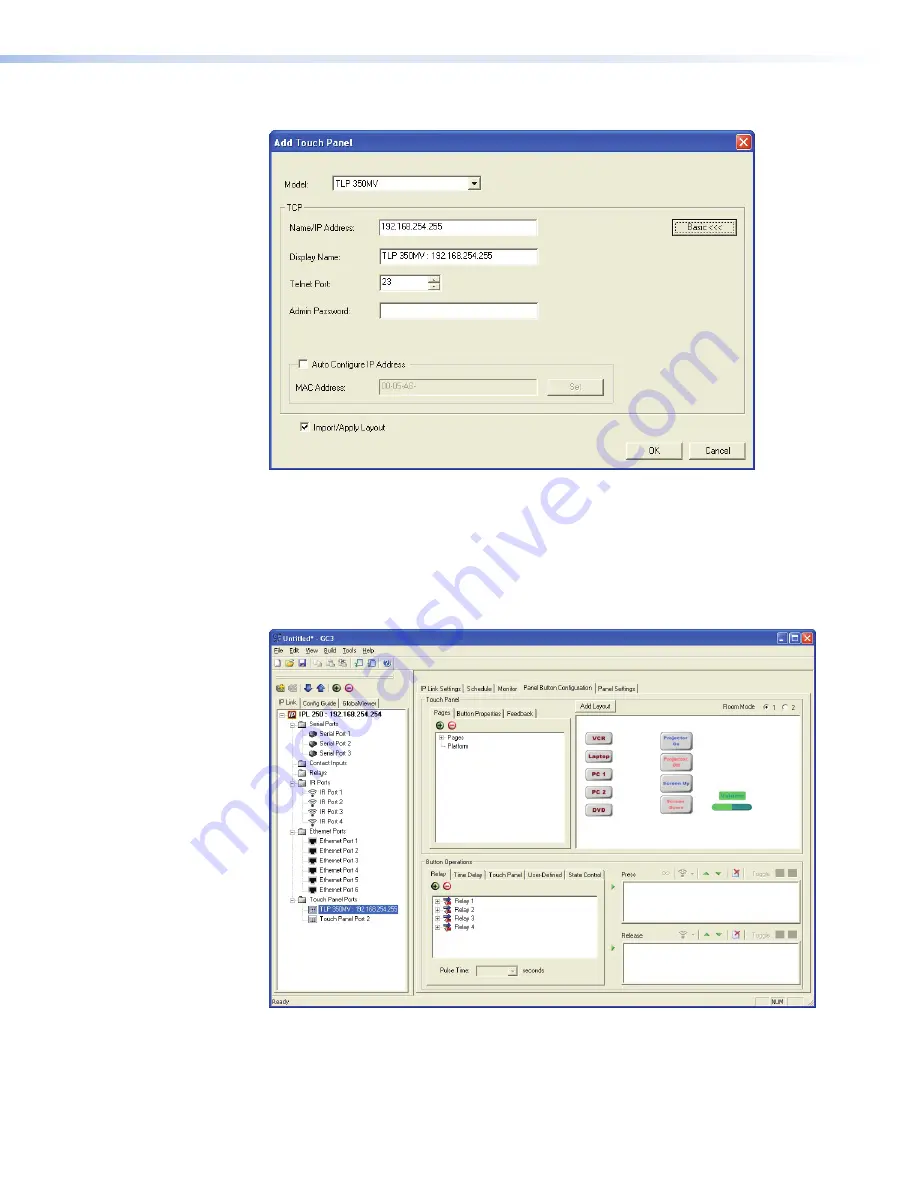
7.
The “Add TouchPanel” dialog box opens.
Figure 24.
Add Touchpanel Dialog Box
a.
ensure the TouchLink panel model is selected from the drop-down menu and enter
the IP address.
b.
Set the Telnet Port (usually 23) and, if necessary, enter the password.
c.
Check the “
Import/Apply Layout
” box and click
OK
.
8.
The window now shows the GUI from the TouchLink panel.
Figure 25.
Touchpanel GUI Loaded Onto Global Configurator 3
9.
you must now use Global Configurator to associate functions with the screen elements
that you designed in GUI Configurator. The steps for carrying this out can be found in
the Global Configurator help file.
TLP 350CV • Configuration Software
31
Содержание TouchLink TLP 350CV
Страница 4: ......
Страница 6: ...TLP 350CV Contents vi ...
Страница 27: ...Figure 10 Touchpanel Configuration TLP 350CV Configuration Software 21 ...





























