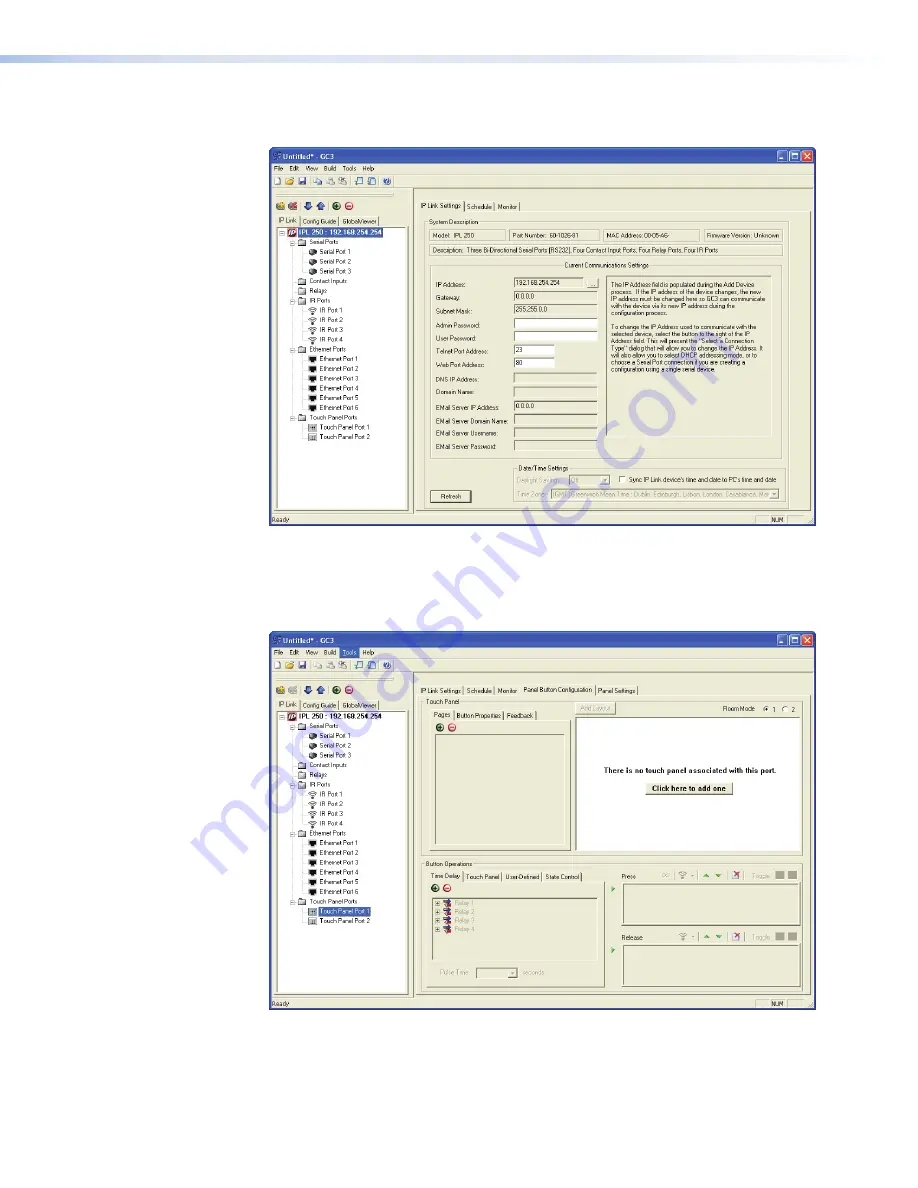
5.
Click
OK
and the Add Device screen closes. The start-up screen, which was behind it, is
now visible, showing the IPL 250 and the available ports:
Figure 22.
Configuring an IP Link Device
6.
Select Touchpanel Port 1. The screen shows the available options for the TouchLink
panel. To add the GUI Configurator project that was uploaded to the TouchLink panel,
click “
Click here to add one
.”
Figure 23.
Adding a TouchLink panel
TLP 350CV • Configuration Software
30
Содержание TouchLink TLP 350CV
Страница 4: ......
Страница 6: ...TLP 350CV Contents vi ...
Страница 27: ...Figure 10 Touchpanel Configuration TLP 350CV Configuration Software 21 ...






























