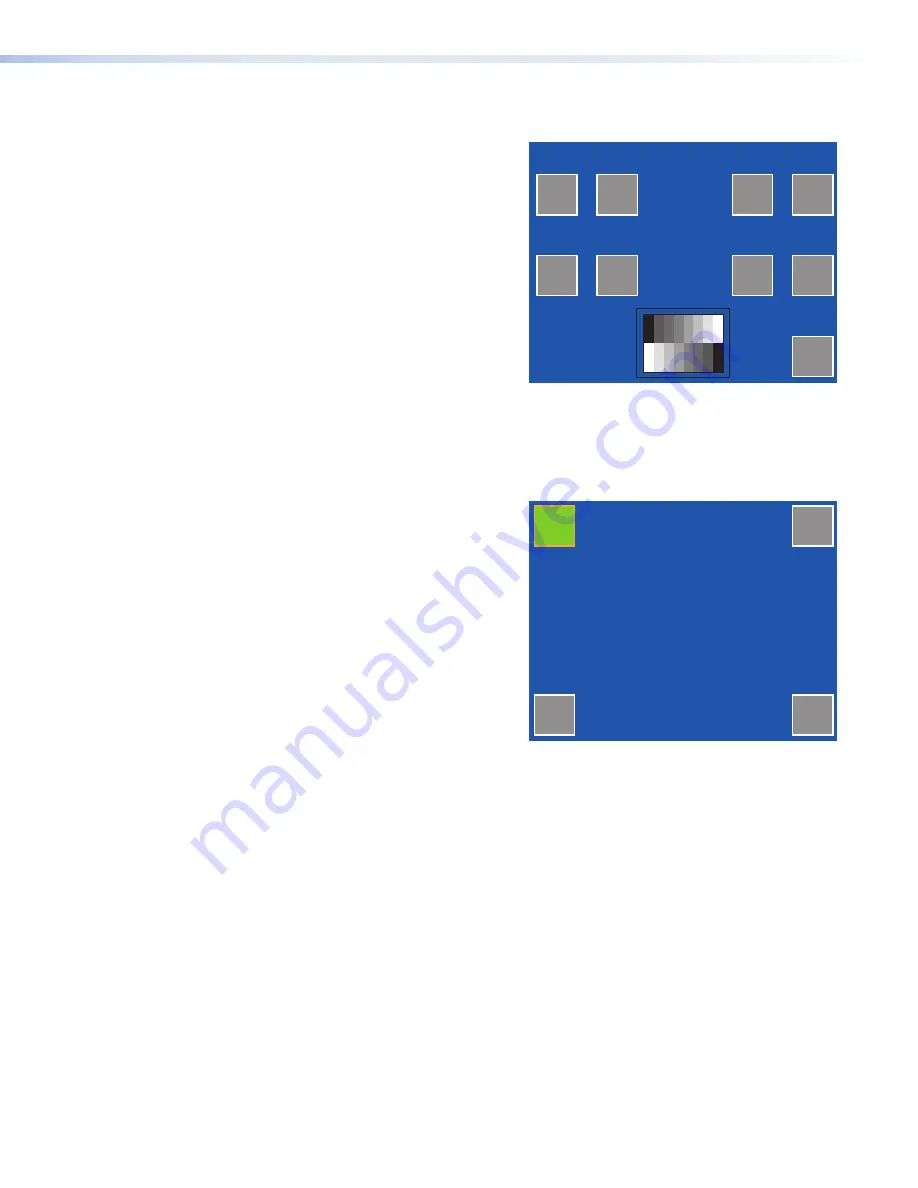
+
+
+
+
Press and Hold
Highlighted Box
Until Color Changes
Video
The video menu adjusts the appearance of a video signal
connected to the video inputs.
Use the
Dn
and
Up
buttons or the volume control knob to
adjust:
z
Contrast between 0 and 127 (default, 64)
z
Color between 0 and 127 (default, 64)
z
brightness between 0 and 255 (default, 128)
z
Tint between 0 and 255 (default, 128)
The small rectangle provides a preview of incoming video
and allows the user to adjust the video properties.
to adjust contrast between 0 and 127 (default, 64); color
between 0 and 127 (default, 64); brightness between
0 and 255 (default, 128); and tint between 0 and 255
(default, 128).
The small rectangle provides a live preview window of the
incoming video.
Touchscreen Calibration
If the touchscreen panel does not react properly to a finger
touch, it may require calibration.
To access the touchpanel calibration screen:
1.
From the main setup menu, press the recessed menu
button (
e
) once to access the calibration menu. From
any other screen, press the recessed menu button
twice (within one second) to access the calibration
menu. The screen shown on the right appears.
2.
Using a finger, press and hold on the green box until
the color reverts to gray with a white border and a
second box is highlighted in green.
3.
Move to the newly highlighted box and repeat step
2
.
4.
Repeat until all four boxes have been pressed and are
gray.
5.
Once all four boxes have been calibrated the screen
automatically returns to the Main menu (see
“Internal
On-screen Menus” on page 13
).
The touch screen is now calibrated and ready for
configuration or normal operation.
Main
Dn
Up
Dn
Up
Dn
Up
Dn
Up
Contrast: 063
Bright: 127
Color: 064
Tint: 129
TLP 350CV • Initial Configuration
17
Содержание TouchLink TLP 350CV
Страница 4: ......
Страница 6: ...TLP 350CV Contents vi ...
Страница 27: ...Figure 10 Touchpanel Configuration TLP 350CV Configuration Software 21 ...






























