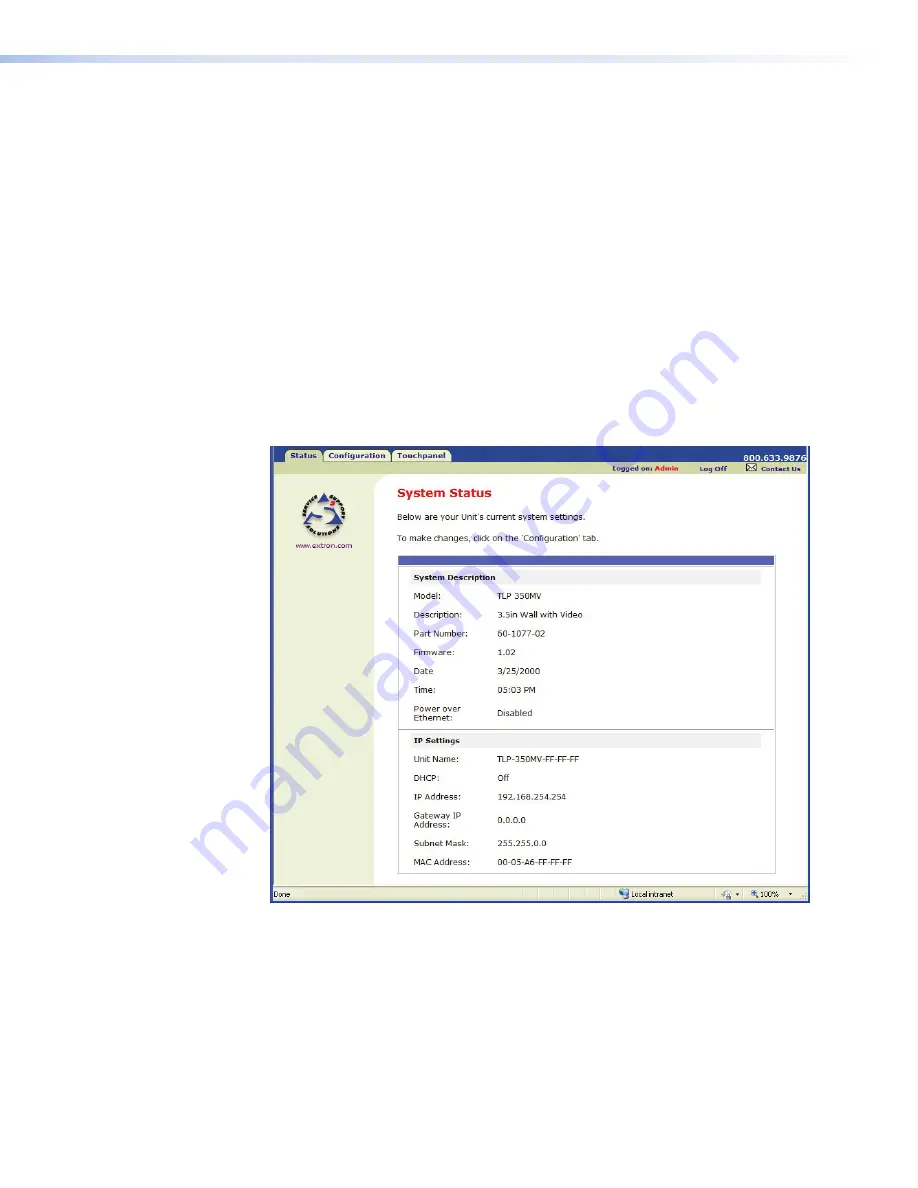
If required, locate the Global Configurator program on the disc or web site and install that
also. by default, the Installer program creates and places the Global Configurator program
in the C:\Program Files\extron\GC
x.x
folder, where
x.x
represents the version of the Global
Configurator program. During installation, there is an option to place an icon on the
windows desktop.
both programs can be downloaded from the extron web site (
www.extron.com
). Select
the
Download
tab and click on the
Software
option in the sidebar at the left. Navigate to
GUI Configurator or Global Configurator and click
Download
next to the program. Follow
the on-screen instructions to complete installation. A folder is created on the C drive and an
icon may be placed on the desktop.
Using the TouchLink Panel Web Pages
The TLP 350CV TouchLink panel has default web pages that can be used to read and
change the current settings of the panels. The web pages can be accessed as follows:
1.
Open your browser and type the IP address of the TLP 350 unit into the address box.
The browser opens the TouchLink panel Status page, which is read-only and provides
basic information about the model, date and time, and IP settings.
Figure 7.
System Status Page
2.
Click on the
Configuration
tab and select the
System Settings
page, which allows the
user to modify information about the IP settings and the date and time settings. These
correspond to the
IP settings
(see
IP (Network) on page 16
) and
Time settings
(
Time (and Date) on page 15
) in the on-screen menus.
TLP 350CV • Configuration Software
19
Содержание TouchLink TLP 350CV
Страница 4: ......
Страница 6: ...TLP 350CV Contents vi ...
Страница 27: ...Figure 10 Touchpanel Configuration TLP 350CV Configuration Software 21 ...
















































