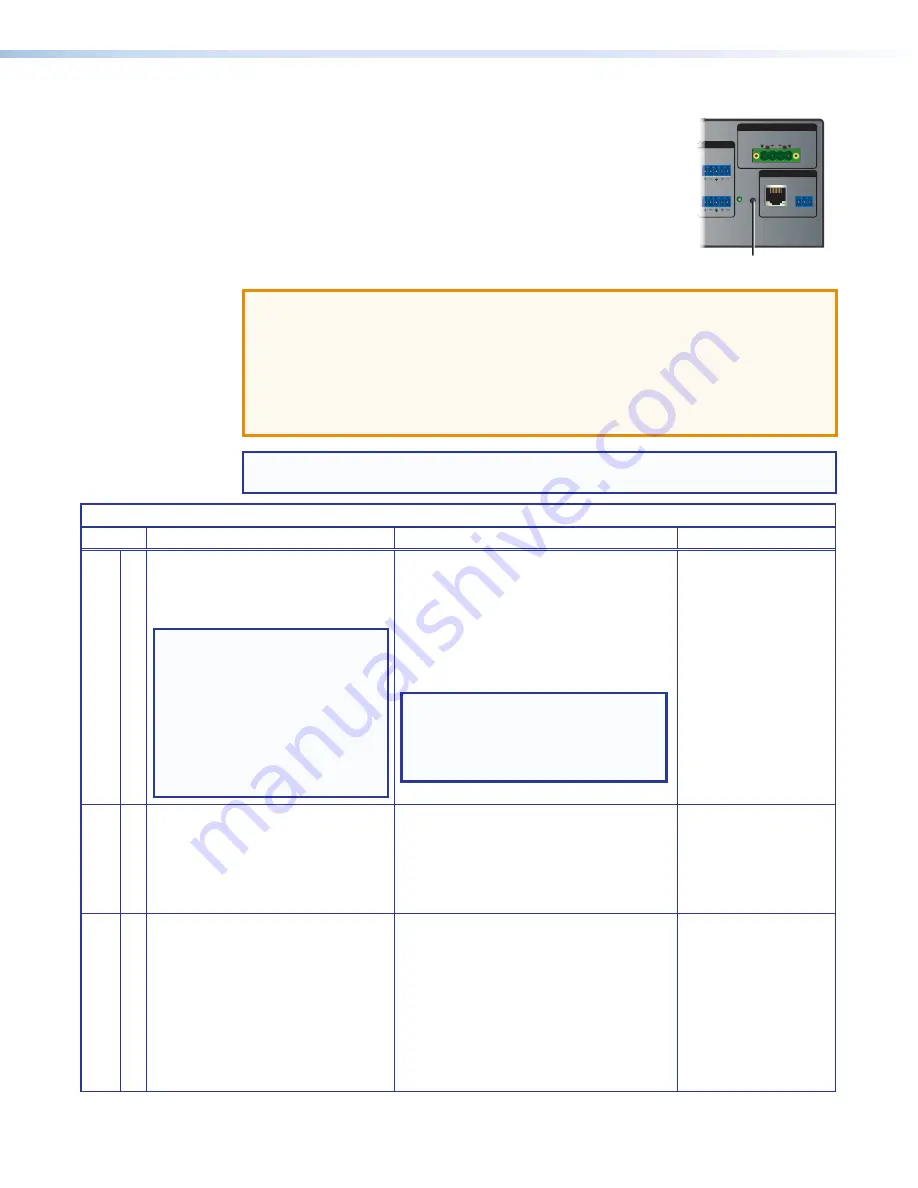
IN1608 xi Scaling Presentation Switcher • Operation
43
Reset Modes
The IN1608 xi series have three reset modes (numbered 1, 4, and 5).
These resets are available by pressing the recessed
Reset
button on
the rear panel (see
A
in the image at right). See the Reset Mode
Summary table for a description of the reset modes.
You can also perform resets using SIS commands (see the
IN1606 and IN1608
Series PCS Help
file).
ATTENTION:
•
Review the reset modes carefully. Using the wrong reset mode may result in
unintended loss of flash memory programming, port reassignment, or processor
reboot.
•
Étudier de près les différents modes de réinitialisation. Appliquer le mauvais mode
de réinitialisation peut causer une perte inattendue de la programmation de la
mémoire flash, une reconfiguration des ports ou une réinitialisation du processeur.
NOTE:
The reset modes listed close all open IP and Telnet connections and all sockets.
Each mode is a separate function, not a continuation from mode 1 to mode 5.
Reset Mode Summary
Mode
Activation
Result
Purpose/Notes
Use Factory Firmwar
e
1
Using an Extron Tweeker or other small
screwdriver, press and hold in the
recessed
Reset
button for 30 seconds
while applying power to the scaler.
NOTE:
After a mode 1 reset,
update the device with the latest
firmware version.
DO NOT
operate with the firmware version
that results from this mode reset.
This temporarily resets the device
to factory default until power is
recycled. To use factory default
firmware, upload that version
again.
The device reverts to the factory default
firmware.
•
Firmware reverts to the factory default for a
single power cycle
.
•
All user files and settings (drivers, audio
and video adjustments, IP settings, and so
on) are maintained.
NOTE:
If you do not want to update the
firmware or perform a mode 1 reset by
mistake, cycle power to the device to
return to the firmware version running
prior to the reset.
Use mode 1 to revert
to the factory default
version if incompatibility
issues arise with
user-loaded firmware.
Reset IP
Settings
4
Hold down the
Reset
button until the
Reset LED blinks twice (approximately
6 seconds). Then, press
Reset
momentarily (less than 1 second).
IP settings revert to factory defaults.
•
Port mapping reverts to factory default.
•
DHCP turns off.
•
IP address is set to 192.168.254.254.
•
Reset LED blinks four times in quick
succession during reset.
Use mode 4 to reset
all IP settings back to
factory defaults.
Reset to Factory Default
5
Hold down the
Reset
button
until the Power LED blinks 3 times
(approximately 9 seconds). Then,
press
Reset
momentarily (less than
1 second).
The device reverts to the factory defaults
except for firmware.
•
Mode 4 results are performed.
•
All user modifiable configurations reset to
default values including IP settings and
real-time adjustments.
•
All user loaded files are deleted.
•
The Reset LED blinks 4 times in quick
succession during the reset.
Use mode 5 to
restart with default
configuration. This
is equivalent to SIS
command
ZQQQ
.
Tx Rx
RS-232
G
LAN
2x25W(8Ω)/2x50W(4Ω)
RESET
OUTPUTS
REMOTE
L
R
CLASS 2 WIRING
1
2
L
R
VARIABLE
AMPLIFIED OUTPUT
O
IN1608 xi SA
A
















































