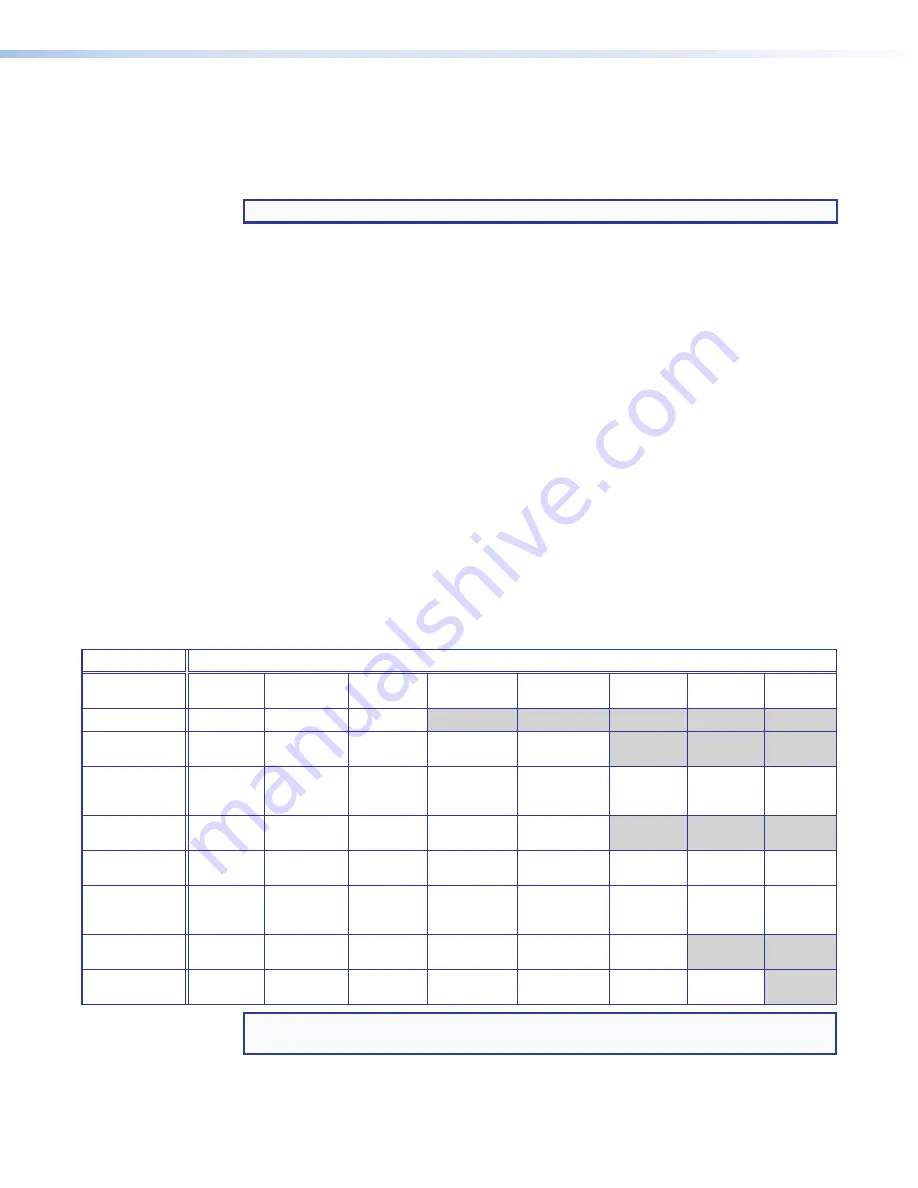
IN1608 xi Scaling Presentation Switcher • Operation
27
On-Screen Menu System
The on-screen menu is used primarily for the initial setup of the device (for other methods
of control, see
on page 7). The on-screen menu presents configuration
options on a local monitor and can be adjusted with front panel controls.
NOTE:
The on-screen menu has a fixed time-out of 60 seconds.
Front Panel Buttons
•
Menu button
— Press the
Menu
button to activate or exit the on-screen menu,
deselect a submenu, or cancel a pending change.
•
Enter button
— Press the
Enter
button to access the on-screen menu, select
submenus, or submenu items, or to accept pending changes.
•
Navigation buttons
— Press the
>
(
Up
) button or the
<
(
Down
) arrow button to
navigate submenus or submenu items. Press the
(
Right
) arrow button to access
currently selected submenus or submenu items. Press the
(
Left
) arrow button to
exit currently selected submenus or submenu items. You can also use the navigation
buttons to adjust settings according to specific setting directions.
•
Input selection buttons
— Press any of the input selection buttons to change the
selected input.
Menu Overview
In the on-screen menu, the IP address and firmware version are displayed in the top border.
The active input settings and output resolution are displayed in the bottom border. The
on-screen menu contains nine submenus with various submenu items of adjustable settings
or device information (see the table below).
Submenus
Submenu Items
Quick Setup
Auto-Image
Input Format
EDID
Output
Resolution
Audio Mute
Test Pattern
DHCP
Mode
IP Address
User Presets
Recall
Save
Clear
Picture Controls
Image
Position
Image Size
Brightness/
Contrast
Color/Tint
Detail
Input
Auto-Image
Input Format
Film Mode
Start
H
orizontal/
V
ertical
Active
H
orizontal/
V
ertical
Total Pixels/
Phase
HDCP
Authorized
EDID
Output
Resolution
HDMI 1A
Format
HDMI 1B
Format
Out 1C Format
HDCP
Notification
Audio
Audio Mute
Audio Format
Gain
Mic/Line 1:
Gain/Phantom
Mic/Line 2:
Gain/Phantom
Mic/Line
Volume
Program
Volume
Output 1/2
Format
Advanced
Test Pattern
Screen
Saver/
Timeout
Auto-Image
Aspect Ratio
Auto Memory
Overscan
Auto Switch
Factory
Reset
Communication
Remote
Port
MAC
Address
DHCP Mode
IP Address
Subnet Mask
Gateway
Device Info
(Read Only)
Unit Name
Firmware
Temperature
Active Input
Details
Active Output
Details
Detected
Displays
RS-232
Insertion
NOTE:
The
Communication
submenu is normally locked. Press and hold the
Enter
button for 10 seconds to unlock the submenu items.






























