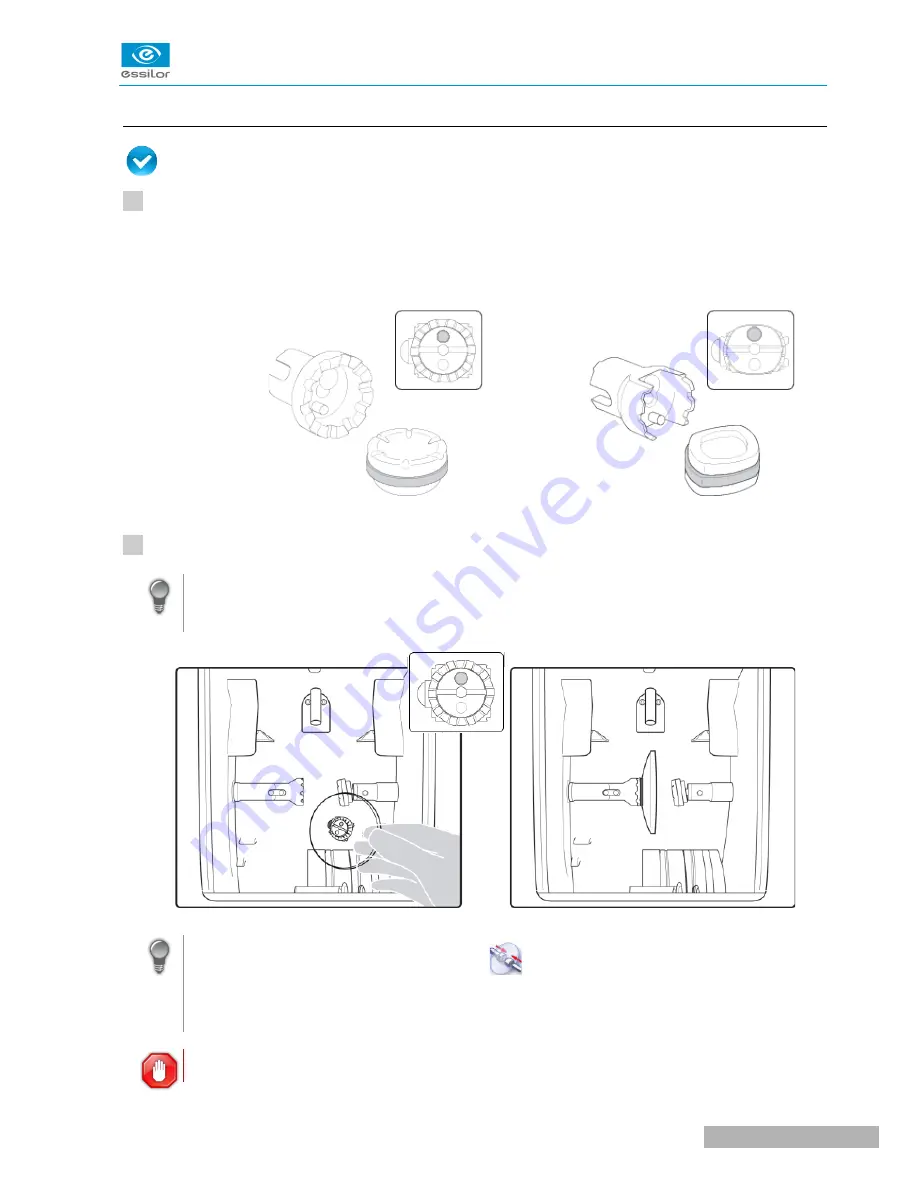
c. Lens set-up and feeling
Prerequisite: the lens must be centered and blocked before placing it in the edger.
Check that the posiblock holder and the stop correspond to the posiblock used. Otherwise, you will need
to remove them form the lens clamp shafts and replace them with the tools matching the diameter of the
posiblock.
•
For a 22 mm posiblock
•
For an 18×14 mm posiblock
Place the lens in the posiblock holder.
Place the metal peg of the posiblock upwards and the positioner downwards: a magnet is used to
hold the lens in position on the axis.
You can clamp the lens manually by pressing
: Manual lens clamping is particularly suited to
hydrophobic lenses, thick lenses and high-camber lenses, as it ensures that the lens won't come
off the pad before clamping.
Make sure you move your hand well away before you start the edging cycle.
U
SER
M
ANUAL
> II. E
DGING
A
LENS
19
Neksia > v1.0 - 02.14
1
2
Содержание Neksia
Страница 1: ...User Manual...
Страница 2: ......
Страница 6: ......
Страница 7: ...I FIRST STEPS...
Страница 14: ...Neksia v1 0 02 14 14 USER MANUAL I FIRST STEPS...
Страница 15: ...II EDGING A LENS...
Страница 45: ...USER MANUAL II EDGING A LENS 45 Neksia v1 0 02 14...
Страница 46: ......
Страница 47: ...III CONFIGURING THE EDGER...
Страница 55: ...IV MAINTENANCE SERVICING...
Страница 72: ...Neksia v1 0 02 14 72 USER MANUAL IV MAINTENANCE SERVICING...
Страница 73: ...TECHNICAL DATA...
Страница 76: ...Neksia v1 0 02 14 76 USER MANUAL TECHNICAL DATA...
Страница 77: ...GENERAL INFORMATION...
Страница 81: ...GLOSSARY...
Страница 83: ......






























