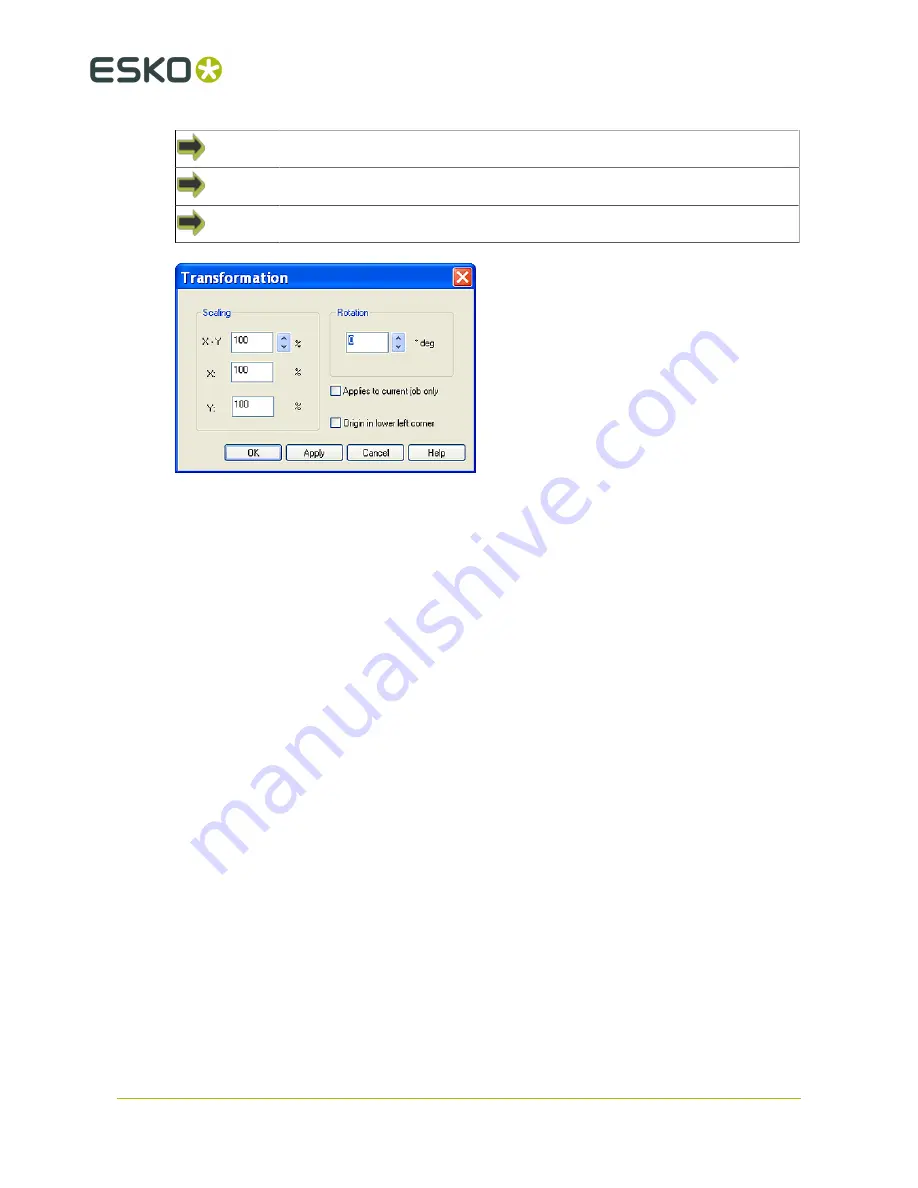
11
Kongsberg XE
Main Menu->Options->Transformation
Pop-up dialog in Job View
Ctrl + Alt + T
Scaling X/Y
Enter a % value in the edit box to scale the design.
A value less than 100 will decrease the size, and a value greater than 100 will increase the size
of the design.
Use the Up/down arrows to step the scaling in steps of 10%.
Scaling X, Scaling Y
Enter a % value in the edit boxes to perform differential scale of the design.
Note:
Unfortunately, the picture in Job view does not show the design with differential scaling, only
common scaling. But the result on the table is according to the input.
Rotation
Enter a rotation degree value in the edit box to rotate the design.
See table below for simple rotation angle calculation.
Use the Up/down arrows to step the rotation in steps of 90 degrees.
Example:
A value of 90 will rotate the design 90 degrees in counter clock wise direction.You can enter
both + and - values.
Current Job Only
Check this box to make these transformations valid for the current selected input file only.
Rotation angle calculation
70
Содержание Kongsberg XE10
Страница 1: ...Kongsberg XE User Manual 09 2017 Kongsberg XE ...
Страница 6: ...Kongsberg XE 20 4 i cut 133 vi ...
Страница 55: ...10 Kongsberg XE This work flow ensures exact positioning of the geometry relative to the Positioning pins 55 ...
Страница 74: ...11 Kongsberg XE The Counter function is enabled 74 ...






























