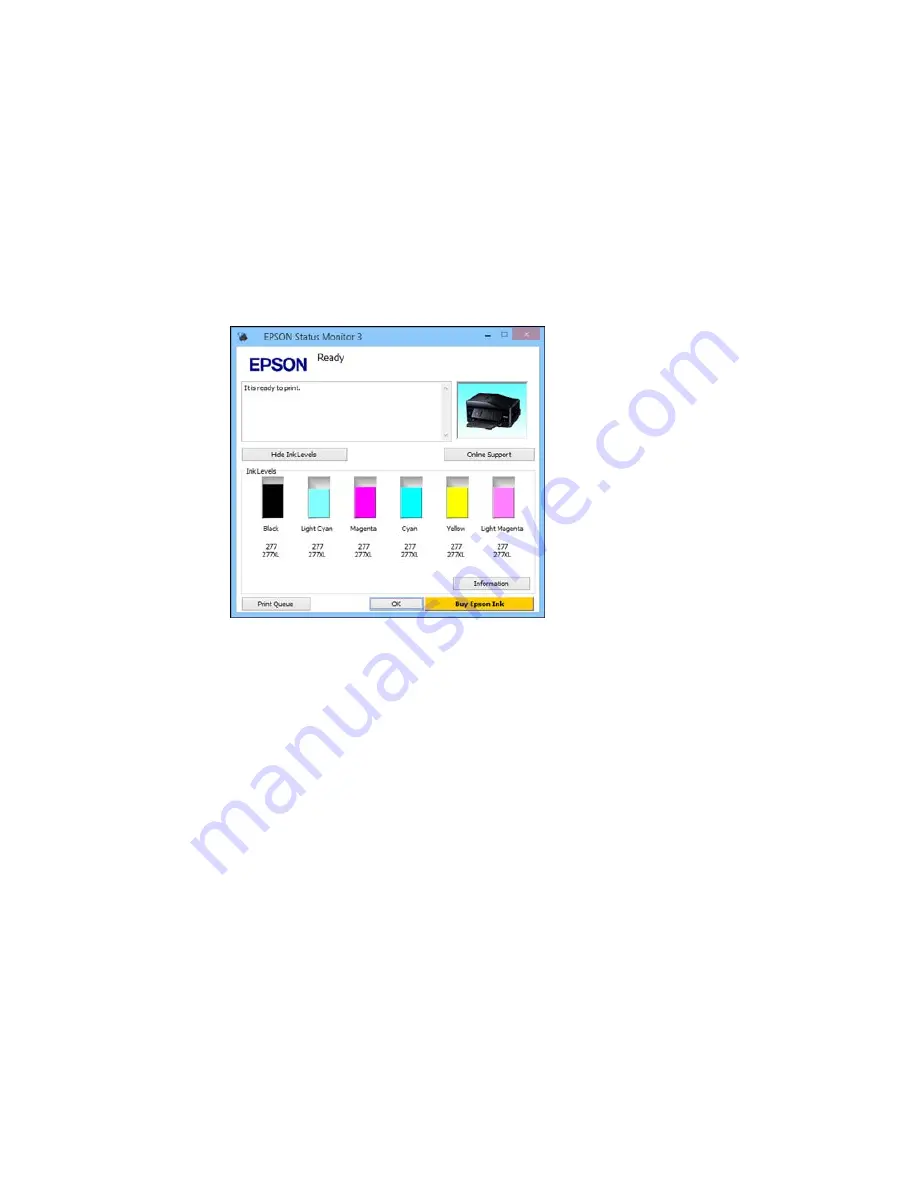
You see this window:
2.
Replace or reinstall any ink cartridge indicated on the screen.
Note:
Depending on the color of the expended cartridge and how you are printing, you may be able
to continue printing temporarily.
Note:
If any of the cartridges installed in the product are broken, incompatible with the product
model, or improperly installed, Epson Status Monitor will not display an accurate cartridge status.
3.
To disable the low ink reminder, right-click the product icon in the Windows taskbar and select
Monitoring Preferences
.
289
Содержание XP-860
Страница 1: ...XP 860 User s Guide ...
Страница 2: ......
Страница 15: ...XP 860 User s Guide Welcome to the XP 860 User s Guide For a printable PDF copy of this guide click here 15 ...
Страница 27: ...Product Parts Back 1 AC inlet 2 Rear cover duplexer 3 Vents 4 LINE port 27 ...
Страница 61: ...4 Slide out the paper support 5 Slide the edge guides outward 61 ...
Страница 136: ...You see this window 2 Select the Image Type setting that matches your original 136 ...
Страница 151: ...1 Start Epson Scan and select Professional Mode as the Mode setting 151 ...
Страница 152: ...You see this window 152 ...
Страница 210: ...You see this window 3 Select Fax Settings for Printer Select your product if prompted 210 ...
Страница 339: ...4 Leave the ADF cover open then raise the scanner unit 5 Press the tabs and remove the document mat 339 ...
Страница 387: ...7 14 CPD 41233 Parent topic Copyright Notice 387 ...
















































