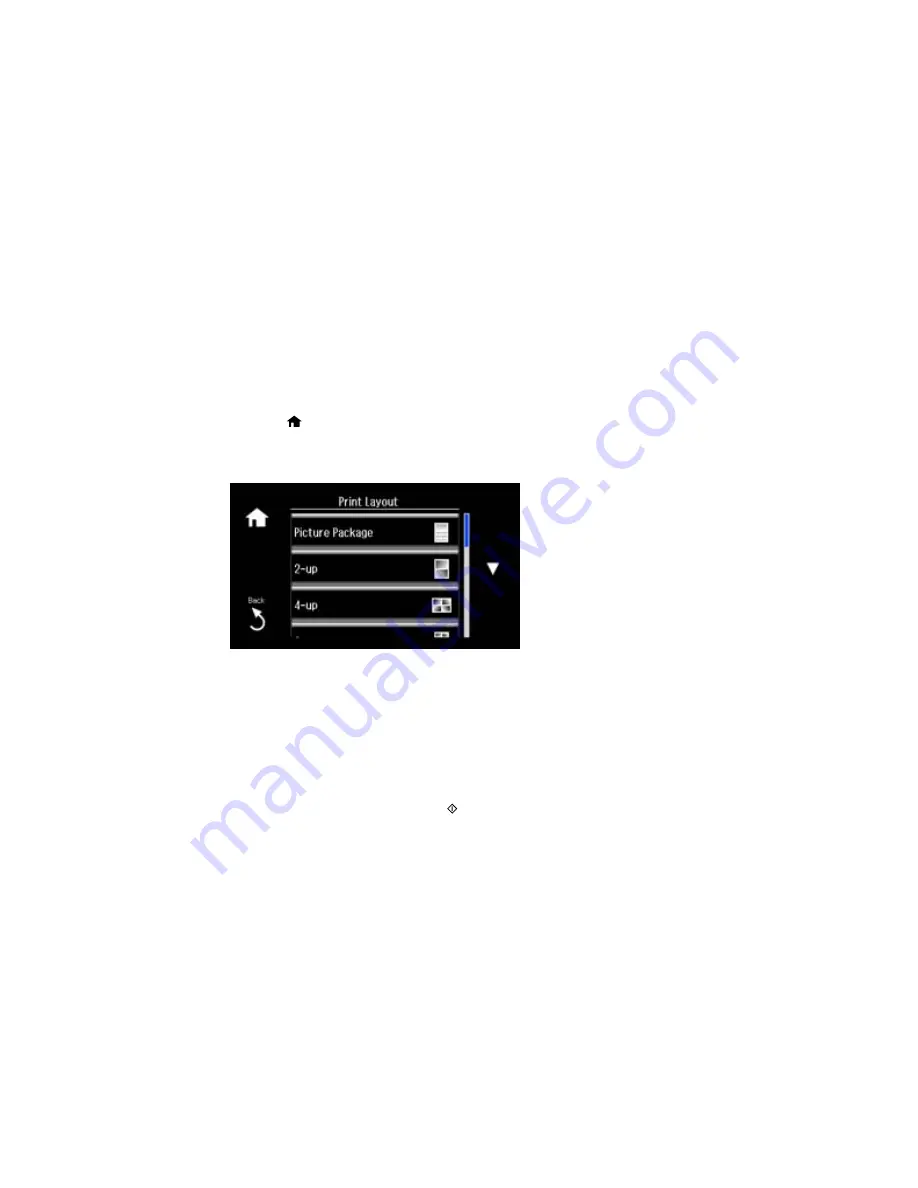
Printing a Jewel Case Insert from a Memory Card
You can print a photo from a memory card, automatically sized to fit on a CD/DVD jewel case insert. You
can also print thumbnail images formatted to fit on a jewel case insert. After the insert is printed, you can
cut and fold it to fit.
1.
Insert a memory card into a memory card slot on your product.
2.
Load the paper you want to print on.
3.
Press the
home button, if necessary.
4.
Select
More Functions
.
5.
Select
Photo Layout Sheet
.
6.
Scroll down and select one of the following:
•
Jewel Upper
to print one photo on the upper half of the insert.
•
Jewel Index
to print 24 or 48 thumbnail images on the insert.
7.
Select your paper size, type, and source, then select
Proceed
.
8.
Follow the instructions on the LCD display to select your photos and set the number of copies.
9.
When you see the screen, change your print settings if necessary.
10. When you are ready to print, press the
start button.
Note:
To cancel printing, select
Cancel
.
281
Содержание XP-860
Страница 1: ...XP 860 User s Guide ...
Страница 2: ......
Страница 15: ...XP 860 User s Guide Welcome to the XP 860 User s Guide For a printable PDF copy of this guide click here 15 ...
Страница 27: ...Product Parts Back 1 AC inlet 2 Rear cover duplexer 3 Vents 4 LINE port 27 ...
Страница 61: ...4 Slide out the paper support 5 Slide the edge guides outward 61 ...
Страница 136: ...You see this window 2 Select the Image Type setting that matches your original 136 ...
Страница 151: ...1 Start Epson Scan and select Professional Mode as the Mode setting 151 ...
Страница 152: ...You see this window 152 ...
Страница 210: ...You see this window 3 Select Fax Settings for Printer Select your product if prompted 210 ...
Страница 339: ...4 Leave the ADF cover open then raise the scanner unit 5 Press the tabs and remove the document mat 339 ...
Страница 387: ...7 14 CPD 41233 Parent topic Copyright Notice 387 ...






























