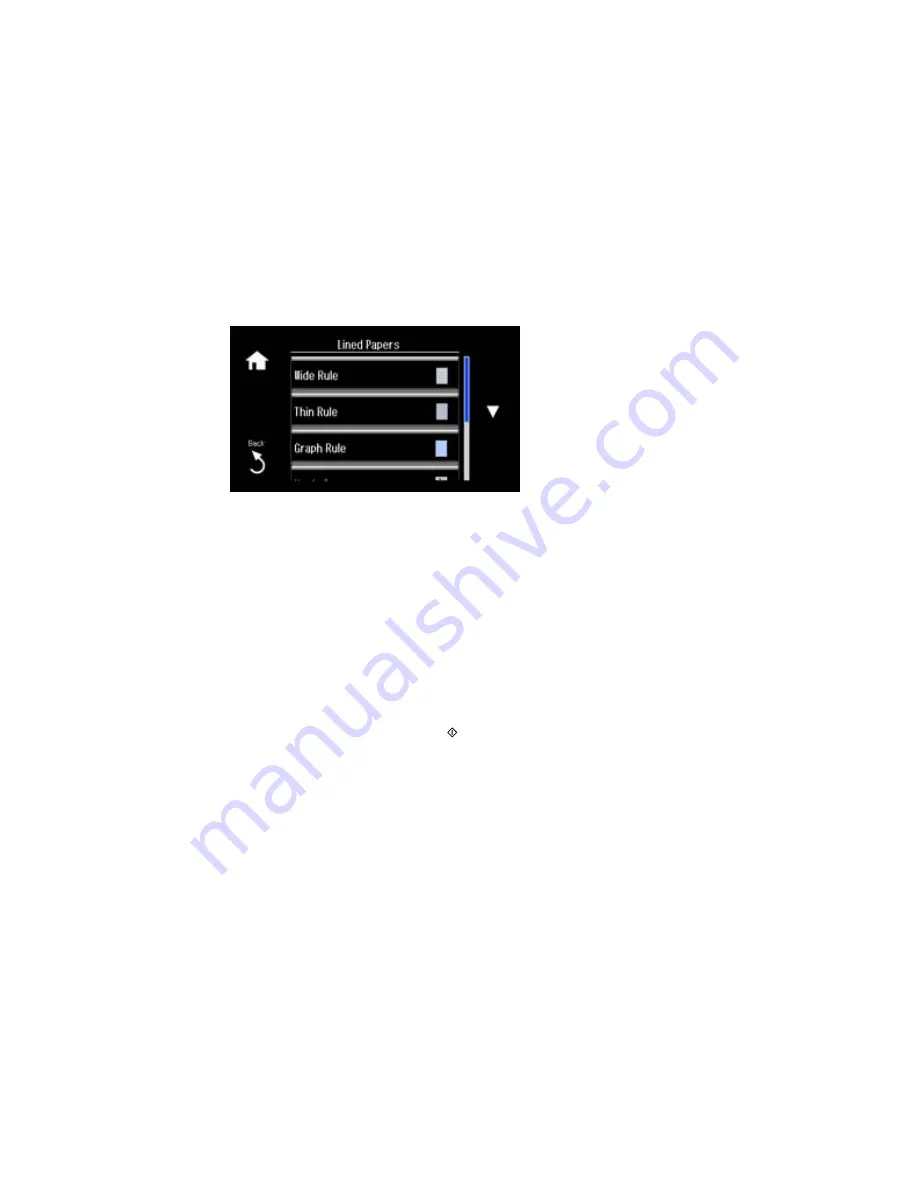
5.
Select
Lined Papers
.
6.
Select one of the following settings:
•
Wide Rule
•
Thin Rule
•
Graph Rule
•
Music Paper
Note:
View the thumbnails next to each option to preview the design layout.
7.
Select the size of paper you loaded.
8.
When you see a message asking you to load paper, select
Proceed
.
9.
To print more than one sheet, press
+
or
–
to select the number (up to 99).
10. When you are ready to print, press the
start button.
Note:
To cancel printing, select
Cancel
.
Parent topic:
Printing Personalized Projects
Related topics
Loading Paper
269
Содержание XP-860
Страница 1: ...XP 860 User s Guide ...
Страница 2: ......
Страница 15: ...XP 860 User s Guide Welcome to the XP 860 User s Guide For a printable PDF copy of this guide click here 15 ...
Страница 27: ...Product Parts Back 1 AC inlet 2 Rear cover duplexer 3 Vents 4 LINE port 27 ...
Страница 61: ...4 Slide out the paper support 5 Slide the edge guides outward 61 ...
Страница 136: ...You see this window 2 Select the Image Type setting that matches your original 136 ...
Страница 151: ...1 Start Epson Scan and select Professional Mode as the Mode setting 151 ...
Страница 152: ...You see this window 152 ...
Страница 210: ...You see this window 3 Select Fax Settings for Printer Select your product if prompted 210 ...
Страница 339: ...4 Leave the ADF cover open then raise the scanner unit 5 Press the tabs and remove the document mat 339 ...
Страница 387: ...7 14 CPD 41233 Parent topic Copyright Notice 387 ...
















































