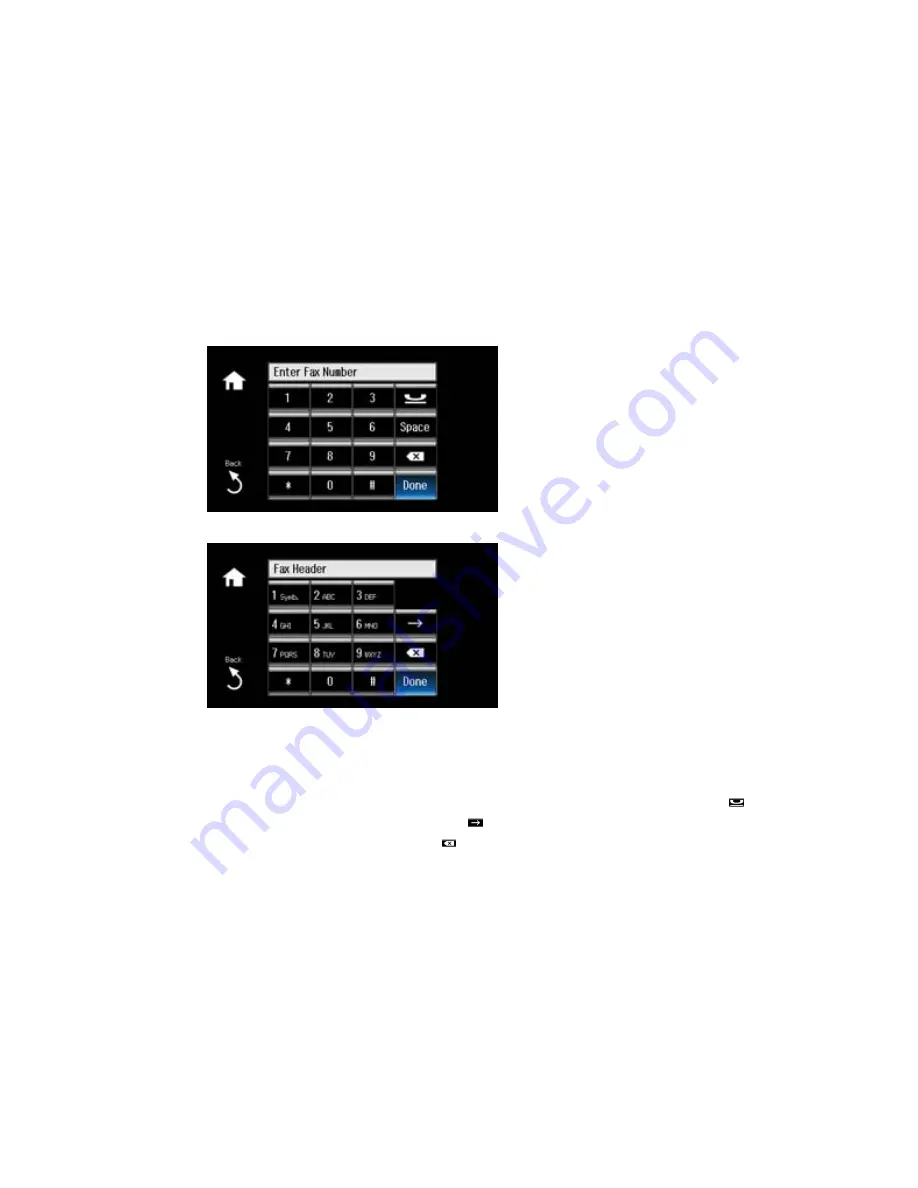
Entering Numbers and Characters for Faxing
Follow these guidelines to enter numbers and characters for faxing and setting up your fax settings.
• To enter text or characters, press the keys on the numeric keypad until the desired character or
number appears.
• To enter symbols, press the
1 Symb.
key until the desired symbol appears.
• To enter a pause symbol (
–
) in phone numbers requiring a brief pause during dialing, press
.
• To move the cursor to the next space, press
.
• To delete the previous character, press
.
Parent topic:
Setting Up Fax Features Using the Product Control Panel
200
Содержание XP-860
Страница 1: ...XP 860 User s Guide ...
Страница 2: ......
Страница 15: ...XP 860 User s Guide Welcome to the XP 860 User s Guide For a printable PDF copy of this guide click here 15 ...
Страница 27: ...Product Parts Back 1 AC inlet 2 Rear cover duplexer 3 Vents 4 LINE port 27 ...
Страница 61: ...4 Slide out the paper support 5 Slide the edge guides outward 61 ...
Страница 136: ...You see this window 2 Select the Image Type setting that matches your original 136 ...
Страница 151: ...1 Start Epson Scan and select Professional Mode as the Mode setting 151 ...
Страница 152: ...You see this window 152 ...
Страница 210: ...You see this window 3 Select Fax Settings for Printer Select your product if prompted 210 ...
Страница 339: ...4 Leave the ADF cover open then raise the scanner unit 5 Press the tabs and remove the document mat 339 ...
Страница 387: ...7 14 CPD 41233 Parent topic Copyright Notice 387 ...






























