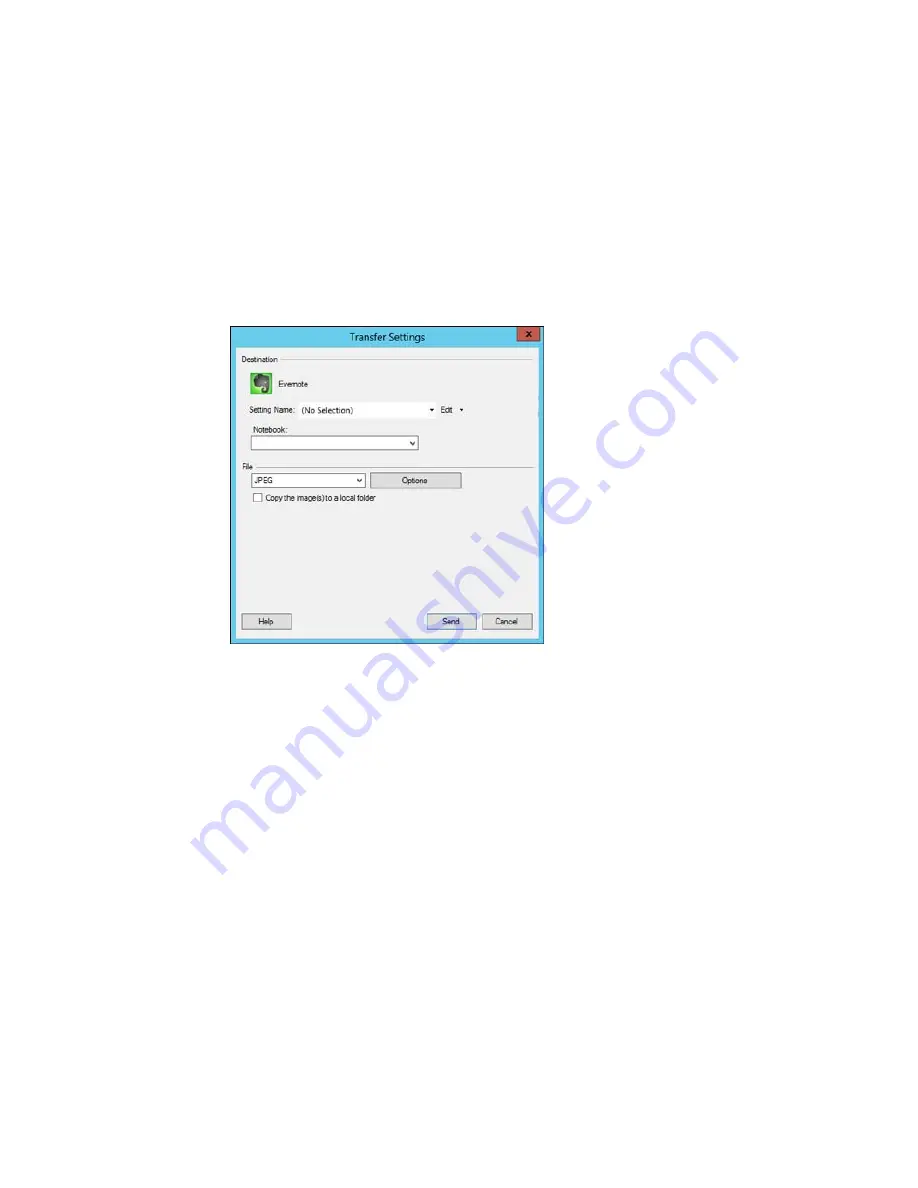
You see a window like this:
Note:
You must install Evernote before you can use it with Easy Photo Scan.
Note:
If you have already configured an Evernote account in Easy Photo Scan, you can select the
Setting Name
or
Destination Name
for the account and click
Send
to upload your images.
3.
Select a notebook from the
Notebook
list.
Note:
If you want to create a new notebook, you must create it directly in Evernote.
4.
Select the image format for the uploaded files from the
File
or
File Type
list.
5.
If there are options for the selected file format, click
Options
or
Option
and select the options you
want.
177
Содержание XP-860
Страница 1: ...XP 860 User s Guide ...
Страница 2: ......
Страница 15: ...XP 860 User s Guide Welcome to the XP 860 User s Guide For a printable PDF copy of this guide click here 15 ...
Страница 27: ...Product Parts Back 1 AC inlet 2 Rear cover duplexer 3 Vents 4 LINE port 27 ...
Страница 61: ...4 Slide out the paper support 5 Slide the edge guides outward 61 ...
Страница 136: ...You see this window 2 Select the Image Type setting that matches your original 136 ...
Страница 151: ...1 Start Epson Scan and select Professional Mode as the Mode setting 151 ...
Страница 152: ...You see this window 152 ...
Страница 210: ...You see this window 3 Select Fax Settings for Printer Select your product if prompted 210 ...
Страница 339: ...4 Leave the ADF cover open then raise the scanner unit 5 Press the tabs and remove the document mat 339 ...
Страница 387: ...7 14 CPD 41233 Parent topic Copyright Notice 387 ...






























