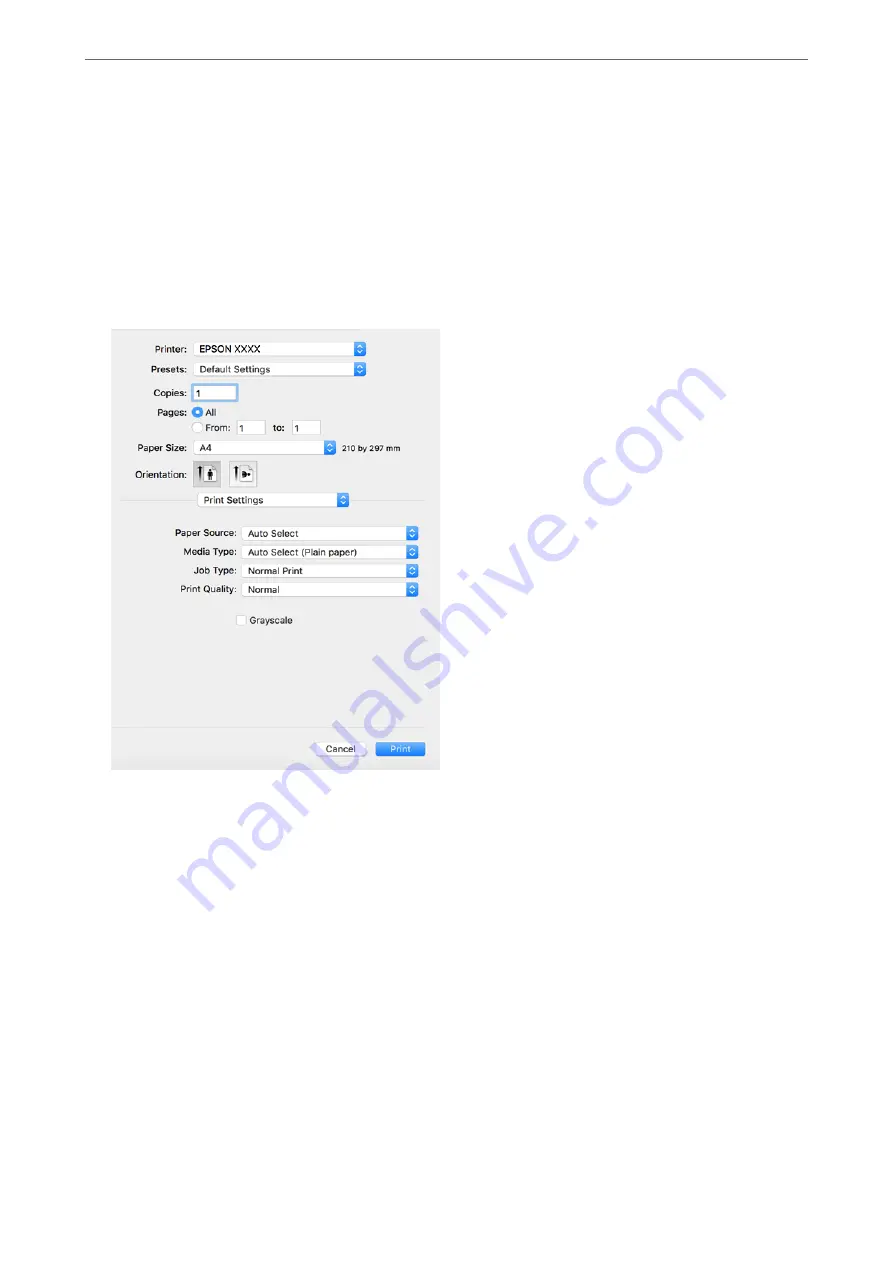
2.
Open the file you want to print.
3.
Select
from the
File
menu or another command to access the print dialog.
If necessary, click
Show Details
or
d
to expand the print window.
4.
Select your printer.
5.
Select
Print Settings
from the pop-up menu.
Note:
If the
Print Settings
menu is not displayed on macOS High Sierra, macOS Sierra, OS X El Capitan, OS X Yosemite, OS
X Mavericks, OS X Mountain Lion, the Epson printer driver has not been installed correctly. Enable it from the
following menu. macOS Catalina and macOS Mojave cannot access
Print Settings
in applications made by Apple such
as TextEdit.
Select
System Preferences
from the Apple menu >
Printers & Scanners
(or
Print & Scan
,
Print & Fax
), remove the
printer, and then add the printer again. See the following to add a printer.
“Adding the Printer (for Mac OS Only)” on page 208
6.
Change the settings as necessary.
See the menu options for the printer driver for details.
Note:
If you want to save the document to be printed in the storage, select
Print Settings
from the pop-up menu, select
Save to
Storage and Print
as the
Paper Source
, and then set the save destination.
>
>
Printing from a Computer - Mac OS
80
Содержание WF-C20600
Страница 21: ...Part Names and Functions Front 22 Rear 24 ...
Страница 34: ...Loading Paper Paper Handling Precautions 35 Paper Size and Type Settings 35 Loading Paper 37 ...
Страница 45: ...Inserting and Removing a Memory Device Inserting an External USB Device 46 Removing an External USB Device 46 ...
Страница 102: ...Copying Available Copying Methods 103 Basic Menu Options for Copying 111 Advanced Menu Options for Copying 113 ...
Страница 500: ...3 Click Edit Administrator Information Settings to Use the Printer Setting a Shared Network Folder 500 ...
Страница 595: ...Where to Get Help Technical Support Web Site 596 Contacting Epson Support 596 ...






























