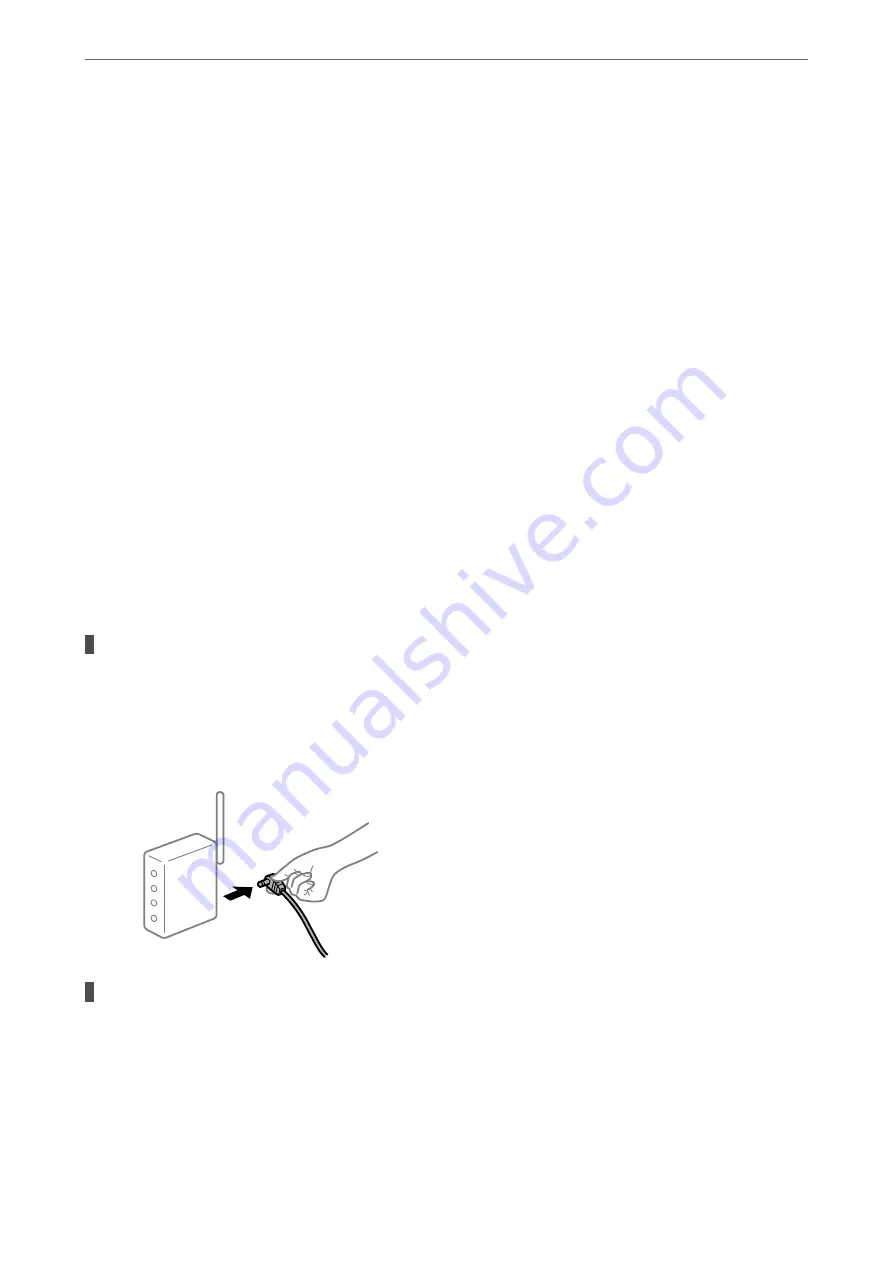
1.
Select
System Preferences
from the Apple menu >
Printers & Scanners
(or
Print & Scan
,
Print & Fax
), and
then select the printer.
2.
Click
Options & Supplies
>
Utility
>
Open Printer Utility
.
3.
Click
EPSON Status Monitor
.
When the remaining ink levels are displayed, a connection has been successfully established between the computer
and the printer.
Check the following if a connection has not been established.
❏
The printer is not recognized over a network connection
“Cannot connect to a Network” on page 228
❏
The printer is not recognized using a USB connection
“The Printer Cannot Connect by USB (Mac OS)” on page 231
Check the following if a connection has been established.
❏
The printer is recognized, but printing cannot be performed.
“Cannot Print Even Though a Connection has been Established (Mac OS)” on page 232
Cannot connect to a Network
The problem could be one of the following issues.
Something is wrong with the network devices for Wi-Fi connection.
Solutions
Turn off the devices you want to connect to the network. Wait for about 10 seconds, and then turn on the
devices in the following order; wireless router, computer or smart device, and then printer. Move the
printer and computer or smart device closer to the wireless router to help with radio wave
communication, and then try to make network settings again.
Devices cannot receive signals from the wireless router because they are too far apart.
Solutions
After moving the computer or the smart device and the printer closer to the wireless router, turn off the
wireless router, and then turn it back on.
>
The Printer Does Not Work as Expected
>
262
Содержание WF-C20600
Страница 21: ...Part Names and Functions Front 22 Rear 24 ...
Страница 34: ...Loading Paper Paper Handling Precautions 35 Paper Size and Type Settings 35 Loading Paper 37 ...
Страница 45: ...Inserting and Removing a Memory Device Inserting an External USB Device 46 Removing an External USB Device 46 ...
Страница 102: ...Copying Available Copying Methods 103 Basic Menu Options for Copying 111 Advanced Menu Options for Copying 113 ...
Страница 500: ...3 Click Edit Administrator Information Settings to Use the Printer Setting a Shared Network Folder 500 ...
Страница 595: ...Where to Get Help Technical Support Web Site 596 Contacting Epson Support 596 ...






























