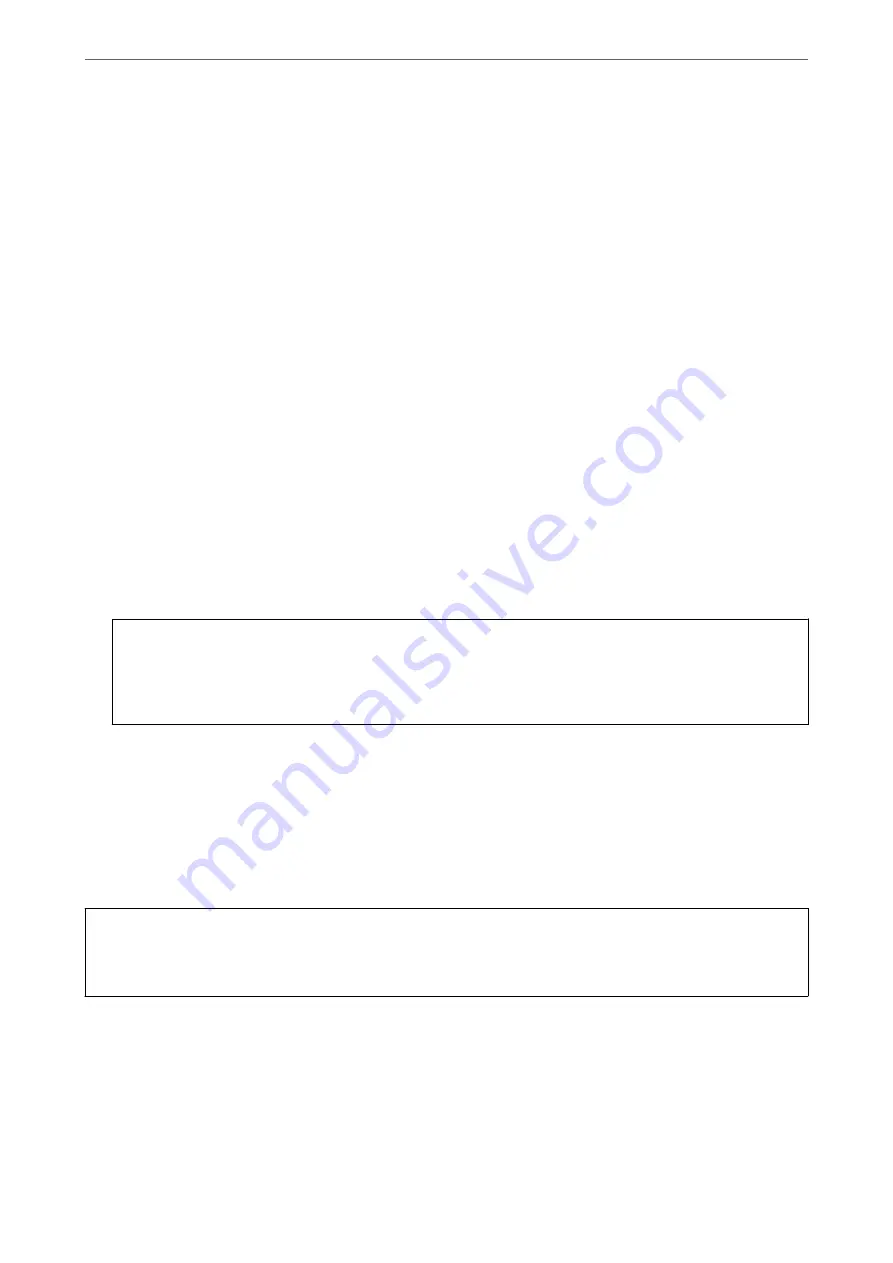
Backing Up the Settings
You can export the setting value set from Web Config to the file. You can use it for backing up the contacts, setting
values, replacing the printer, etc.
The exported file cannot be edited because it is exported as a binary file.
Export the settings
Export the setting for the printer.
1.
Access Web Config, and then select the
Device Management
tab >
Export and Import Setting Value
>
Export
.
2.
Select the settings that you want to export.
Select the settings you want to export. If you select the parent category, subcategories are also selected.
However, subcategories that cause errors by duplicating within the same network (such as IP addresses and so
on) cannot be selected.
3.
Enter a password to encrypt the exported file.
You need the password to import the file. Leave this blank if you do not want to encrypt the file.
4.
Click
Export
.
c
Important:
If you want to export the printer’s network settings such as the device name and IPv6 address, select
Enable to
select the individual settings of device
and select more items. Only use the selected values for the replacement
printer.
Related Information
&
“Application for Configuring Printer Operations (Web Config)” on page 405
Import the settings
Import the exported Web Config file to the printer.
c
Important:
When importing values that include individual information such as a printer name or IP address, make sure the
same IP address does not exist on the same network.
1.
Access Web Config, and then select the
Device Management
tab >
Export and Import Setting Value
>
Import
.
2.
Select the exported file, and then enter the encrypted password.
3.
Click
Next
.
4.
Select the settings that you want to import, and then click
Next
.
>
>
554
Содержание WF-C20600
Страница 21: ...Part Names and Functions Front 22 Rear 24 ...
Страница 34: ...Loading Paper Paper Handling Precautions 35 Paper Size and Type Settings 35 Loading Paper 37 ...
Страница 45: ...Inserting and Removing a Memory Device Inserting an External USB Device 46 Removing an External USB Device 46 ...
Страница 102: ...Copying Available Copying Methods 103 Basic Menu Options for Copying 111 Advanced Menu Options for Copying 113 ...
Страница 500: ...3 Click Edit Administrator Information Settings to Use the Printer Setting a Shared Network Folder 500 ...
Страница 595: ...Where to Get Help Technical Support Web Site 596 Contacting Epson Support 596 ...






























