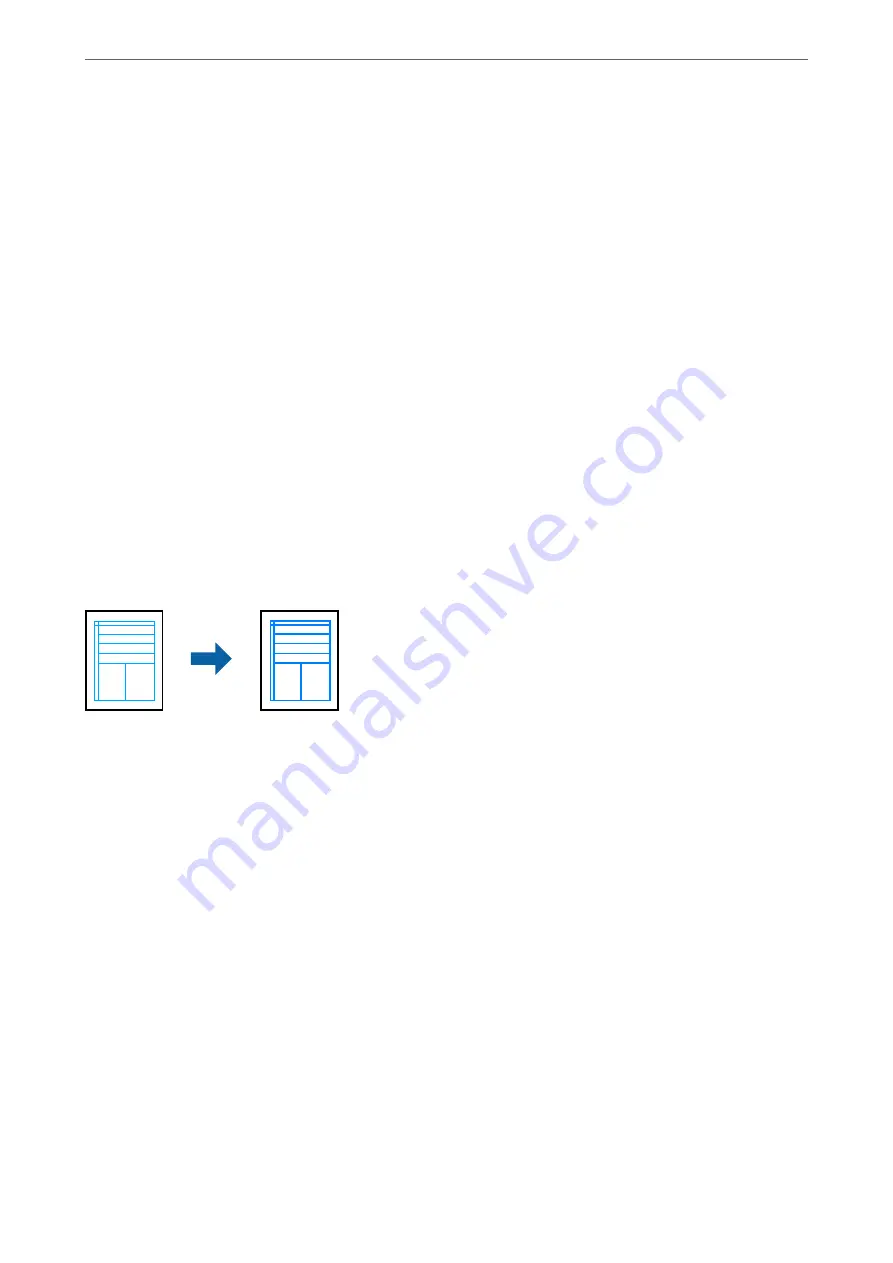
1.
On the printer driver's
More Options
tab, select the method of color correction from the
Color Correction
setting.
❏
AutomaticThis setting automatically adjusts the tone to match the paper type and print quality settings.
❏
If you select Custom and click
Advanced
, you can make your own settings.
2.
Set the other items on the
Main
,
Finishing
or
More Options
tabs as necessary, and then click
OK
.
3.
Click
.
Related Information
&
&
“Printing Using Easy Settings” on page 48
Printing to Emphasize Thin Lines
You can thicken thin lines that are too thin to print.
1.
On the printer driver's
More Options
tab, click
Image Options
in the
Color Correction
setting.
2.
Select
Emphasize Thin Lines
.
3.
Set the other items on the
Main
,
Finishing
or
More Options
tabs as necessary, and then click
OK
.
4.
Click
.
Related Information
&
&
“Printing Using Easy Settings” on page 48
>
>
Printing from a Computer - Windows
73
Содержание WF-C20600
Страница 21: ...Part Names and Functions Front 22 Rear 24 ...
Страница 34: ...Loading Paper Paper Handling Precautions 35 Paper Size and Type Settings 35 Loading Paper 37 ...
Страница 45: ...Inserting and Removing a Memory Device Inserting an External USB Device 46 Removing an External USB Device 46 ...
Страница 102: ...Copying Available Copying Methods 103 Basic Menu Options for Copying 111 Advanced Menu Options for Copying 113 ...
Страница 500: ...3 Click Edit Administrator Information Settings to Use the Printer Setting a Shared Network Folder 500 ...
Страница 595: ...Where to Get Help Technical Support Web Site 596 Contacting Epson Support 596 ...






























