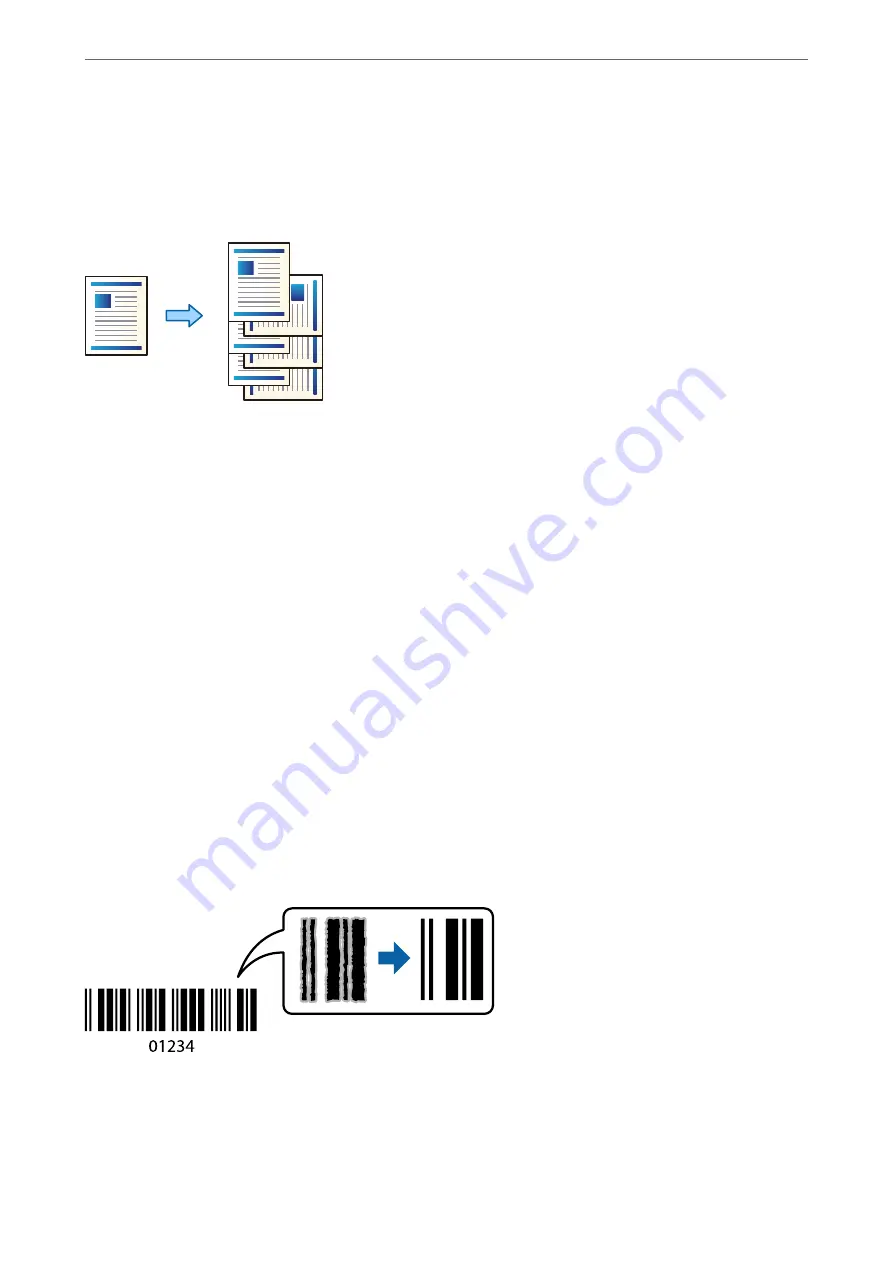
Stacking Each Set of Copies by Alternately Rotating 90 Degrees or
by Offsetting
You can sort the printouts by stacking them alternately in the portrait orientation and the landscape orientation.
1.
Place the originals.
“Placing Originals” on page 42
2.
Select
Copy
on the home screen.
3.
Select the
Basic Settings
tab, and then select
Finishing
.
4.
Select
Rotate Sort
in
Eject Paper
.
Check the following settings when using this feature.
❏
Two paper sources are used. Load paper in the portrait orientation in one paper source and in the
landscape orientation in the other paper source, and then select
Auto
as the
Paper Setting
in Basic Settings.
❏
On the home screen, select
Settings
>
General Settings
>
Printer Settings
>
Output: Copy
, and make sure
that the
Face Down Tray
is selected.
5.
Tap
x
.
Copying Bar Codes Clearly
You can copy a bar code clearly and make it easy to scan. Only enable this feature if the bar code you printed
cannot be scanned.
You can use this feature with the following paper types.
❏
Plain paper
❏
Preprinted paper
>
>
108
Содержание WF-C20600
Страница 21: ...Part Names and Functions Front 22 Rear 24 ...
Страница 34: ...Loading Paper Paper Handling Precautions 35 Paper Size and Type Settings 35 Loading Paper 37 ...
Страница 45: ...Inserting and Removing a Memory Device Inserting an External USB Device 46 Removing an External USB Device 46 ...
Страница 102: ...Copying Available Copying Methods 103 Basic Menu Options for Copying 111 Advanced Menu Options for Copying 113 ...
Страница 500: ...3 Click Edit Administrator Information Settings to Use the Printer Setting a Shared Network Folder 500 ...
Страница 595: ...Where to Get Help Technical Support Web Site 596 Contacting Epson Support 596 ...






























