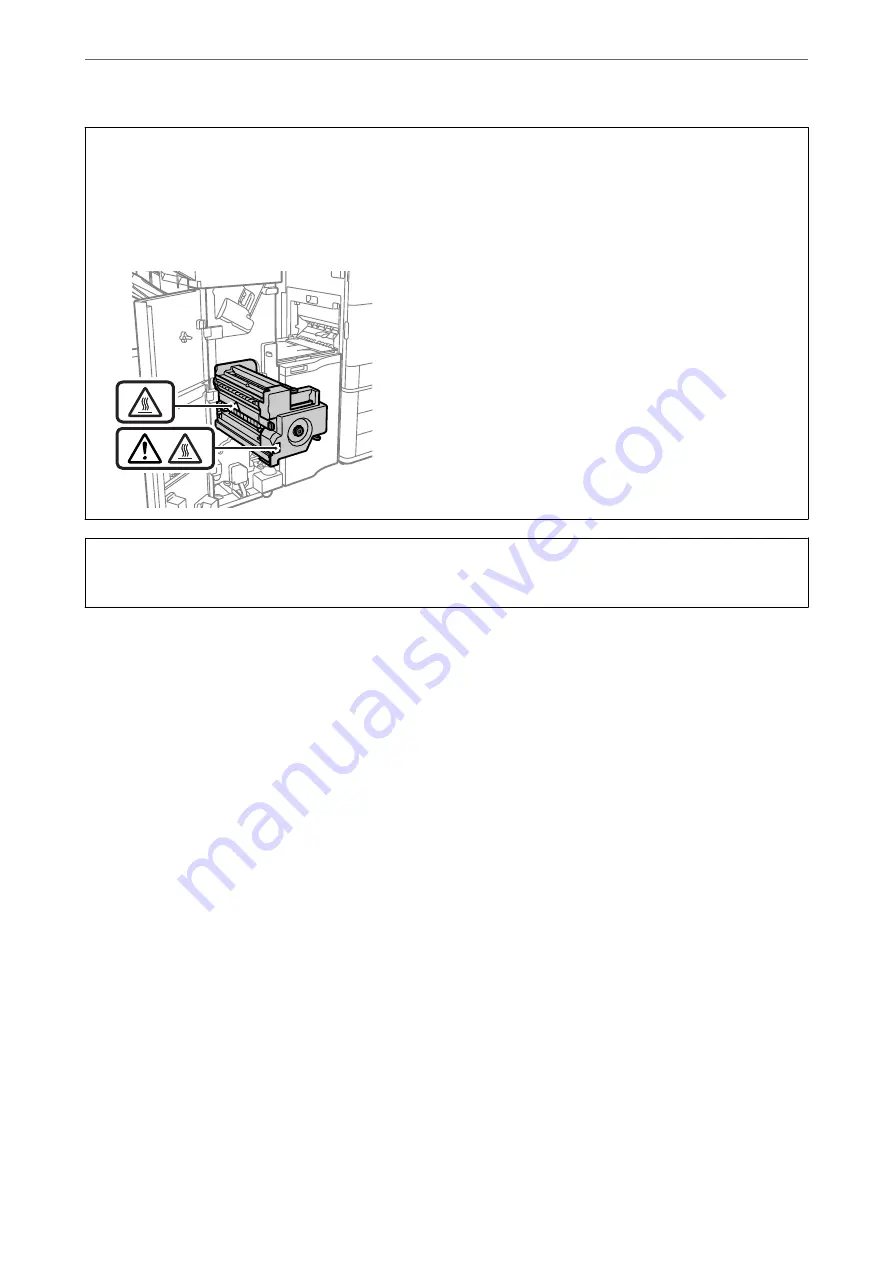
!
Caution:
❏
Never touch the buttons on the control panel while your hand is inside the printer. If the printer starts operating,
it could cause an injury. Be careful not to touch the protruding parts to avoid injury.
❏
Never touch the areas that are marked with a caution label inside the booklet finisher. Those areas may be very
hot and high temperature may cause burns.
c
Important:
Remove the jammed paper carefully. Removing the paper vigorously may cause damage to the printer.
Cannot Staple
Paper edges are not aligned.
You can reduce paper misalignments by enabling
Settings
>
General Settings
>
Printer Settings
>
Optimize
Finishing
>
Staple
. Note that printing may take longer.
Menu Options for Printing from a Computer (When Booklet Finisher
Installed)
Finishing Tab Windows (When Booklet Finisher Installed)
Sort:
Shift Sort:
Offsets each set of copies. You can select this option only when you select
Auto Select
or
Finisher Tray
as the
Output Tray
setting.
Staple:
Select the staple location.
>
>
Menu Options for Printing from a Computer (When Booklet Finisher I
367
Содержание WF-C20600
Страница 21: ...Part Names and Functions Front 22 Rear 24 ...
Страница 34: ...Loading Paper Paper Handling Precautions 35 Paper Size and Type Settings 35 Loading Paper 37 ...
Страница 45: ...Inserting and Removing a Memory Device Inserting an External USB Device 46 Removing an External USB Device 46 ...
Страница 102: ...Copying Available Copying Methods 103 Basic Menu Options for Copying 111 Advanced Menu Options for Copying 113 ...
Страница 500: ...3 Click Edit Administrator Information Settings to Use the Printer Setting a Shared Network Folder 500 ...
Страница 595: ...Where to Get Help Technical Support Web Site 596 Contacting Epson Support 596 ...






























