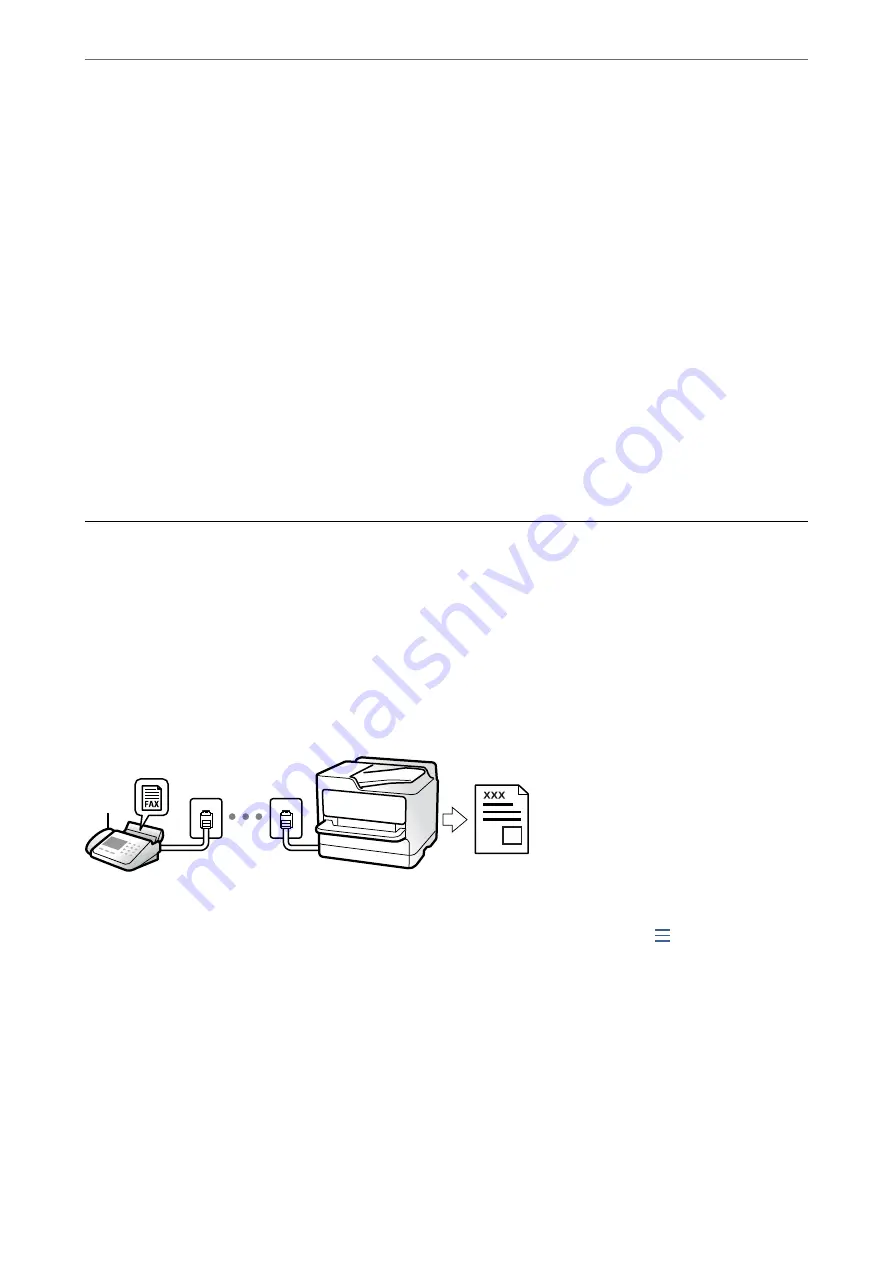
Sending Faxes Using the Stored Document Feature
1.
Select
Fax Box
on the home screen, and then select
Stored Documents
.
2.
Select the document you want to send,and then select
Send/Save
>
Send Fax
.
When the message
Delete this document after sending?
is displayed, select
Yes
or
No
.
3.
Specify the recipient.
4.
Select the
Fax Settings
tab, and then make settings such as the sending method as necessary.
5.
Tap
x
to send the fax.
Related Information
&
“Stored Documents:” on page 166
&
“Checking the Status or Logs for Fax Jobs” on page 173
Receiving Faxes on the Printer
If the printer is connected to the phone line and basic settings have been completed using the Fax Setting Wizard,
you can receive faxes.
There are two ways of receiving faxes.
❏
Receiving an incoming fax
❏
Receiving a fax by making a call (Polling Receive)
Received faxes are printed in the printer's initial settings.
You can save received faxes, check them on the printer screen, and forward them.
To check the status of the fax settings, you can print a
Fax Settings List
by selecting
Fax
>
(Menu) >
Fax
Report
>
Fax Settings List
.
Related Information
&
Receiving Incoming Faxes
There are two options in
Receive Mode
.
Faxing (Fax-Capable Printers Only)
>
Receiving Faxes on the Printer
>
152
Содержание WF-C20600
Страница 21: ...Part Names and Functions Front 22 Rear 24 ...
Страница 34: ...Loading Paper Paper Handling Precautions 35 Paper Size and Type Settings 35 Loading Paper 37 ...
Страница 45: ...Inserting and Removing a Memory Device Inserting an External USB Device 46 Removing an External USB Device 46 ...
Страница 102: ...Copying Available Copying Methods 103 Basic Menu Options for Copying 111 Advanced Menu Options for Copying 113 ...
Страница 500: ...3 Click Edit Administrator Information Settings to Use the Printer Setting a Shared Network Folder 500 ...
Страница 595: ...Where to Get Help Technical Support Web Site 596 Contacting Epson Support 596 ...






























