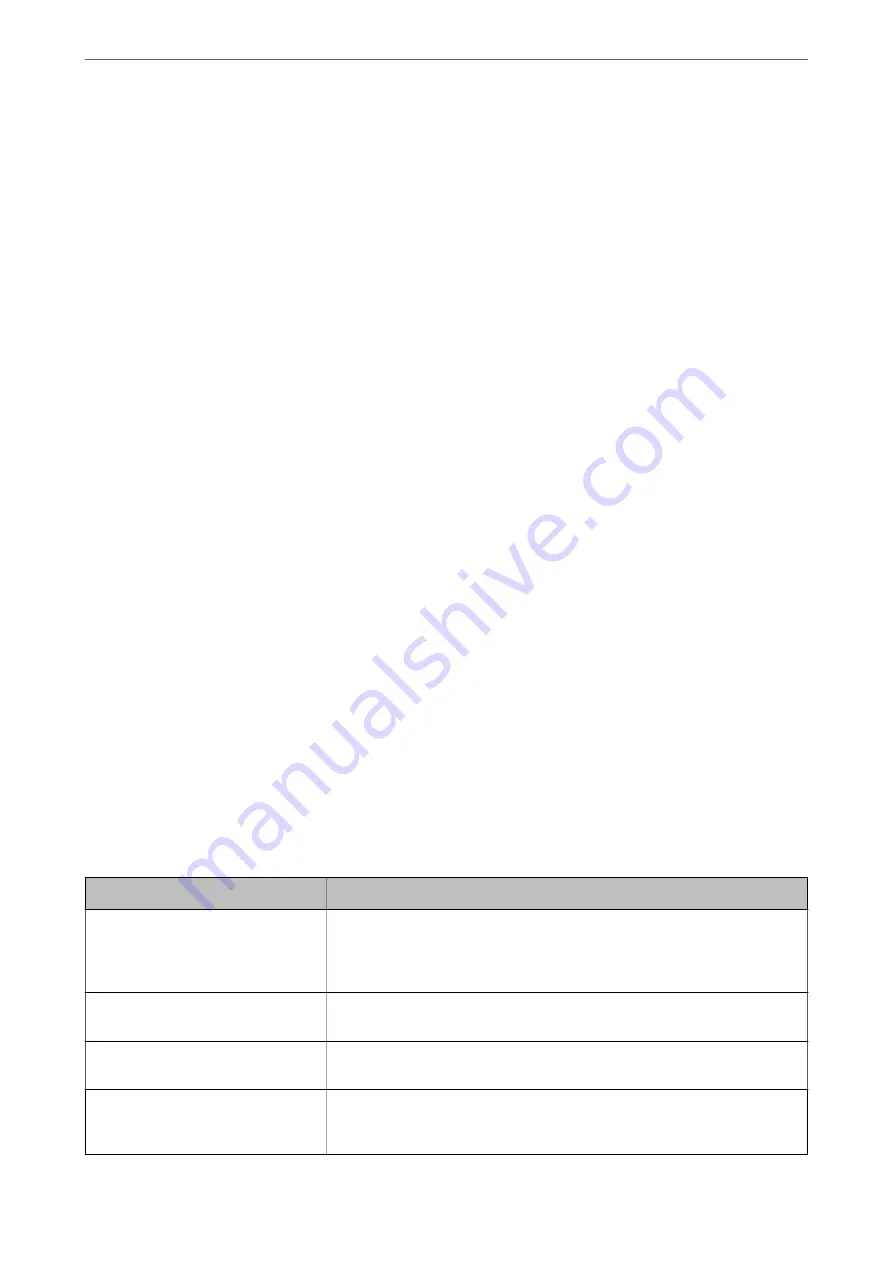
4.
Enter a value for each item. Set
CA Certificate 1
and
CA Certificate 2
when verifying the path of the
certificate on the web browser that accesses the printer.
Depending on where you create a CSR and the file format of the certificate, required settings may vary. Enter
values to required items according to the following.
❏
A certificate of the PEM/DER format obtained from Web Config
❏
Private Key
: Do not configure because the printer contains a private key.
❏
Password
: Do not configure.
❏
CA Certificate 1
/
CA Certificate 2
: Optional
❏
A certificate of the PEM/DER format obtained from a computer
❏
Private Key
: You need to set.
❏
Password
: Do not configure.
❏
CA Certificate 1
/
CA Certificate 2
: Optional
❏
A certificate of the PKCS#12 format obtained from a computer
❏
Private Key
: Do not configure.
❏
Password
: Optional
❏
CA Certificate 1
/
CA Certificate 2
: Do not configure.
5.
Click
OK
.
A completion message is displayed.
Note:
Click
Confirm
to verify the certificate information.
Related Information
&
“Application for Configuring Printer Operations (Web Config)” on page 405
&
“Deleting a CA-signed Certificate” on page 567
&
“Configuring S/MIME Basic Settings” on page 585
CA-signed Certificate Importing Setting Items
Items
Settings and Explanation
Server Certificate or Client Certificate
Select a certificate’s format.
For SSL/TLS connection, the Server Certificate is displayed.
For IPsec/IP Filtering, IEEE802.1x, or S/MIME, the Client Certificate is displayed.
Private Key
If you obtain a certificate of the PEM/DER format by using a CSR created from a
computer, specify a private key file that is match a certificate.
Password
If the file format is
Certificate with Private Key (PKCS#12)
, enter the password
for encrypting the private key that is set when you obtain the certificate.
CA Certificate 1
If your certificate’s format is
Certificate (PEM/DER)
, import a certificate of a
certificate authority that issues a CA-signed Certificate used as server certificate.
Specify a file if you need.
>
>
566
Содержание WF-C20600
Страница 21: ...Part Names and Functions Front 22 Rear 24 ...
Страница 34: ...Loading Paper Paper Handling Precautions 35 Paper Size and Type Settings 35 Loading Paper 37 ...
Страница 45: ...Inserting and Removing a Memory Device Inserting an External USB Device 46 Removing an External USB Device 46 ...
Страница 102: ...Copying Available Copying Methods 103 Basic Menu Options for Copying 111 Advanced Menu Options for Copying 113 ...
Страница 500: ...3 Click Edit Administrator Information Settings to Use the Printer Setting a Shared Network Folder 500 ...
Страница 595: ...Where to Get Help Technical Support Web Site 596 Contacting Epson Support 596 ...






























