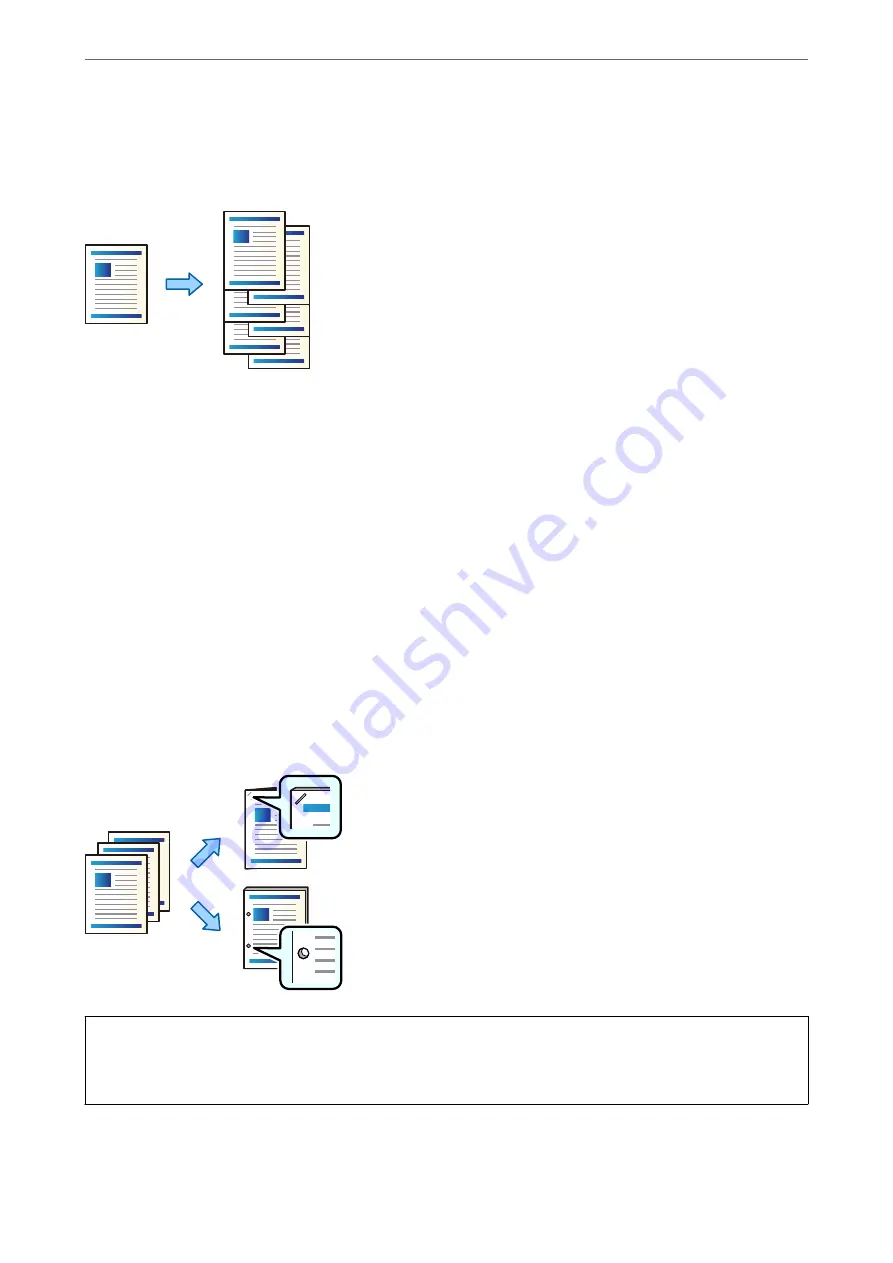
Stacking Each Set of Copies by Sorting from a Memory Device
You can print JPEG, PDF, and TIFF files from a memory device and sort by offsetting each set of copies.
1.
Connect the memory device to the printer's external interface USB port.
“Inserting an External USB Device” on page 46
2.
Select
Memory Device
on the home screen.
3.
Select the file type and the file you want to print.
4.
Select the
Advanced
tab, and then select
Finishing
.
5.
Select
Shift Sort
in
Eject Paper
.
6.
Tap
x
.
Printing with Stapling or Punch Holes from a Memory Device
You can print JPEG, PDF, and TIFF files from a memory device and staple them or add punch holes.
c
Important:
Adjust the data so that it is not printed at the punch position. If you punch on the printed area, it may cause punch
failure or a paper jam.
1.
Connect the memory device to the printer's external interface USB port.
“Inserting an External USB Device” on page 46
>
>
360
Содержание WF-C20600
Страница 21: ...Part Names and Functions Front 22 Rear 24 ...
Страница 34: ...Loading Paper Paper Handling Precautions 35 Paper Size and Type Settings 35 Loading Paper 37 ...
Страница 45: ...Inserting and Removing a Memory Device Inserting an External USB Device 46 Removing an External USB Device 46 ...
Страница 102: ...Copying Available Copying Methods 103 Basic Menu Options for Copying 111 Advanced Menu Options for Copying 113 ...
Страница 500: ...3 Click Edit Administrator Information Settings to Use the Printer Setting a Shared Network Folder 500 ...
Страница 595: ...Where to Get Help Technical Support Web Site 596 Contacting Epson Support 596 ...






























