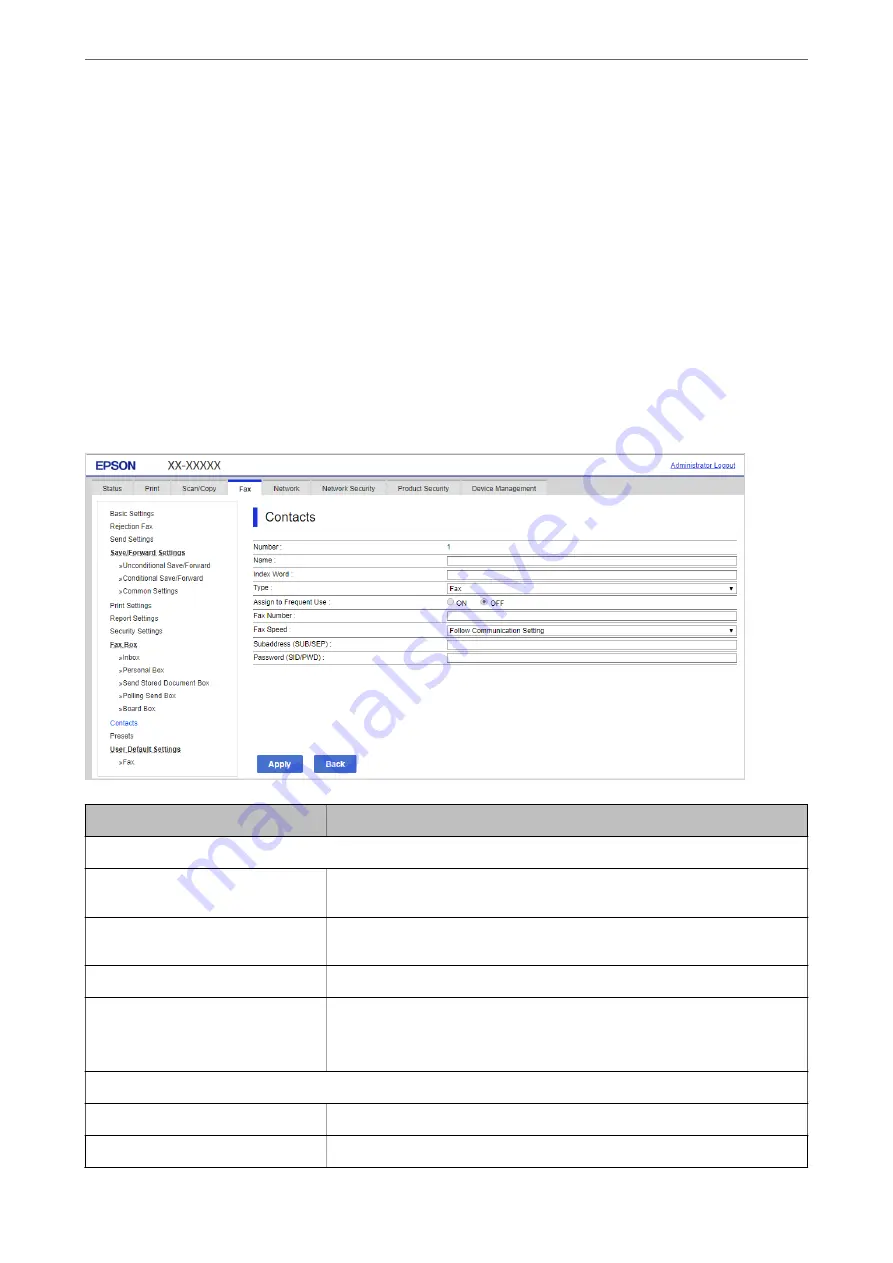
3.
Enter
Name
and
Index Word
.
4.
Select the destination type as the
Type
option.
Note:
You cannot change the
Type
option after registration is complete. If you want to change the type, delete the destination
and then register again.
5.
Enter a value for each item, and then click
Apply
.
Related Information
&
“Scanning Originals to a Network Folder” on page 119
Destination Setting Items
Items
Settings and Explanation
Common Settings
Name
Enter a name displayed in the contacts in 30 characters or less in Unicode (UTF-8).
If you do not specify this, leave it blank.
Index Word
Enter words to search in 30 characters or less in Unicode (UTF-8). If you do not
specify this, leave it blank.
Type
Select the type of the address that you want to register.
Assign to Frequent Use
Select to set the registered address as a frequently used address.
When setting as a frequently used address, it is displayed on the top screen of fax
and scan, and you can specify the destination without displaying the contacts.
Fax
Fax Number
Enter between 1 and 64 characters using 0-9 - * # and space.
Fax Speed
Select a communication speed for a destination.
>
>
505
Содержание WF-C20600
Страница 21: ...Part Names and Functions Front 22 Rear 24 ...
Страница 34: ...Loading Paper Paper Handling Precautions 35 Paper Size and Type Settings 35 Loading Paper 37 ...
Страница 45: ...Inserting and Removing a Memory Device Inserting an External USB Device 46 Removing an External USB Device 46 ...
Страница 102: ...Copying Available Copying Methods 103 Basic Menu Options for Copying 111 Advanced Menu Options for Copying 113 ...
Страница 500: ...3 Click Edit Administrator Information Settings to Use the Printer Setting a Shared Network Folder 500 ...
Страница 595: ...Where to Get Help Technical Support Web Site 596 Contacting Epson Support 596 ...






























