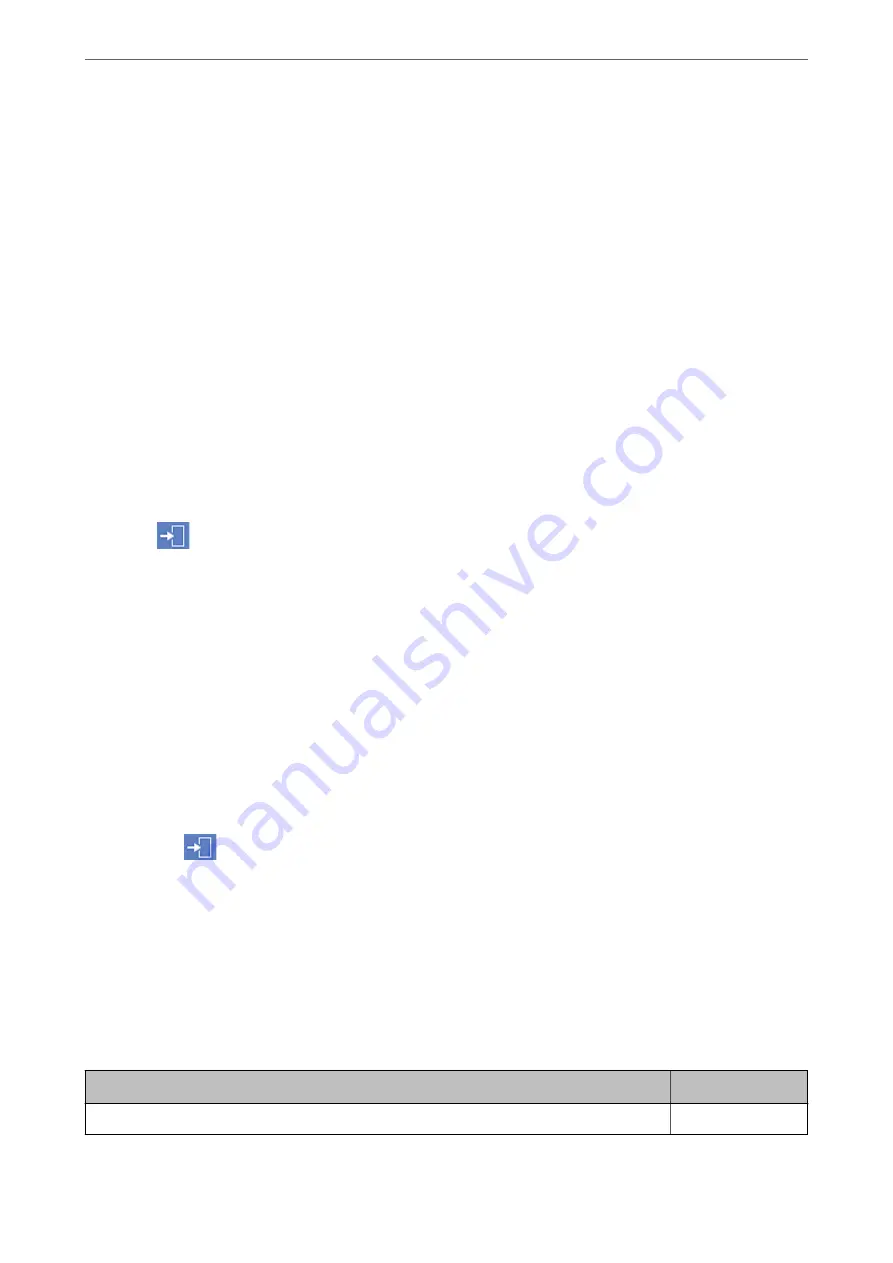
Controlling the Panel Operation
If you set the administrator password and enable the Lock Setting, you can lock the items related to the printer’s
system settings so that users cannot change them.
Enabling the Lock Setting
Enable the Lock Setting for the printer where the password is set.
Specify an administrator's password first.
Enabling the Lock Setting from the Control Panel
1.
Select
Settings
on the printer's control panel.
2.
Select
General Settings
>
System Administration
>
Security Settings
>
Admin Settings
.
3.
Select
On
on
Lock Setting
.
Check that
is displayed on the home screen.
Enabling the Lock Setting from a Computer
1.
Access Web Config and click the
Log in
.
2.
Enter the password, and then click
OK
.
3.
Select the
Device Management
tab >
Control Panel
.
4.
On the
Panel Lock
, select
ON
.
5.
Click
OK
.
6.
Check that
is displayed on the home screen on the printer's control panel.
Related Information
&
“Application for Configuring Printer Operations (Web Config)” on page 405
Lock Setting Items for General Settings Menu
This is a list of the Lock Setting items in
Settings
>
General Settings
on the control panel.
Some functions can be set enabled or disabled individually.
General Settings menu
Panel Lock
Basic Settings
-
>
>
539
Содержание WF-C20600
Страница 21: ...Part Names and Functions Front 22 Rear 24 ...
Страница 34: ...Loading Paper Paper Handling Precautions 35 Paper Size and Type Settings 35 Loading Paper 37 ...
Страница 45: ...Inserting and Removing a Memory Device Inserting an External USB Device 46 Removing an External USB Device 46 ...
Страница 102: ...Copying Available Copying Methods 103 Basic Menu Options for Copying 111 Advanced Menu Options for Copying 113 ...
Страница 500: ...3 Click Edit Administrator Information Settings to Use the Printer Setting a Shared Network Folder 500 ...
Страница 595: ...Where to Get Help Technical Support Web Site 596 Contacting Epson Support 596 ...






























