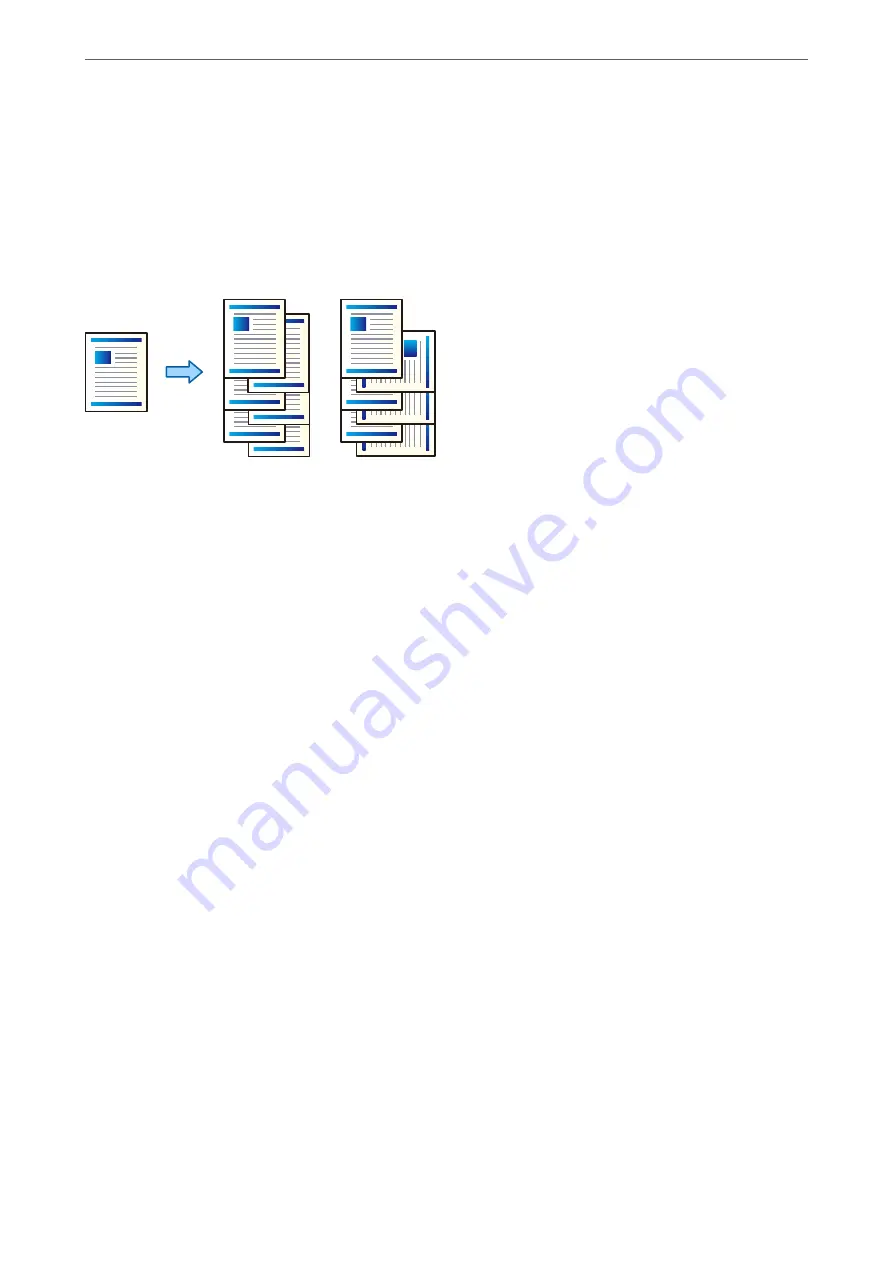
Using the Staple Finisher
Stacking Each Set of Copies by Sorting from a Computer
You can sort the printouts by stacking each set of copies by alternately rotating 90 degrees. If you install the
optional booklet finisher, you can also sort by offsetting each set of copies.
Rotate Sort:
Stacks the printouts alternately in the portrait orientation and the landscape orientation when printing
multiple copies. This feature uses two paper sources. Load paper in the portrait orientation in the paper
source, load paper in the landscape orientation in the other paper source, and then select
Auto Select
as the
Paper Source
setting. Select
Auto Select
or
Face Down Tray
as the
Output Tray
setting. The
printouts are stacked in the Face Down Tray.
Shift Sort:
Offsets each set of copies when printing multiple copies.
Auto Select
or
Finisher Tray
must be selected
as the
Output Tray
setting.
Print Settings (Windows)
1.
On the printer driver’s
Finishing
tab, select the method for stacking multiple copies from the
Sort
setting.
2.
Set the other items, and then click
OK
.
3.
Click
.
Related Information
&
“Printing from a Computer - Windows” on page 48
&
Print Settings (Windows PostScript)
1.
On the printer driver's
Advanced Options
, click
Printer Features
in
Document Options
.
2.
Select the method for stacking multiple copies from the
Sort
setting.
3.
Set the other items, and then click
OK
.
>
>
338
Содержание WF-C20600
Страница 21: ...Part Names and Functions Front 22 Rear 24 ...
Страница 34: ...Loading Paper Paper Handling Precautions 35 Paper Size and Type Settings 35 Loading Paper 37 ...
Страница 45: ...Inserting and Removing a Memory Device Inserting an External USB Device 46 Removing an External USB Device 46 ...
Страница 102: ...Copying Available Copying Methods 103 Basic Menu Options for Copying 111 Advanced Menu Options for Copying 113 ...
Страница 500: ...3 Click Edit Administrator Information Settings to Use the Printer Setting a Shared Network Folder 500 ...
Страница 595: ...Where to Get Help Technical Support Web Site 596 Contacting Epson Support 596 ...






























