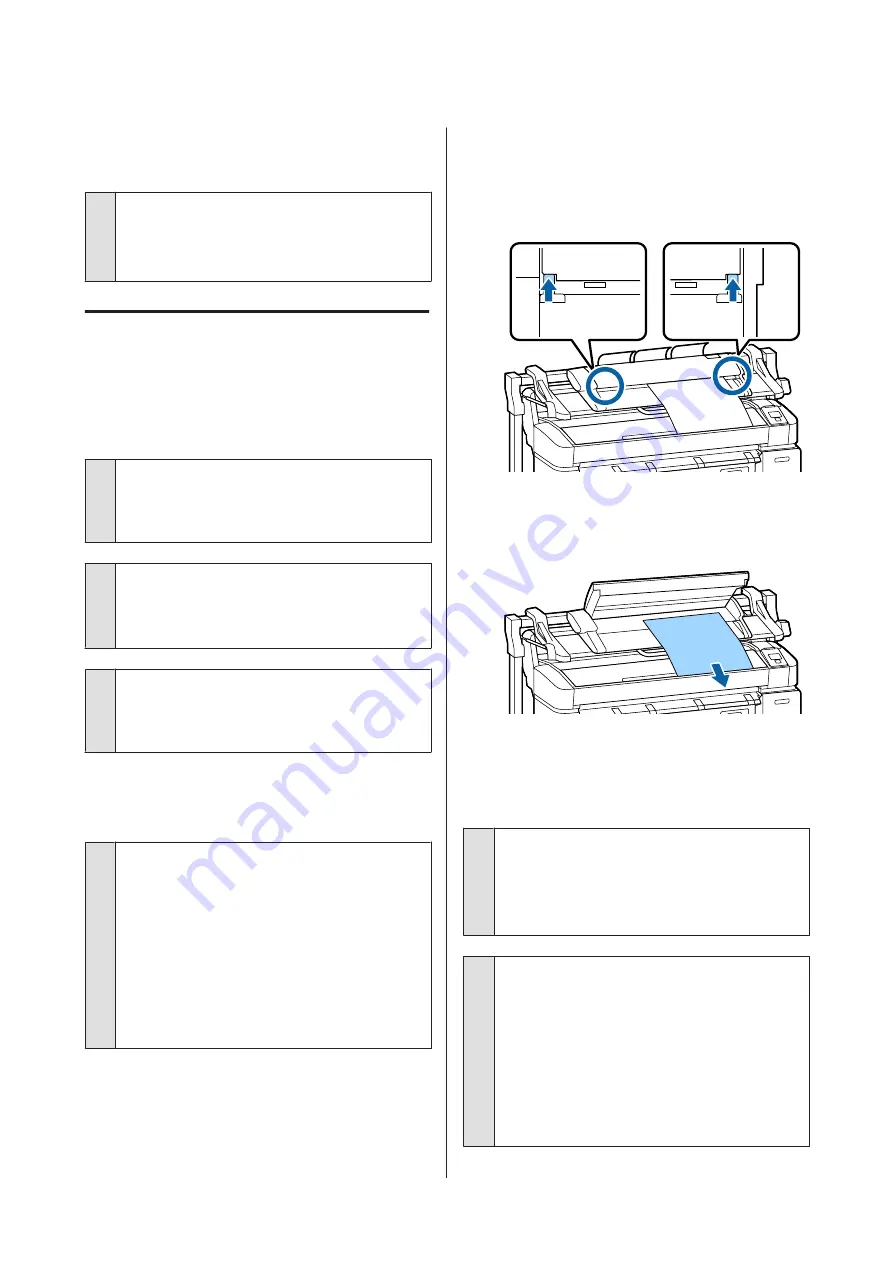
Head cleaning starts when the printer
is turned on.
o
When turned on after an extended period of disuse,
the printer may automatically perform head cleaning
to ensure print quality.
Head cleaning will end after about 10 to 15 minutes.
Trouble when the optional MFP
Scanner is connected
The Large Copy/Large Scan tab does
not appear on the control panel
o
Is the power switch of MFP Scanner off?
Flip the power switch of MFP Scanner to the minus (-)
side to switch on the power, and then turn the printer
off and then on again.
o
Is the AC adapter plugged into the electrical
outlet and the MFP Scanner?
After reconnecting the cable of the AC adapter, turn
the printer off and then on again.
o
Is the connection cable plugged in properly?
Confirm that the connection cable is securely
connected to the ports of the printer and the MFP
Scanner. Also, make sure the cable is not broken.
Document width is not recognized
correctly
o
The rollers or glass surface of the MFP
Scanner may be soiled.
Turn off the printer and open the scanner cover, and
then clean the rollers and glass surface.
U
“Cleaning the MFP Scanner (option)” on
If document width cannot be recognized correctly
after cleaning, open the Copy Settings menu, and
then set the width of the document under
Width
.
U
“Large Copy / Large Scan menu” on page 162
A document cannot be pulled out / A
document is jammed
Open the cover of the MFP Scanner, and then remove
the document.
The following procedure shows how to remove the
document.
A
Press the buttons on both sides of the cover to
release the locks.
B
When the locks are released, the cover opens
automatically, and you can remove the
document.
Black or white horizontal stripes or
uneven colors appear in copied/
scanned images
o
The rollers of the MFP Scanner may be soiled.
Turn off the printer and open the scanner cover, and
then clean the rollers.
U
“Cleaning the MFP Scanner (option)” on
o
The glass that covers the image sensor maybe
soiled.
Turn off the printer and open the scanner cover, and
then inspect the top surface of the glass.
If the glass is stained, wipe it.
U
“Cleaning the MFP Scanner (option)” on
If the glass surface is very scratched, contact your
dealer or local Epson Support.
SC-T7200 Series/SC-T5200 Series/SC-T3200 Series/SC-T7200D Series/SC-T5200D Series User's Guide
Problem Solver
191
Содержание SC-T3200 Series
Страница 1: ...User s Guide CMP0015 00 EN ...
















































