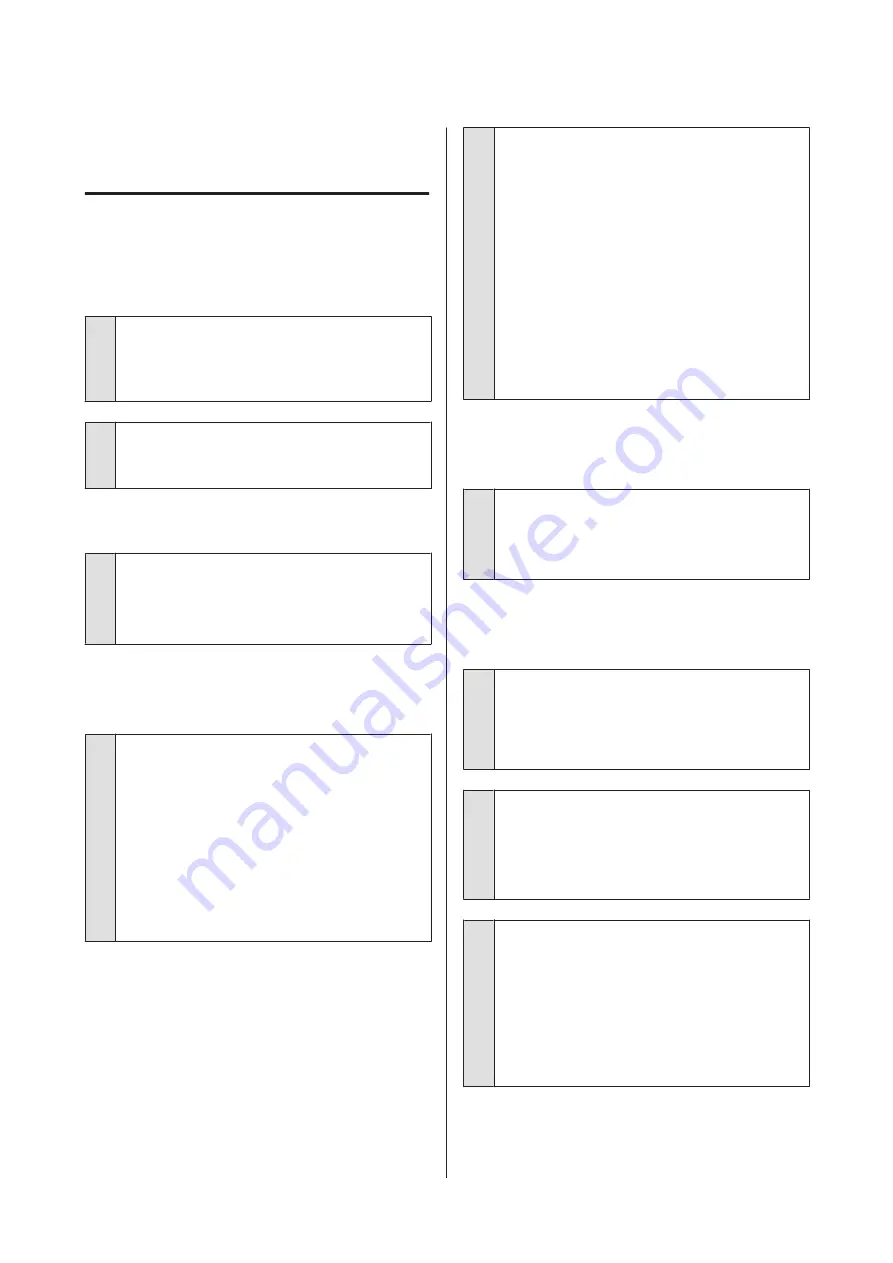
Troubleshooting
You cannot print (because the
printer does not work)
The printer does not turn on.
o
Is the power cable plugged into the electrical
outlet or the printer?
Make sure the power cable is securely plugged into
the printer.
o
Is there a problem with the power outlet?
Make sure your outlet works by connecting the power
cable for another electric product.
The printer turns off automatically.
o
Is Power Off Timer enabled?
To prevent the printer turning off automatically,
select
Off
.
U
The printer driver is not installed
properly (Windows).
o
Is the icon for this printer displayed in the
Devices and Printers/Printer/Printers and
Faxes folder?
❏
Yes
The printer driver is installed. See "The printer is
not connected correctly to the computer" on the
next page.
❏
No
The printer driver is not installed. Install the
printer driver.
o
Does the printer port setting match the
printer connection port?
Check the printer port.
Click the
Port
tab in the printer Properties dialog and
check the option selected for
Print to following
port(s)
.
❏
USB:
USB
xxx (x stands for the port number) for
the USB connection
❏
Network: The correct IP address for the network
connection
If it is not indicated, the printer driver is not installed
correctly. Delete and reinstall the printer driver.
U
“Uninstalling the printer driver” on page 126
The printer driver is not installed
properly (Mac OS X).
o
Is the printer added to the printer list?
Select
System Preferences
>
Print & Scan
(or
Print &
Fax
) from the Apple menu.
If the printer name is not displayed, add the printer.
The printer is not communicating
with the computer.
o
Is the cable plugged in properly?
Confirm that the interface cable is securely connected
to both the printer port and the computer. Also, make
sure the cable is not broken nor bent. If you have a
spare cable, try connecting with the spare cable.
o
Does the interface cable specification match
the specifications for the computer?
Make sure the interface cable specifications match
the specifications for the printer and the computer.
U
“System Requirements” on page 210
o
When using a USB hub, is it being used
correctly?
In the USB specification, daisy-chains of up to five USB
hubs are possible. However, we recommend that you
connect the printer to the first hub connected directly
to the computer. Depending on the hub you are
using, the operation of the printer may become
unstable. If this should occur, plug the USB cable
directly into your computer's USB port.
SC-T7200 Series/SC-T5200 Series/SC-T3200 Series/SC-T7200D Series/SC-T5200D Series User's Guide
Problem Solver
182
Содержание SC-T3200 Series
Страница 1: ...User s Guide CMP0015 00 EN ...






























