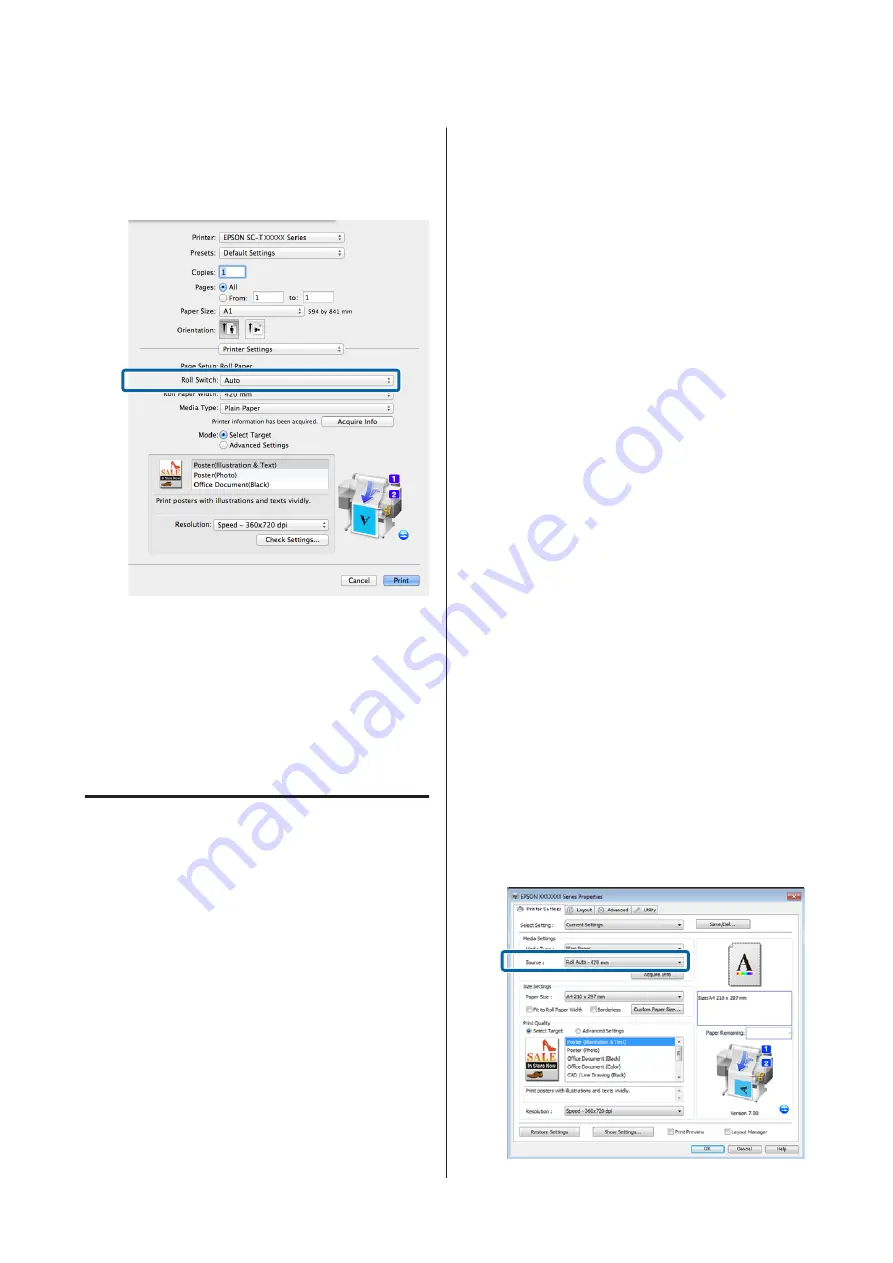
C
Check that the
Roll Switch
is
Auto
.
If the setting is not
Auto
, click it and select
Auto
.
D
Set
Print Quality
and other necessary settings,
and then print.
The printer prints to the roll paper of Roll 2 (A0
Width)
If
A3
or
A2
is selected in Step 2, the printer prints
to the roll paper of Roll 1 (A2 Width).
Switching to the Roll with the
Most Paper Remaining (Roll 1/
Roll 2) before Printing if the
Paper Runs Out
For example, when you use the following method often,
if you use the settings described below, the printer
switches between Roll 1 and Roll 2 automatically to
print using the roll paper with the most paper
remaining.
Usage example
You want to predict whether the roll paper remaining is
less than the print job during continuous unattended
operation of a large print job, switch to the other roll
paper automatically, and continue printing without
stopping.
In this example, the paper is loaded as follows.
Roll 1: Plain Paper A1 Width
Roll 2: Plain Paper A1 Width
Settings on Windows
A
Use the control panel of the printer to open the
Paper menu and set
Roll Paper Remaining
to
On
, and then set the Roll Paper length loaded
into both Roll 1 and Roll 2.
When you set the roll paper, if roll paper length
has been set or a barcode with roll data is printed
on the current roll, proceed to Step 2.
U
B
Using the control panel of the printer, confirm
Print Length
is set in Setup menu >
Printer
Setup
>
Roll Paper Setup
>
Roll Switch
Condition
>
Paper Length
.
The default
Paper Length
setting is
Length
. If the setting has not been changed, the
setting is
Print Length
.
U
C
Open the Printer Settings tab of the printer driver
and confirm that
Source
is
Roll Auto -
XXXXX
.
XXXXX indicates the width of the roll paper
currently in use.
If the setting is not
Roll Auto - XXXXX
, click it
and select
Roll Auto - XXXXX
.
SC-T7200 Series/SC-T5200 Series/SC-T3200 Series/SC-T7200D Series/SC-T5200D Series User's Guide
More Ways to Print
94
Содержание SC-T3200 Series
Страница 1: ...User s Guide CMP0015 00 EN ...






























