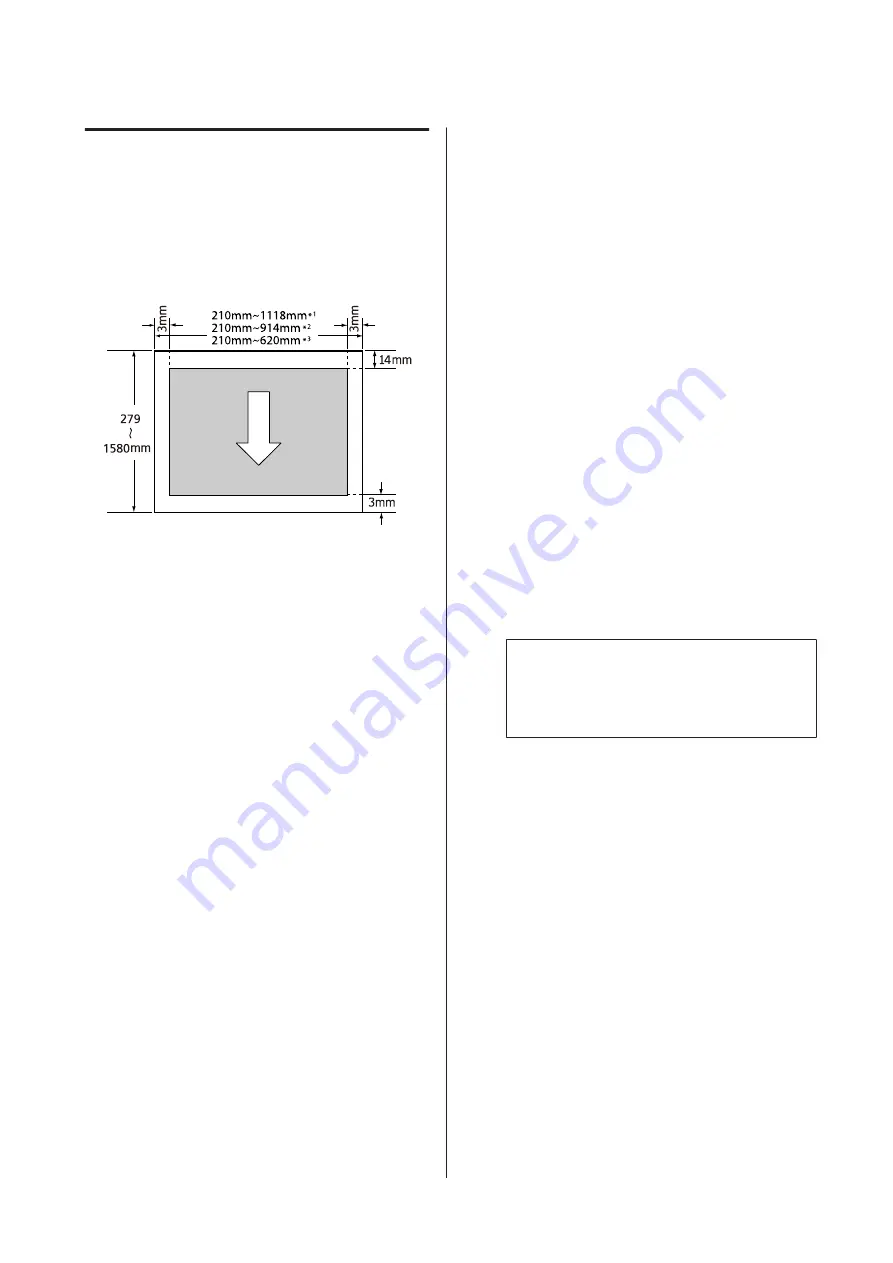
Cut Sheets Printable Area
When printing borderless on the left and right, the left
and right margins are 0 mm. (Borderless printing is not
available with poster board.)
The arrow in the illustration indicates the direction of
the ejected paper.
*1 SC-T7200 Series/SC-T7200D Series
*2 SC-T5200 Series/SC-T5200D Series
*3 SC-T3200 Series
Turning Off the Power
Using Power Off Timer
The printer offers the following two power management
options.
❏
Sleep mode
The printer enters sleep mode when there are no
errors, no print jobs being received, and no control
panel or other operations performed. When the
printer enters sleep mode, the control panel's screen
turns off and the internal motors and other parts
switch off to consume less power.
Sleep mode is cleared if a print job is received or a
button on the control panel is pressed.
The delay before the printer enters sleep mode can
be selected from values between 5 and 210 minutes.
At default settings, the printer enters sleep mode if
no operations are performed for 15 minutes. The
delay can be changed from the Setup menu.
U
Note:
When the printer enters sleep mode, the control
panel's screen goes blank as if the power has been
turned off, but the
P
light remains lit.
❏
Power Off Timer
The printer is equipped with a Power Off Timer
option that automatically turns the printer off if no
errors occur, no print jobs are received, and no
control panel or other operations are performed for
a set period of time. The delay before the printer
turns off automatically can be selected from values
between 1 and 24 hours in increments of 1 hour.
This section shows the default settings.
❏
SC-T7200 Series/SC-T5200 Series/
SC-T3200 Series
The printer turns off automatically if no
errors occur, no print jobs are received, and
no operations on the panel or other
operations are performed for eight hours or
longer.
❏
SC-T7200D Series/SC-T5200D Series
SC-T7200 Series/SC-T5200 Series/SC-T3200 Series/SC-T7200D Series/SC-T5200D Series User's Guide
Basic Operations
64
Содержание SC-T3200 Series
Страница 1: ...User s Guide CMP0015 00 EN ...
















































