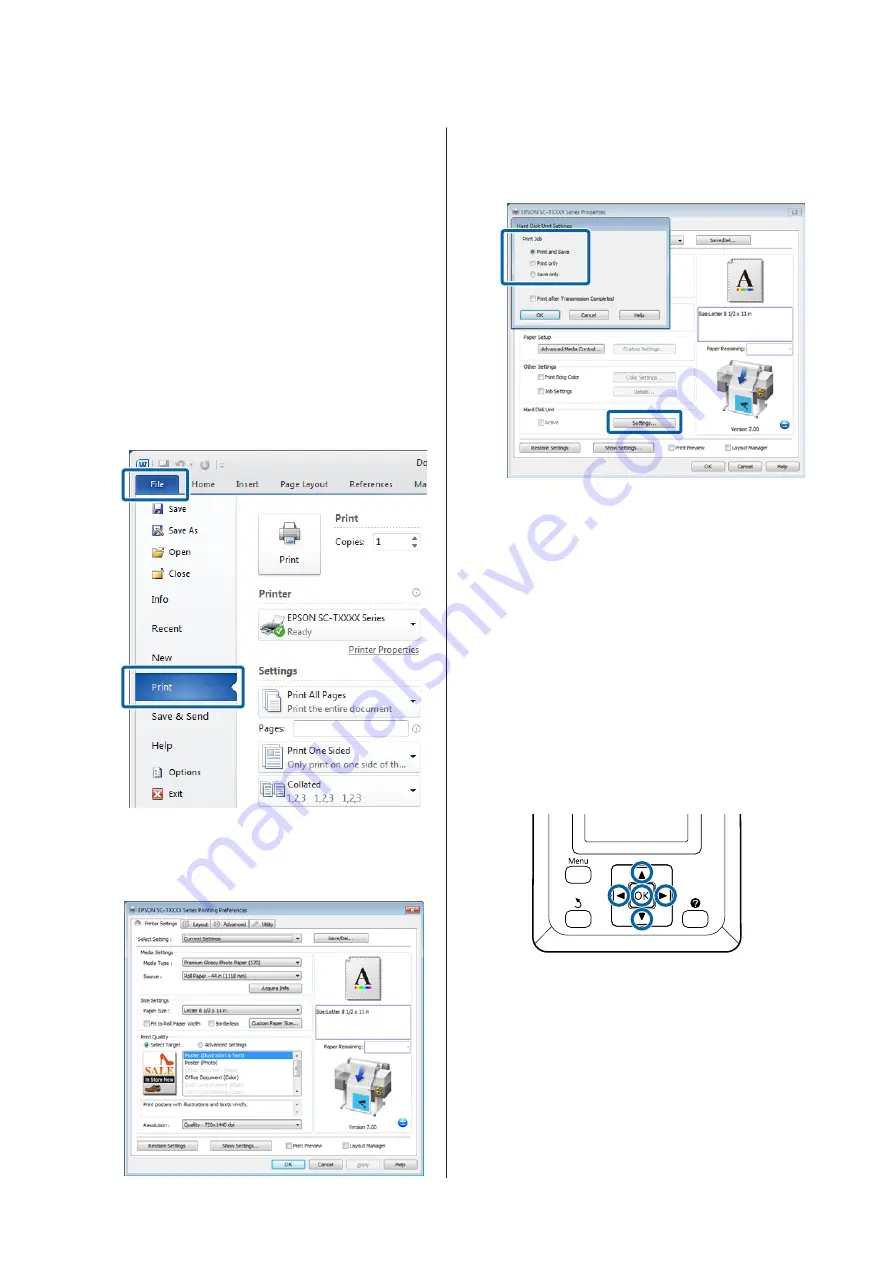
We take no responsibility for any data loss, data
corruption, or other problems due to any cause, even
including those listed above and within the warranty
period. Be aware that we are also not responsible for the
recovery of lost or corrupted data.
Saving Print Jobs
This section describes the print driver settings used to
save print jobs.
A
When you have created the data, click
in
the
File
menu.
B
After confirming that the printer is selected, click
Printer properties
or
Properties
to display
printer settings.
C
In the Advanced tab, click the
Settings
button in
the Hard Disk Unit area and select
Print and
Save
or
Save only
.
D
Next, print the document normally.
If
Save only
is selected, the print job will be saved
to the optional hard disk unit but not printed.
Viewing and Printing
Saved Print Jobs
This section describes how to view and print saved jobs
from the control panel.
Buttons that are used in the following settings
A
Confirm that the printer is ready to print. Press
the
l
/
r
buttons to highlight
,
and press the
Z
button.
The Print Queues menu will be displayed.
SC-T7200 Series/SC-T5200 Series/SC-T3200 Series/SC-T7200D Series/SC-T5200D Series User's Guide
Saving to and Reprinting on the Optional Hard Disk Unit
69
Содержание SC-T3200 Series
Страница 1: ...User s Guide CMP0015 00 EN ...






























