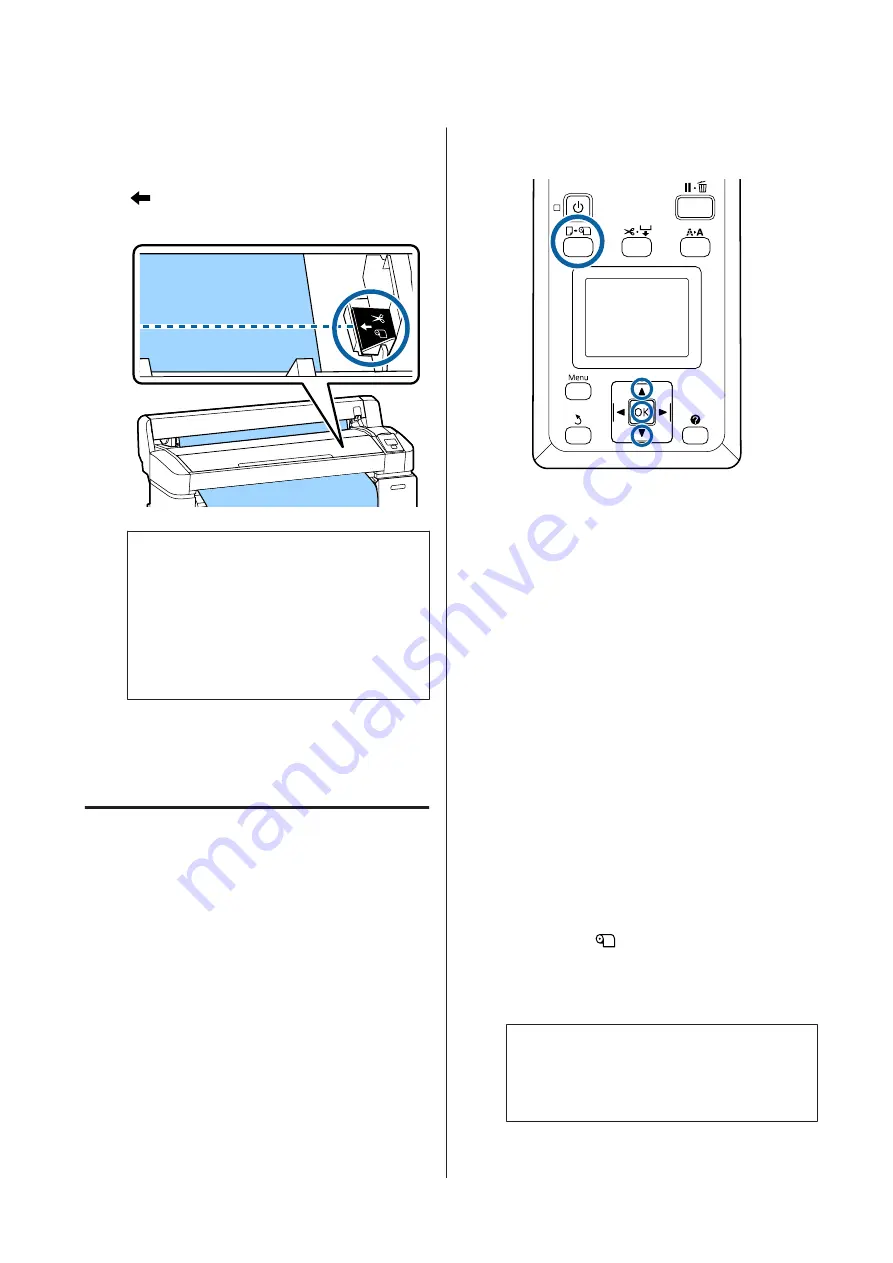
A
Press the
)
button. Viewing the interior of the
printer without opening the printer cover, press
the
d
button to align the cut location with the
mark on the right side of the printer's
interior.
Note:
The minimum length of paper that can be cut
with the built-in cutter is fixed at 60 to 127 mm
and cannot be changed. If the cutting position is
shorter than the shortest length above, the paper
has to be automatically fed to that length, and
thus a margin will have to be left. Cut off the
margin with a cutter sold at a store.
B
Press the
Z
button.
The paper is cut by the built-in cutter.
Removing Roll paper or Roll 1
This section describes how to remove and store roll
paper after printing. The pressure rollers may leave
impressions on paper that is left in the printer.
Buttons that are used in the following settings
A
Confirm that the printer is ready and press the
(
button.
The Load/Remove Paper menu will be displayed.
B
Press the
d
/
u
buttons to highlight
Remove
Paper
and press the
Z
button.
If you are using the SC-T7200D Series/
SC-T5200D Series and roll paper is also loaded
on Roll 2, select
Roll 1
, and then press the
Z
button.
If
On
is selected for
Roll Paper Remaining
, the
printer will automatically print a barcode.
C
The paper will automatically be rewound.
SC-T7200 Series/SC-T5200 Series/SC-T3200
Series
Once the paper is rewound, the printer will
display
Press
and load paper.
SC-T7200D Series/SC-T5200D Series
After the paper is rewound, a beep tone sounds.
Note:
When the display shows
Turn roll paper adapter
to wind up roll paper
, open the roll paper cover and
rewind the paper by hand.
SC-T7200 Series/SC-T5200 Series/SC-T3200 Series/SC-T7200D Series/SC-T5200D Series User's Guide
Basic Operations
34
Содержание SC-T3200 Series
Страница 1: ...User s Guide CMP0015 00 EN ...






























