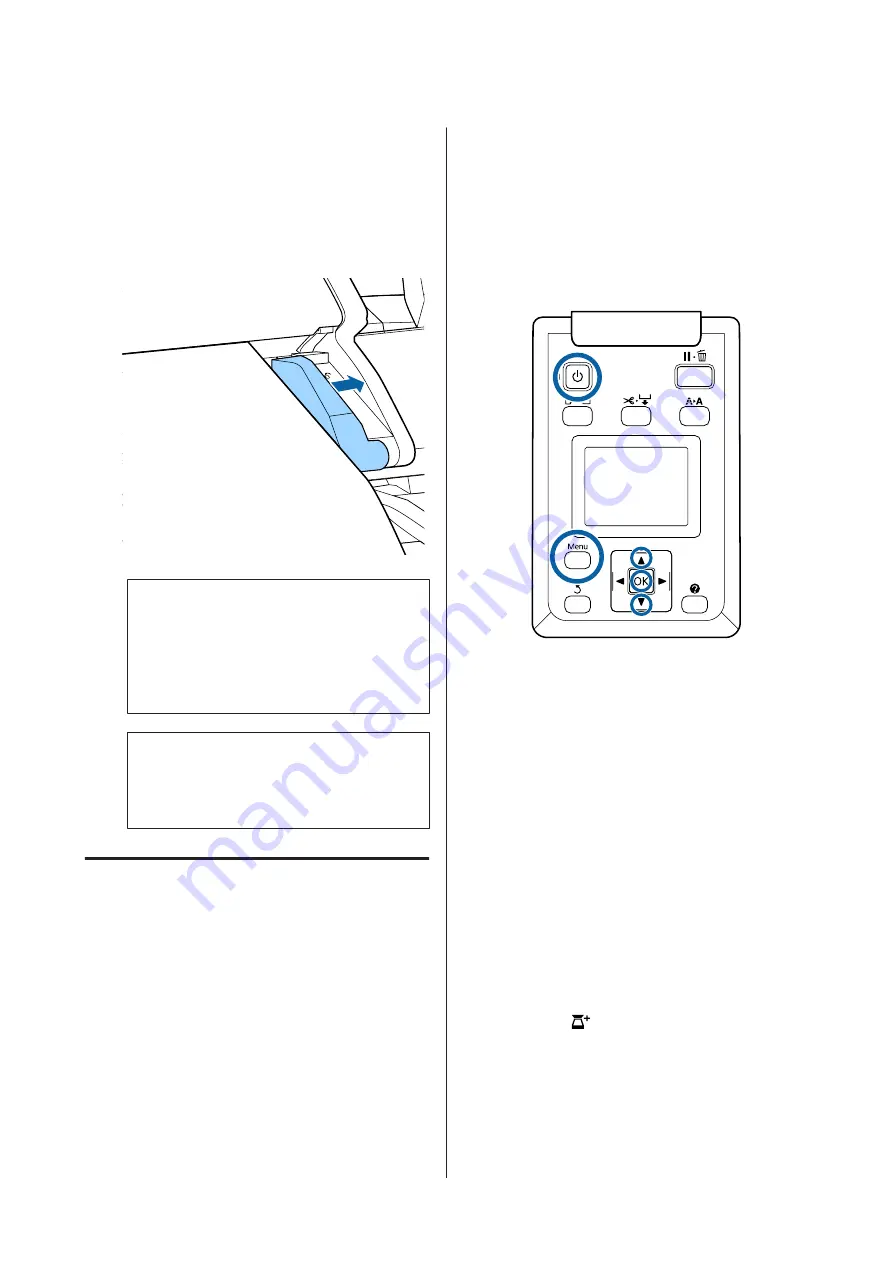
D
After the document has been loaded, remove the
loading guide, and then make sure the left edge of
the document and the guide line are aligned.
If the document is copied or scanned with the
loading guide still attached, the edge of the
document may be damaged.
c
Important:
If the document slants greatly from the
guide line, the slanted and protruding
section is not copied or scanned. Press the
r
button to eject the document, and then
reload the document.
Note:
If the document is 1 m or longer, support it with
your hands so that it does not slant during
reading.
Large Copying
This section describes the procedure to copy on the
control panel of the printer.
Copies are printed along the following loading paths
depending on the model you are using.
❏
SC-T7200 Series/SC-T5200 Series/SC-T3200 Series
Loaded roll paper or cut sheet
❏
SC-T7200D Series/SC-T5200D Series
Select Roll 1/2, and then print
The procedure to select Roll 1/2 is described in Step
6 below.
Buttons that are used in the following settings
A
Turn on the printer by pressing the
P
button.
When the printer is turned on, the scanner is also
turned on.
B
Load paper suitable for large copying on the
printer.
U
“Epson Special Media Table” on page 196
C
Load document on the scanner.
U
“How to Load Documents” on page 74
D
Make sure that the Large copy/Large scan screen
appears.
If another screen appears, use the
l
/
r
buttons to
select the
tab.
E
At Large copy/Large scan screen, use the
d
/
u
buttons to select
Copy
and press the
Z
button.
The Large copy screen appears.
SC-T7200 Series/SC-T5200 Series/SC-T3200 Series/SC-T7200D Series/SC-T5200D Series User's Guide
Copying and Scanning
76
Содержание SC-T3200 Series
Страница 1: ...User s Guide CMP0015 00 EN ...






























