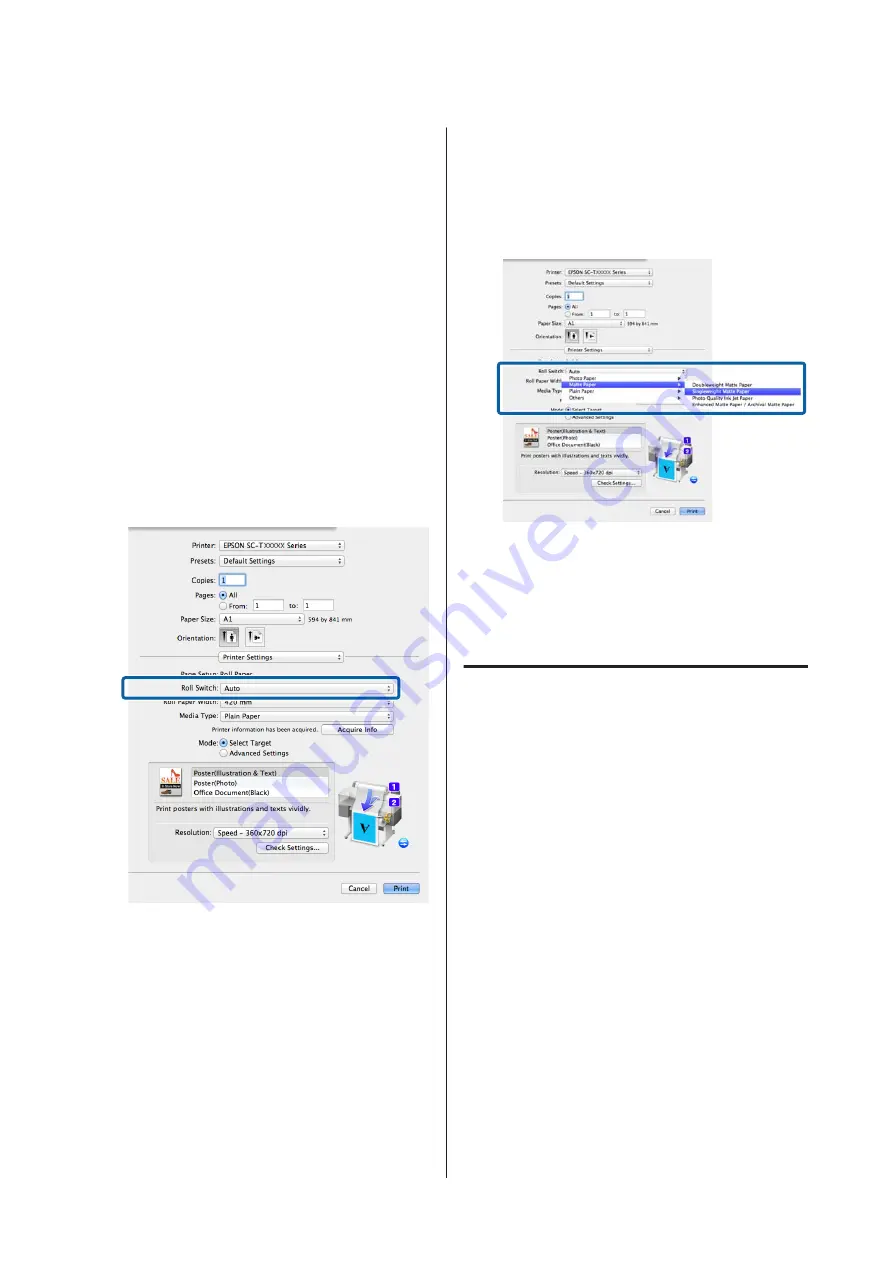
Making Settings for Mac OS X
A
Using the control panel of the printer, confirm
Type Match
is set in Setup menu >
Printer Setup
>
Roll Paper Setup
>
Roll Switch Condition
>
Paper Type
.
The default
Paper Type
setting is
Type Match
. If
the setting has not been changed, the setting is
Type Match
.
U
B
On the computer, open the Print screen, confirm
that
Paper Size
is Roll Paper, and then select
Printer Settings
from the list.
C
Check that the
Roll Switch
is
Auto
.
If the setting is not
Auto
, click it and select
Auto
.
D
For
Media Type
, select the paper type you want
to use for printing.
In this example,
Plain Paper
or
Singleweight
Matte Paper
is selected depending on the
purpose of its use.
E
Set
Print Quality
and other necessary settings,
and then print.
If a message
The Media Type differs to the
setting on the printer.
is appears, click
Ignore
.
Switching to Roll 1/Roll 2 by
Document Size
For example, when you use the following method often,
if you use the settings described below, the printer can
switch between Roll 1 and Roll 2 automatically in
accordance with the document size of the print job.
Usage example
You want to switch automatically to the roll paper with
the smaller margin automatically when printing
drawings of various sizes including A0, A1, A2, and A3.
In this example, the paper is loaded as follows. The paper
type is the same.
Roll 1: A2 width
Roll 2: A0 width
SC-T7200 Series/SC-T5200 Series/SC-T3200 Series/SC-T7200D Series/SC-T5200D Series User's Guide
More Ways to Print
92
Содержание SC-T3200 Series
Страница 1: ...User s Guide CMP0015 00 EN ...






























