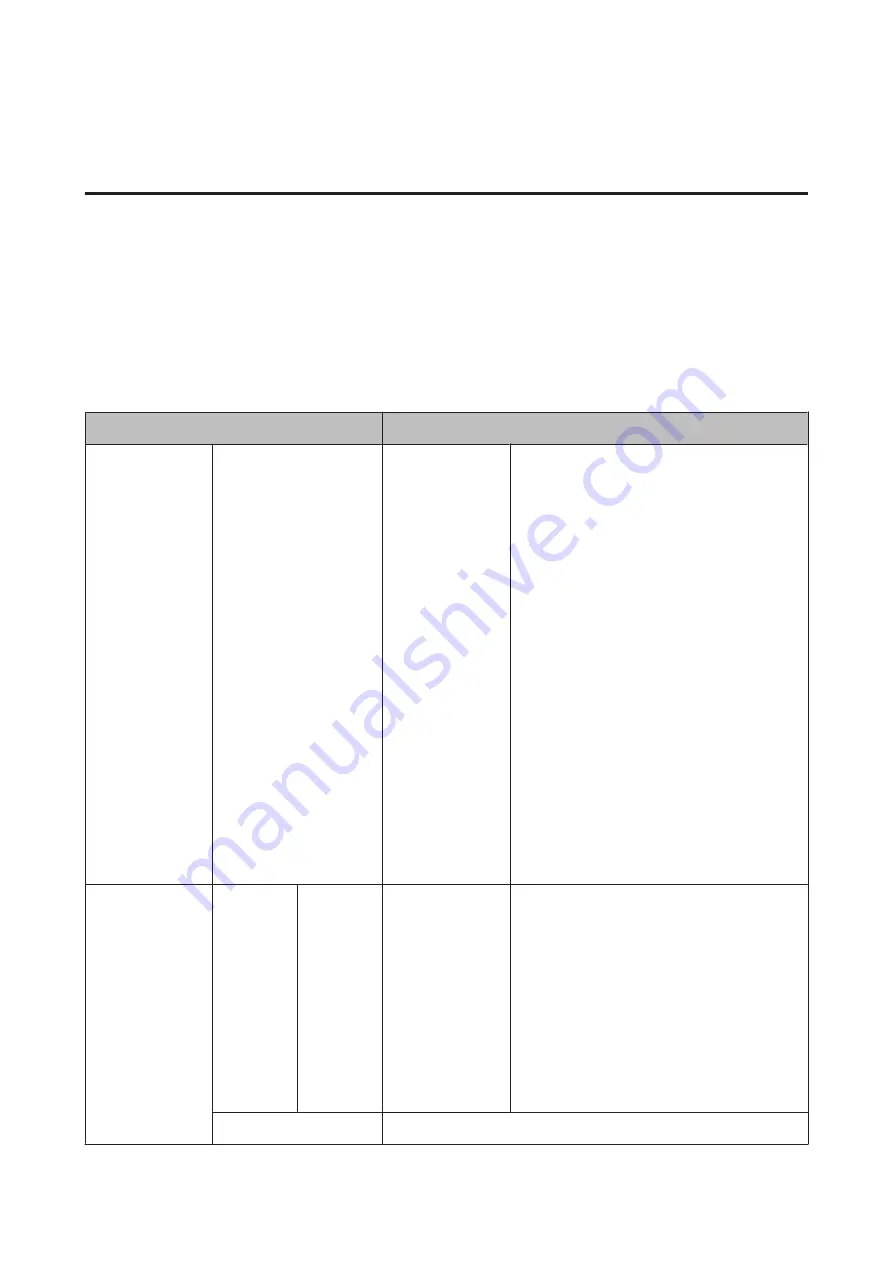
Menu Descriptions
Print Queues menu
When the printer printed without using the printer driver included with the printer or the PS driver included with the
optional Adobe PostScript 3 Expansion Unit, the job names and estimated times in the following table may not be
displayed correctly.
*1. SC-T7200D Series/SC-T5200D Series only
*2. SC-T7200 Series/SC-T5200 Series/SC-T3200 Series only
*3. When the optional hard disk unit or Adobe PostScript 3 Expansion Unit has been connected only
*4. When the optional Adobe PostScript 3 Expansion Unit has been connected only
Item
Description
Print Queue
*3
XXXXXXXXXXX (name of
waiting print job)
Waiting Job Name
User
Estimated Start
Time
Estimated Print
Time
Printing
Availability
Lists the estimated start time and time needed to
print the selected job.
It also predicts whether the job can be completed
without replacing paper, ink or the Maintenance
Box. The estimates are guidelines only. We
recommend proceeding even if Can Not Complete
is displayed.
Remote Manager and the LFP HDD Utility display
the reason for the Can Not Complete message and
allow you to hold or cancel the job.
U
Printing availability by paper remaining cannot be
performed correctly if
Roll Paper Remaining
is
Off
.
The printer will not predict availability on the basis
of the amount of ink remaining when documents
are printed using LFP Print Plug-In for Office or
EPSON CopyFactory5.
When the printer printed using the PS driver
included with the optional Adobe PostScript 3
Expansion Unit,
Estimated Start Time
and
Estimated Print Time
are displayed as "0
minutes".
Held Queue
*2, *3
View Hold
Queue
XXXXXXXX
XXX (name
of held job)
Paused Job Name
User
Paper Type
Source
Size
Reason For Hold
This option is available only if
On
is selected for
Store Held Job
in the Setup menu,
Displays the print settings for held jobs and the
reason the job is held.
Jobs that are held because the job print settings
differ from those currently selected for the printer
can be printed as described below.
(1) Replace the paper and take whatever other
steps may be necessary to ready the device for
printing.
(2) Select
Resume All Jobs
.
Resume All Jobs
Press the
Z
button to resume all held jobs currently in the queue.
SC-T7200 Series/SC-T5200 Series/SC-T3200 Series/SC-T7200D Series/SC-T5200D Series User's Guide
Using the Control Panel Menu
139
Содержание SC-T3200 Series
Страница 1: ...User s Guide CMP0015 00 EN ...
















































