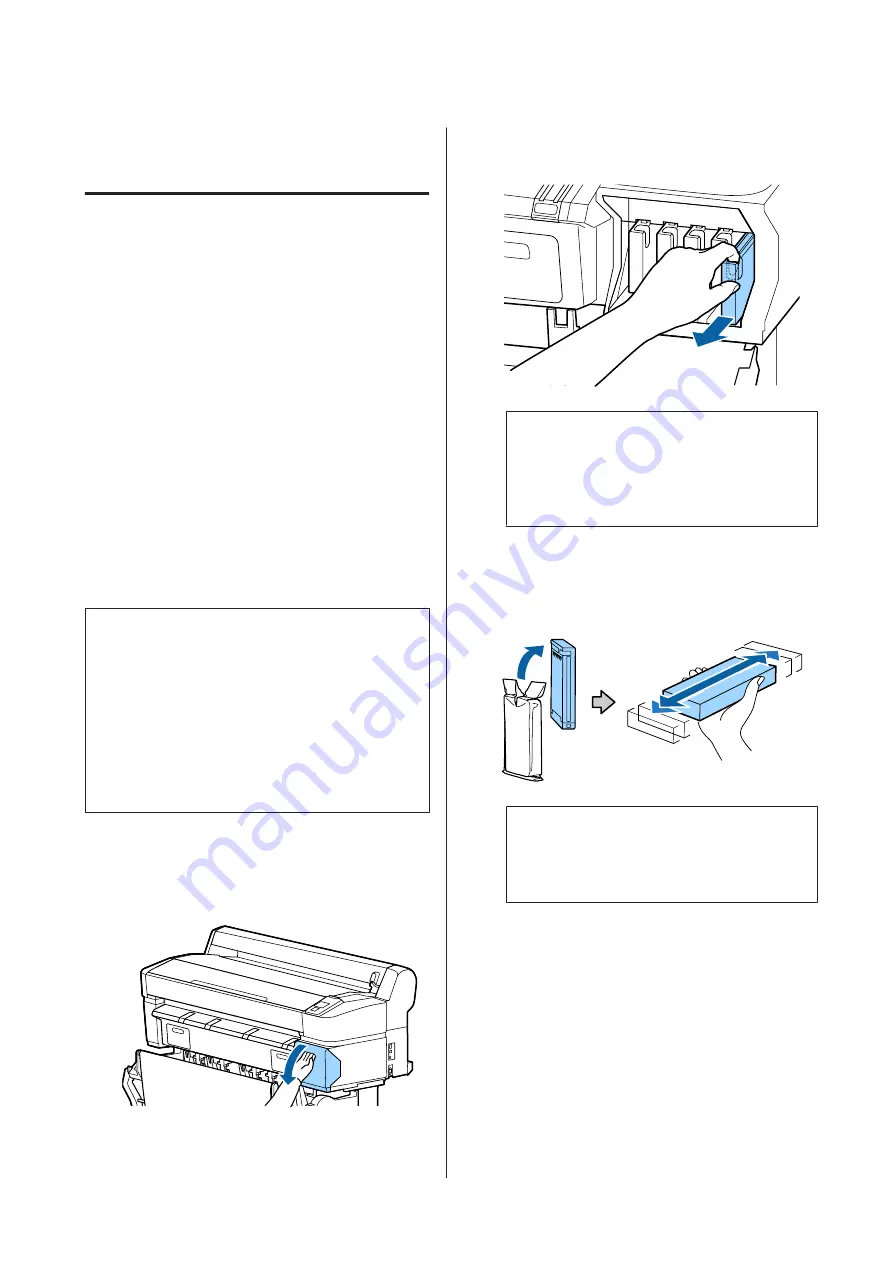
Replacing Consumables
Replacing Ink Cartridges
If one of the installed ink cartridges is expended,
printing cannot be performed. If an ink low warning is
displayed, we recommend replacing the ink cartridge(s)
as soon as possible.
If an ink cartridge runs out while printing, you can
continue printing after replacing the ink cartridge.
However, when replacing ink during a print job, you
may see a difference in color depending on the drying
conditions.
Supported ink cartridges
U
Consumable Products” on page 194
How to replace
You can use the same procedure to replace all ink
cartridges.
c
Important:
Epson recommends the use of genuine Epson ink
cartridges. Epson cannot guarantee the quality or
reliability of non-genuine ink. The use of
non-genuine ink may cause damage that is not
covered by Epson’s warranties, and under certain
circumstances, may cause erratic printer behavior.
Information about non-genuine ink levels may not
be displayed, and use of non-genuine ink is recorded
for possible use in service support.
A
Make sure the printer is on.
B
Open the cartridge cover.
C
Hook a finger into the indentation on the top of
the cartridge and pull it straight toward you.
c
Important:
Removed ink cartridges may have ink around
the ink supply port, so be careful not to get any
ink on the surrounding area when removing
the cartridges.
D
Remove the new ink cartridge from the bag.
Shake the ink cartridge for 10 seconds 30 times
horizontally in approximately 5 cm movements
as shown in the illustration.
c
Important:
Do not touch the IC chips on the ink
cartridges. You may not be able to print
properly.
SC-T7200 Series/SC-T5200 Series/SC-T3200 Series/SC-T7200D Series/SC-T5200D Series User's Guide
Maintenance
170
Содержание SC-T3200 Series
Страница 1: ...User s Guide CMP0015 00 EN ...
















































