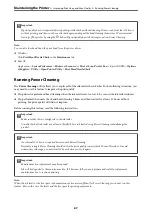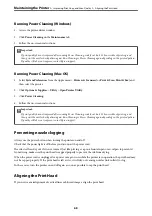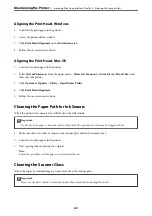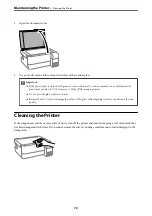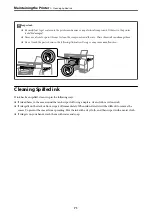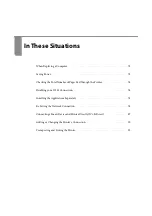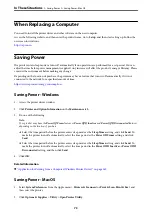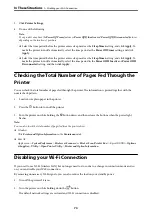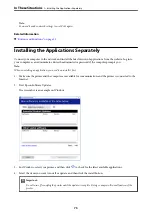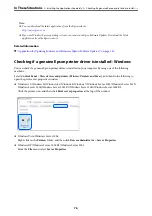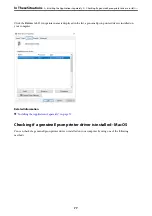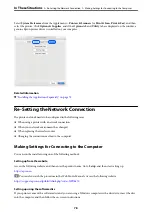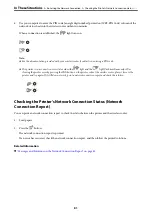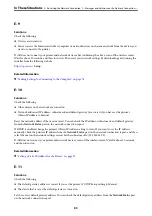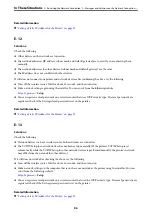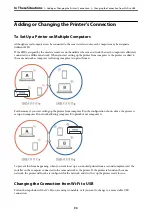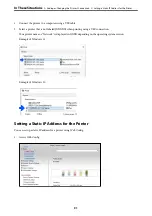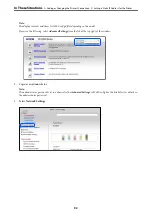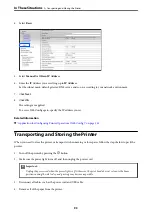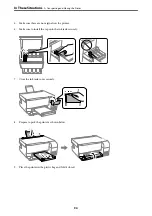4.
Use your computer to enter the PIN code (an eight digit number) printed on [WPS-PIN Code] column of the
network status sheet into the wireless router within two minutes.
When a connection is established, the
light turns on.
Note:
❏
See the documentation provided with your wireless router for details on entering a PIN code.
❏
The printer is in a connection error status when the
light and the
light flash simultaneously. After
clearing the printer error by pressing the
button on the printer, reboot the wireless router, place it close to the
printer and try again. If it still does not work, print a network connection report and check the solution.
Checking the Printer's Network Connection Status (Network
Connection Report)
You can print a network connection report to check the status between the printer and the wireless router.
1.
Load papers.
2.
Press the
button.
The network connection report is printed.
If an error has occurred, check the network connection report, and then follow the printed solutions.
Related Information
&
“Messages and Solutions on the Network Connection Report” on page 82
>
Re-Setting the Network Connection
>
Checking the Printer's Network Connection Status (
81
Содержание ET-2830 Series
Страница 1: ...User s Guide Printing Copying Scanning Maintaining the Printer Solving Problems NPD6951 01 EN ...
Страница 16: ...Part Names and Functions Front 17 Inside 17 Rear 18 ...
Страница 20: ...Guide to the Control Panel Buttons and Functions 21 Checking Lights and Printer Status 22 ...
Страница 25: ...Loading Paper Paper Handling Precautions 26 Loading Papers 28 Loading Various Paper 30 ...
Страница 31: ...Placing Originals Placing Originals on the Scanner Glass 32 ...
Страница 55: ...Copying Copying Basics 56 Making Multiple Copies 56 ...
Страница 160: ...Where to Get Help Technical Support Web Site 161 Contacting Epson Support 161 ...