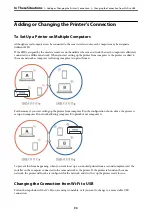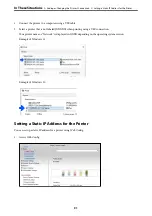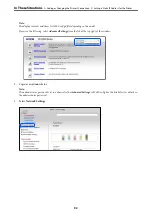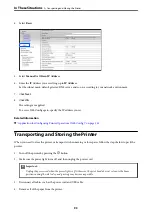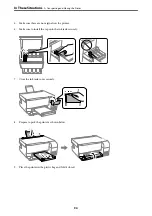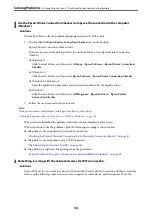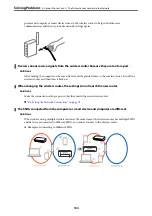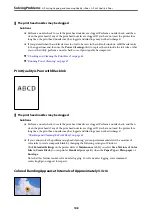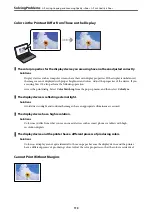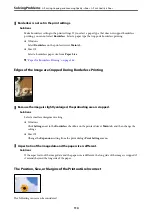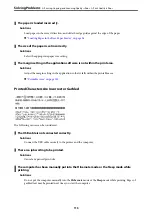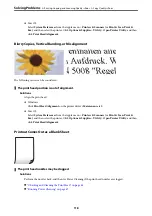Use the Epson Printer Connection Checker to improve the connection to the computer.
(Windows)
Solutions
You may be able to solve the problem depending on the results of the check.
1.
Double-click the
Epson Printer Connection Checker
icon on the desktop.
Epson Printer Connection Checker starts.
If there is no icon on the desktop, follow the methods below to start Epson Printer Connection
Checker.
❏
Windows 11
Click the start button, and then select
All apps
>
Epson Software
>
Epson Printer Connection
Checker
.
❏
Windows 10
Click the start button, and then select
Epson Software
>
Epson Printer Connection Checker
.
❏
Windows 8.1/Windows 8
Enter the application name in the search charm, and then select the displayed icon.
❏
Windows 7
Click the start button, and then select
All Programs
>
Epson Software
>
Epson Printer
Connection Checker
.
2.
Follow the on-screen instructions to check.
Note:
If the printer name is not displayed, install a genuine Epson printer driver.
“Checking if a genuine Epson printer driver is installed - Windows” on page 76
When you have identified the problem, follow the solution displayed on the screen.
When you cannot solve the problem, check the following according to your situation.
❏
The printer is not recognized over a network connection
“Checking the Printer's Network Connection Status (Network Connection Report)” on page 81
❏
The printer is not recognized using a USB connection
“The Printer Cannot Connect by USB” on page 102
❏
The printer is recognized, but printing cannot be performed.
“Cannot Print Even Though a Connection has been Established (Windows)” on page 99
Something is wrong with the network devices for Wi-Fi connection.
Solutions
Turn off the devices you want to connect to the network. Wait for about 10 seconds, and then turn on the
devices in the following order; wireless router, computer or smart device, and then printer. Move the
>
>
The Printer Cannot Connect to the Network
103
Содержание ET-2830 Series
Страница 1: ...User s Guide Printing Copying Scanning Maintaining the Printer Solving Problems NPD6951 01 EN ...
Страница 16: ...Part Names and Functions Front 17 Inside 17 Rear 18 ...
Страница 20: ...Guide to the Control Panel Buttons and Functions 21 Checking Lights and Printer Status 22 ...
Страница 25: ...Loading Paper Paper Handling Precautions 26 Loading Papers 28 Loading Various Paper 30 ...
Страница 31: ...Placing Originals Placing Originals on the Scanner Glass 32 ...
Страница 55: ...Copying Copying Basics 56 Making Multiple Copies 56 ...
Страница 160: ...Where to Get Help Technical Support Web Site 161 Contacting Epson Support 161 ...