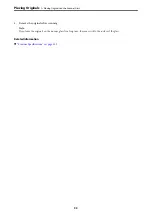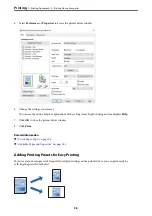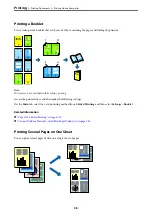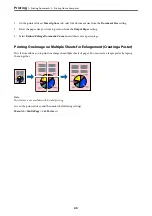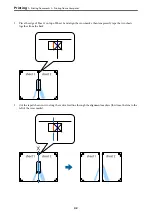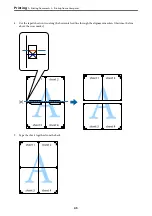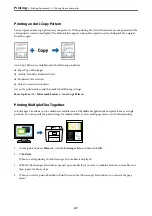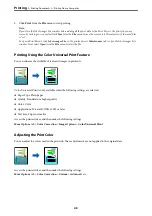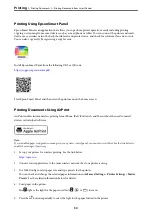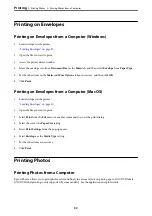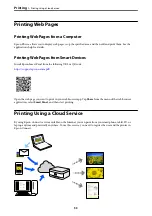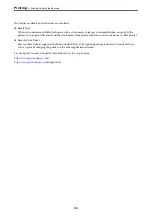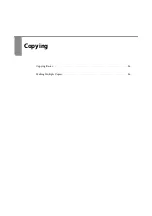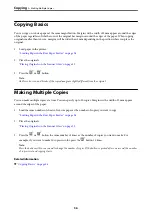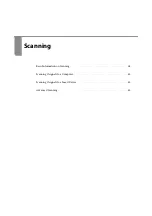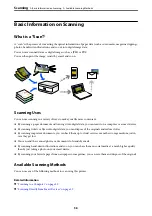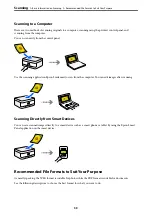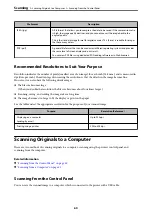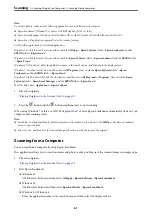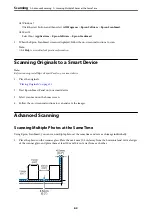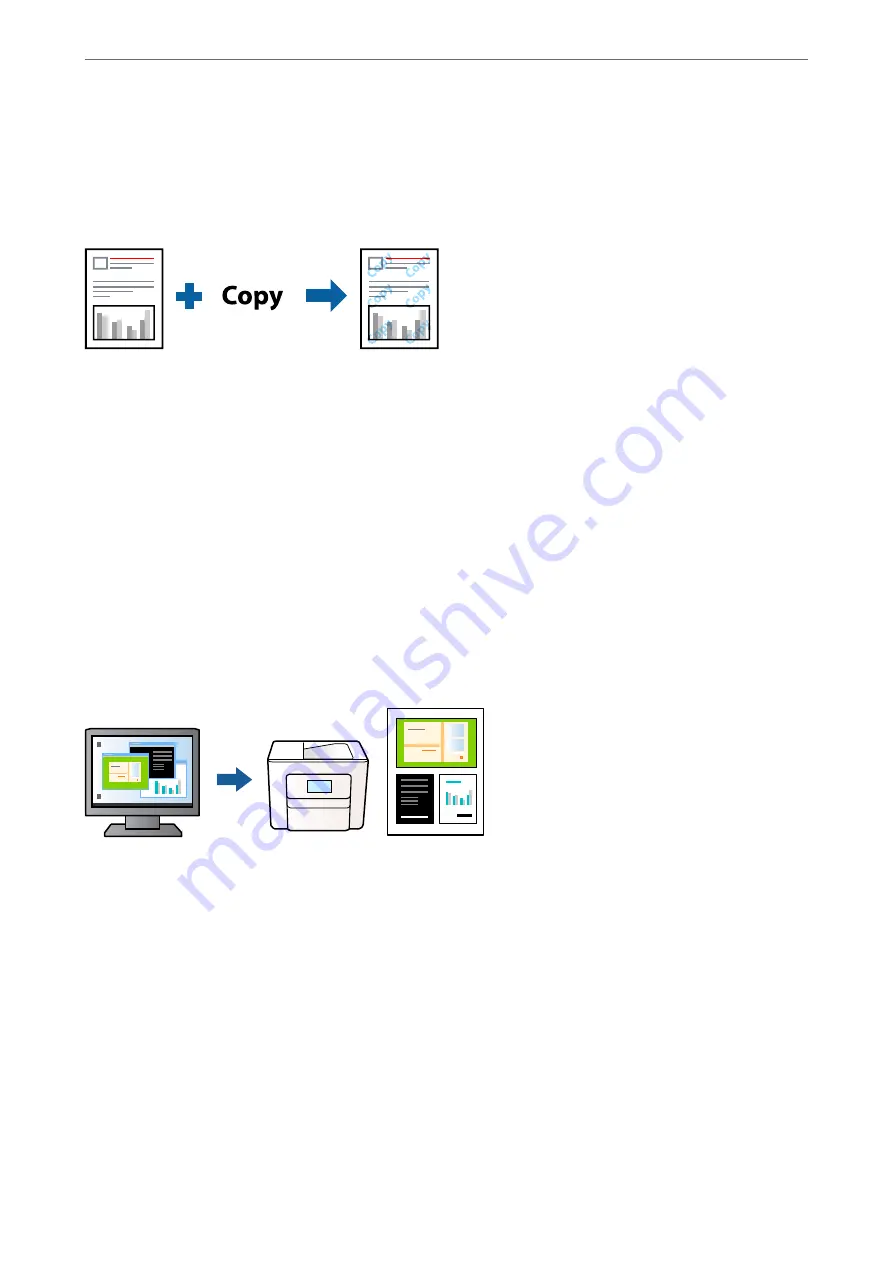
Printing an Anti-Copy Pattern
You can print an anti-copy pattern on your printouts. When printing, the letters themselves are not printed and the
entire print is screen-toned lightly. The hidden letters appear when photocopied to easily distinguish the original
from the copies.
Anti-Copy Pattern is available under the following conditions:
❏
Paper Type: Plain paper
❏
Quality: Standard, Standard-Vivid
❏
Borderless: Not selected
❏
Color Correction: Automatic
Access the printer driver, and then make the following settings.
More Options
tab >
Watermark Features
>
Anti-Copy Pattern
Printing Multiple Files Together
Job Arranger Lite allows you to combine several files created by different applications and print them as a single
print job. You can specify the print settings for combined files, such as multi-page layout, and 2-sided printing.
1.
On the printer driver's
Main
tab, select
Job Arranger Lite
, and then click
OK
.
2.
Click
.
When you start printing, the Job Arranger Lite window is displayed.
3.
With the Job Arranger Lite window opened, open the file that you want to combine with the current file, and
then repeat the above steps.
4.
When you select a print job added to Print Project in the Job Arranger Lite window, you can edit the page
layout.
>
>
47
Содержание ET-2830 Series
Страница 1: ...User s Guide Printing Copying Scanning Maintaining the Printer Solving Problems NPD6951 01 EN ...
Страница 16: ...Part Names and Functions Front 17 Inside 17 Rear 18 ...
Страница 20: ...Guide to the Control Panel Buttons and Functions 21 Checking Lights and Printer Status 22 ...
Страница 25: ...Loading Paper Paper Handling Precautions 26 Loading Papers 28 Loading Various Paper 30 ...
Страница 31: ...Placing Originals Placing Originals on the Scanner Glass 32 ...
Страница 55: ...Copying Copying Basics 56 Making Multiple Copies 56 ...
Страница 160: ...Where to Get Help Technical Support Web Site 161 Contacting Epson Support 161 ...