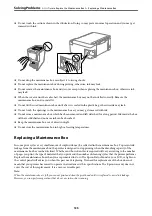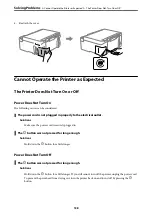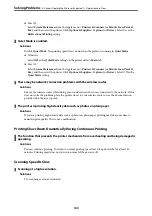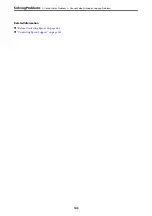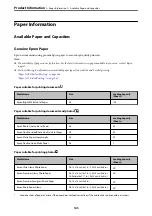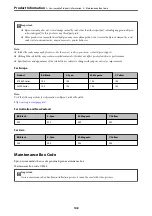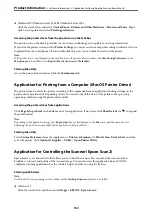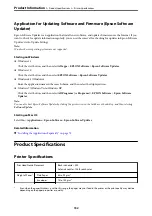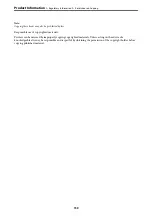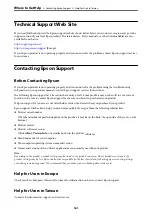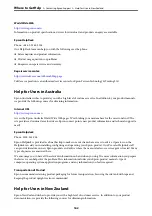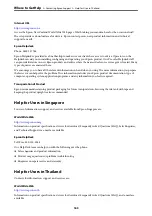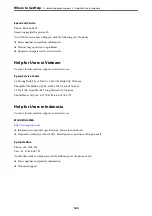Software Information
This section introduces some of the applications available for your printer. For a list of supported software, see the
following Epson website or launch Epson Software Updater for confirmation. You can download the latest
applications.
Related Information
&
“Application for Updating Software and Firmware (Epson Software Updater)” on page 152
Application for Printing from a Computer (Windows Printer Driver)
The printer driver controls the printer according to the commands from an application. Making settings on the
printer driver provides the best printing results. You can also check the status of the printer or keep it in top
operating condition using the printer driver utility.
Note:
You can change the language of the printer driver. Select the language you want to use from the
Language
setting on the
Maintenance
tab.
Accessing the printer driver from applications
To make settings that apply only to the application you are using, access from that application.
Select
or
Print Setup
from the
File
menu. Select your printer, and then click
Preferences
or
Properties
.
Note:
Operations differ depending on the application. See the application's help for details.
Accessing the printer driver from the control panel
To make settings that apply to all of the applications, access from the control panel.
❏
Windows 11
Click on the start button, and then select
All apps
>
Windows Tools
>
Control Panel
>
View devices and
printers
in
Hardware and Sound
. Right-click on your printer, or press and hold it and then select
Printing
preferences
.
❏
Windows 10/Windows Server 2022/Windows Server 2019/Windows Server 2016
Click on the start button, and then select
Windows System
>
Control Panel
>
View devices and printers
in
Hardware and Sound
. Right-click on your printer, or press and hold it and then select
Printing preferences
.
❏
Windows 8.1/Windows 8/Windows Server 2012 R2/Windows Server 2012
Select
Desktop
>
Settings
>
Control Panel
>
View devices and printers
in
Hardware and Sound
. Right-click
on your printer, or press and hold it and then select
Printing preferences
.
❏
Windows 7/Windows Server 2008 R2
Click the start button, and select
Control Panel
>
View devices and printers
in
Hardware and Sound
. Right-
click on your printer and select
Printing preferences
.
❏
Windows Vista/Windows Server 2008
Click the start button, and select
Control Panel
>
Printers
in
Hardware and Sound
. Right-click on your printer
and select
Printing preferences
.
>
>
Application for Printing from a Computer (Windows Printer Driver)
149
Содержание ET-2830 Series
Страница 1: ...User s Guide Printing Copying Scanning Maintaining the Printer Solving Problems NPD6951 01 EN ...
Страница 16: ...Part Names and Functions Front 17 Inside 17 Rear 18 ...
Страница 20: ...Guide to the Control Panel Buttons and Functions 21 Checking Lights and Printer Status 22 ...
Страница 25: ...Loading Paper Paper Handling Precautions 26 Loading Papers 28 Loading Various Paper 30 ...
Страница 31: ...Placing Originals Placing Originals on the Scanner Glass 32 ...
Страница 55: ...Copying Copying Basics 56 Making Multiple Copies 56 ...
Страница 160: ...Where to Get Help Technical Support Web Site 161 Contacting Epson Support 161 ...