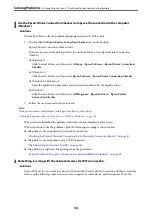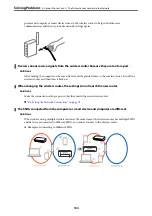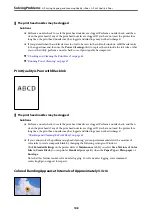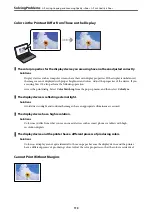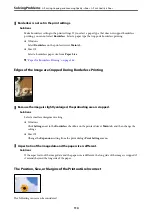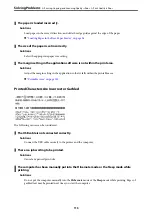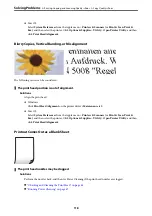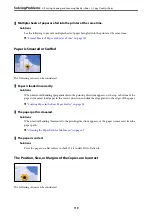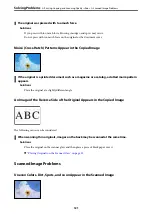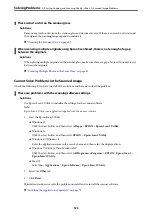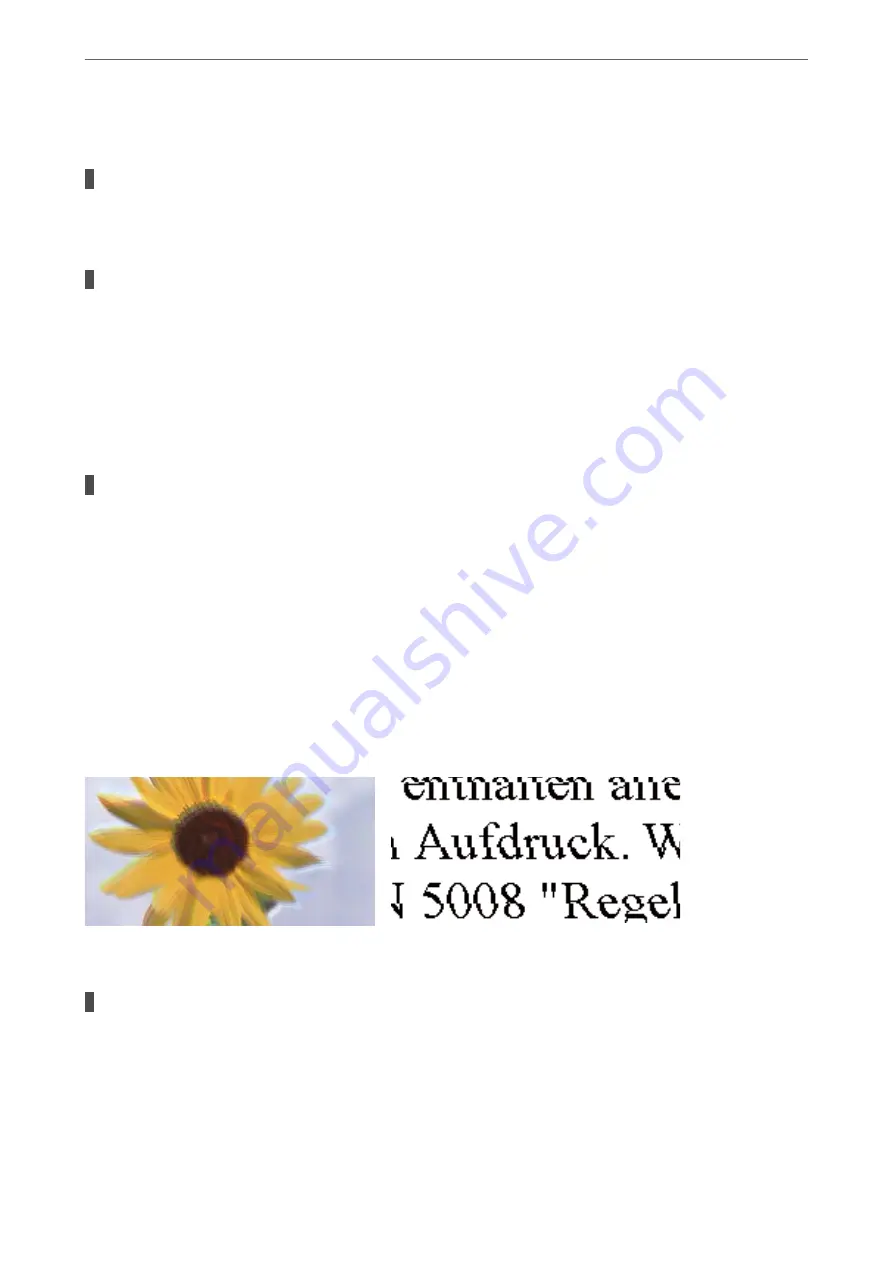
The following causes can be considered.
The paper type setting does not match the paper loaded.
Solutions
Select the appropriate paper type setting for the type of paper loaded in the printer.
The print quality is set to low.
Solutions
When printing on plain paper, print using a higher quality setting.
❏
Windows
Select
High
from
Quality
on the printer driver's
Main
tab.
❏
Mac OS
Select
Fine
as
Print Quality
from the print dialog's
Print Settings
menu.
The print head position is out of alignment.
Solutions
Align the print head.
❏
Windows
Click
Print Head Alignment
on the printer driver's
Maintenance
tab.
❏
Mac OS
Select
System Preferences
from the Apple menu >
Printers & Scanners
(or
Print & Scan
,
Print &
Fax
), and then select the printer. Click
Options & Supplies
>
Utility
>
Open Printer Utility
, and then
click
Print Head Alignment
.
Blurry Prints, Vertical Banding, or Misalignment
The following causes can be considered. Check the causes and follow the solutions in order from the top.
The print head position is out of alignment.
Solutions
Align the print head.
❏
Windows
Click
Print Head Alignment
on the printer driver's
Maintenance
tab.
>
Printing, Copying, and Scanning Quality is Poor
>
109
Содержание ET-2830 Series
Страница 1: ...User s Guide Printing Copying Scanning Maintaining the Printer Solving Problems NPD6951 01 EN ...
Страница 16: ...Part Names and Functions Front 17 Inside 17 Rear 18 ...
Страница 20: ...Guide to the Control Panel Buttons and Functions 21 Checking Lights and Printer Status 22 ...
Страница 25: ...Loading Paper Paper Handling Precautions 26 Loading Papers 28 Loading Various Paper 30 ...
Страница 31: ...Placing Originals Placing Originals on the Scanner Glass 32 ...
Страница 55: ...Copying Copying Basics 56 Making Multiple Copies 56 ...
Страница 160: ...Where to Get Help Technical Support Web Site 161 Contacting Epson Support 161 ...