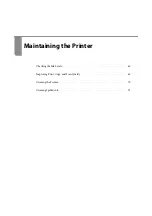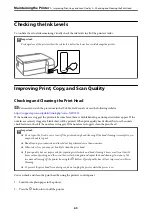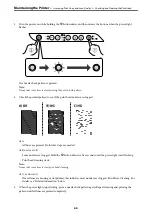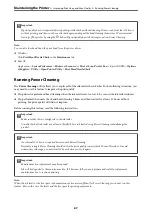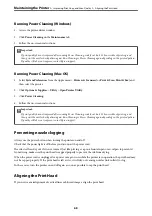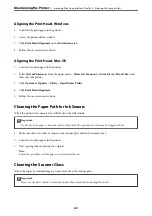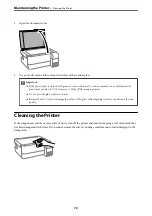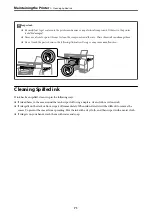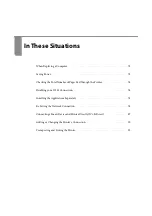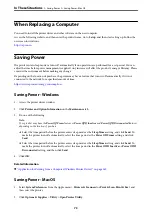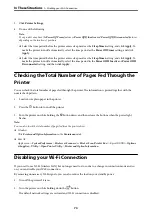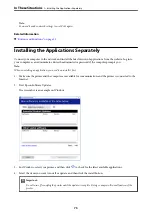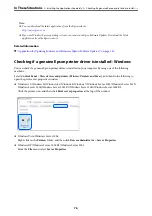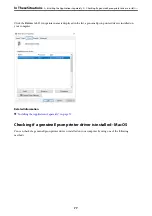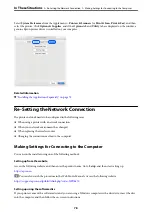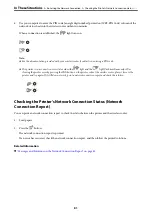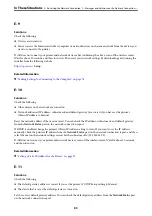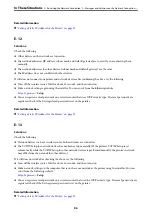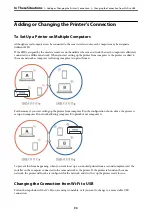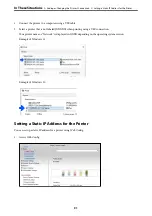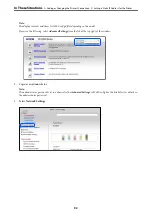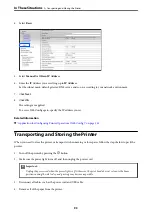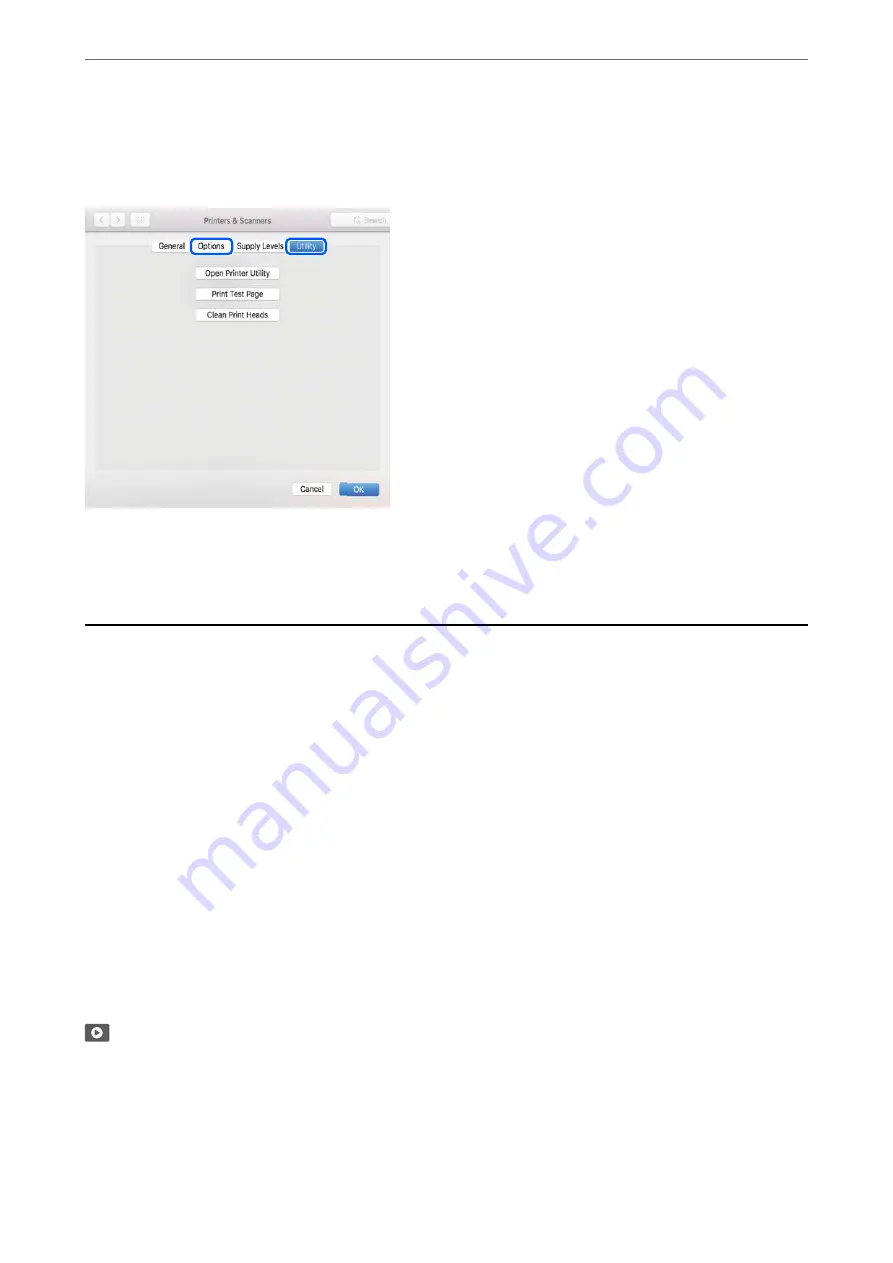
Select
System Preferences
from the Apple menu >
Printers & Scanners
(or
Print & Scan
,
Print & Fax
), and then
select the printer. Click
Options & Supplies
, and if the
Options
tab and
Utility
tab are displayed on the window, a
genuine Epson printer driver is installed on your computer.
Related Information
&
“Installing the Applications Separately” on page 75
Re-Setting the Network Connection
The printer network needs to be configured in the following cases.
❏
When using a printer with a network connection
❏
When your network environment has changed
❏
When replacing the wireless router
❏
Changing the connection method to the computer
Making Settings for Connecting to the Computer
You can run the installer using one of the following methods.
Setting up from the website
Access the following website, and then enter the product name. Go to
Setup
, and then start setting up.
You can also watch the procedure in the Web Movie Manuals. Access the following website.
https://support.epson.net/publist/vlink.php?code=NPD6870
Setting up using the software disc
If your printer came with a software disc and you are using a Windows computer with a disc drive, insert the disc
into the computer, and then follow the on-screen instructions.
>
Re-Setting the Network Connection
>
Making Settings for Connecting to the Computer
78
Содержание ET-2830 Series
Страница 1: ...User s Guide Printing Copying Scanning Maintaining the Printer Solving Problems NPD6951 01 EN ...
Страница 16: ...Part Names and Functions Front 17 Inside 17 Rear 18 ...
Страница 20: ...Guide to the Control Panel Buttons and Functions 21 Checking Lights and Printer Status 22 ...
Страница 25: ...Loading Paper Paper Handling Precautions 26 Loading Papers 28 Loading Various Paper 30 ...
Страница 31: ...Placing Originals Placing Originals on the Scanner Glass 32 ...
Страница 55: ...Copying Copying Basics 56 Making Multiple Copies 56 ...
Страница 160: ...Where to Get Help Technical Support Web Site 161 Contacting Epson Support 161 ...