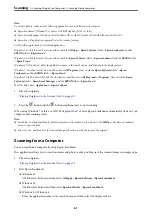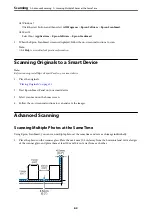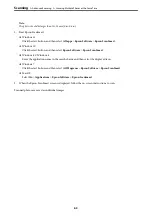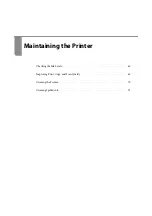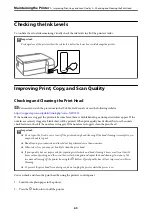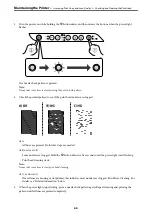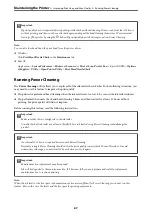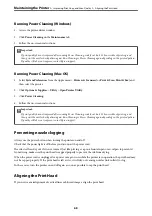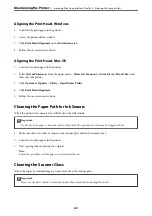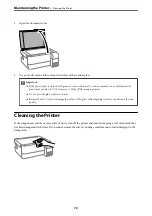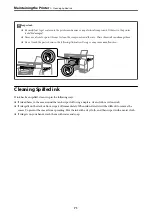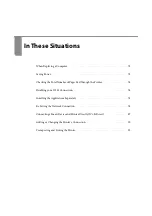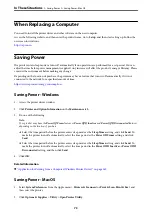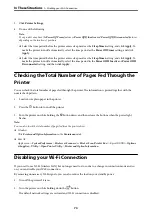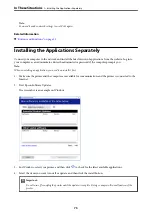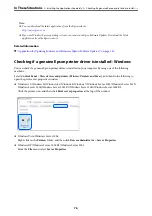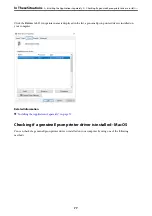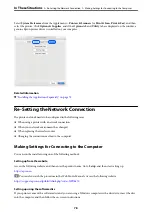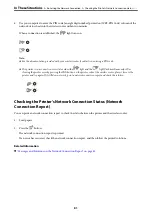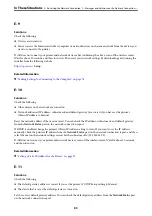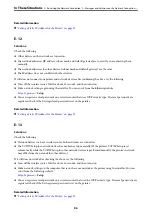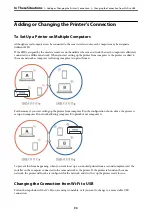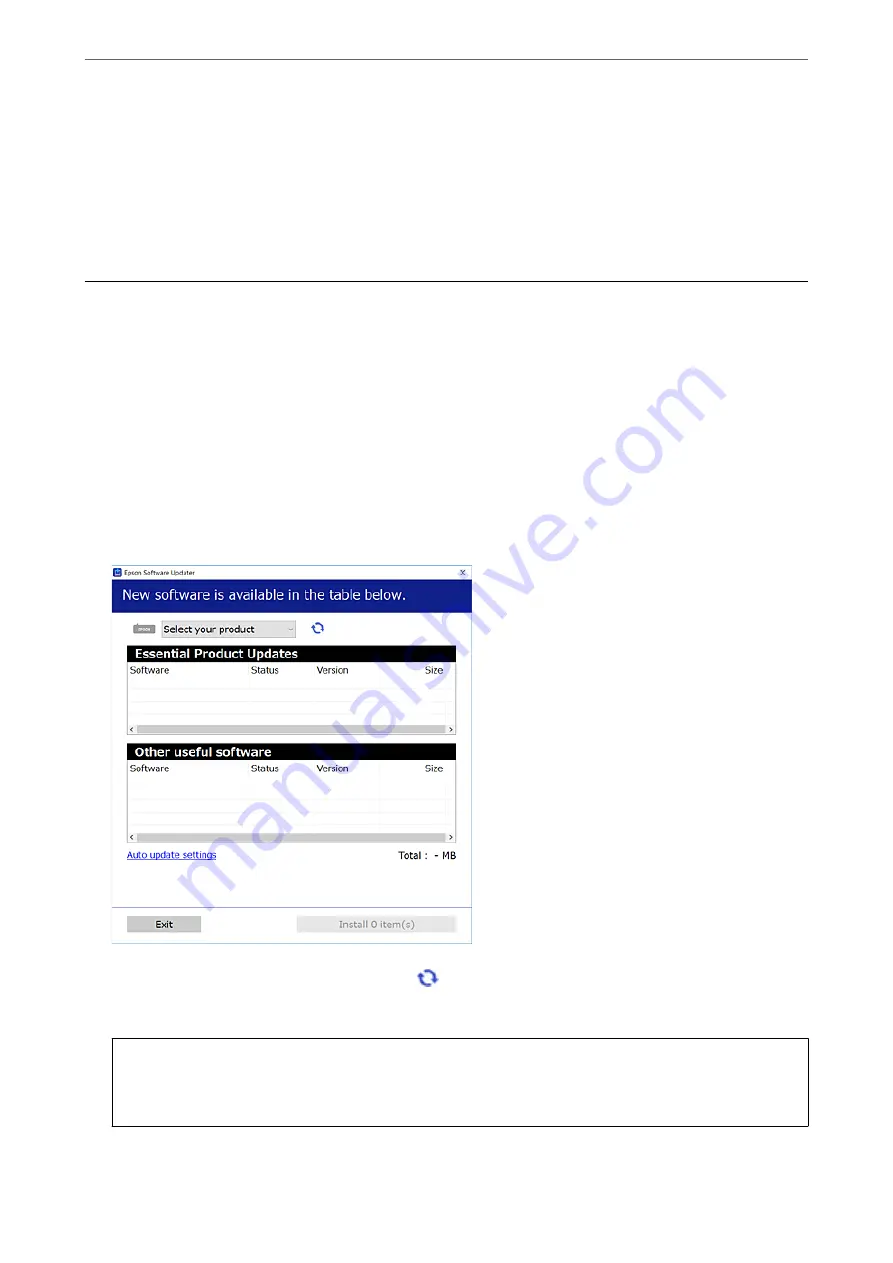
Note:
You need to make network settings to use Wi-Fi again.
Related Information
&
“Buttons and Functions” on page 21
Installing the Applications Separately
Connect your computer to the network and install the latest version of applications from the website. Log in to
your computer as an administrator. Enter the administrator password if the computer prompts you.
Note:
When reinstalling an application, you need to uninstall it first.
1.
Make sure the printer and the computer are available for communication, and the printer is connected to the
Internet.
2.
Start Epson Software Updater.
The screenshot is an example on Windows.
3.
For Windows, select your printer, and then click
to check for the latest available applications.
4.
Select the items you want to install or update, and then click the install button.
c
Important:
Do not turn off or unplug the printer until the update is complete. Doing so may result in malfunction of the
printer.
>
Installing the Applications Separately
75
Содержание ET-2830 Series
Страница 1: ...User s Guide Printing Copying Scanning Maintaining the Printer Solving Problems NPD6951 01 EN ...
Страница 16: ...Part Names and Functions Front 17 Inside 17 Rear 18 ...
Страница 20: ...Guide to the Control Panel Buttons and Functions 21 Checking Lights and Printer Status 22 ...
Страница 25: ...Loading Paper Paper Handling Precautions 26 Loading Papers 28 Loading Various Paper 30 ...
Страница 31: ...Placing Originals Placing Originals on the Scanner Glass 32 ...
Страница 55: ...Copying Copying Basics 56 Making Multiple Copies 56 ...
Страница 160: ...Where to Get Help Technical Support Web Site 161 Contacting Epson Support 161 ...